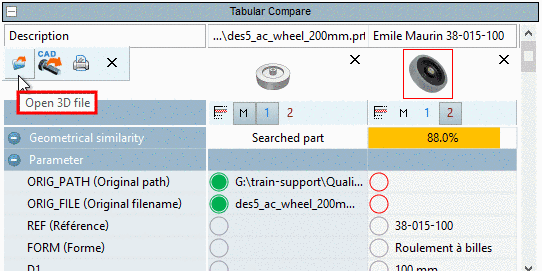Manual
Login
Our 3D CAD supplier models have been moved to 3Dfindit.com, the new visual search engine for 3D CAD, CAE & BIM models.
You can log in there with your existing account of this site.
The content remains free of charge.

Top Links
Manual
You can perform the following actions on the selected line via context menu or button:
-
The selected part is opened in the Seamless dialog box in the View tabbed page.
You can find detailed information on this under Section 2.6.4.4, “Tabbed page "View" - Variables in List view or Table view | View | Technical details | 2D derivation | Links | Topology ”.
-
Select the desired part, which you want to display in the Part comparison and click Add to part compare.
The Part comparison dialog box opens and the selected part is transferred.
You can find detailed information on this under Section 3.1.6.10, “ Part comparison ”.
-
Search part and result part are both loaded into the part comparison.
Mark the desired result part and click on Compare to search-part.
The dialog box Part comparison is opened and the parts are transferred.
Detailed information on this can be found under Section 3.1.6.10, “ Part comparison ”.




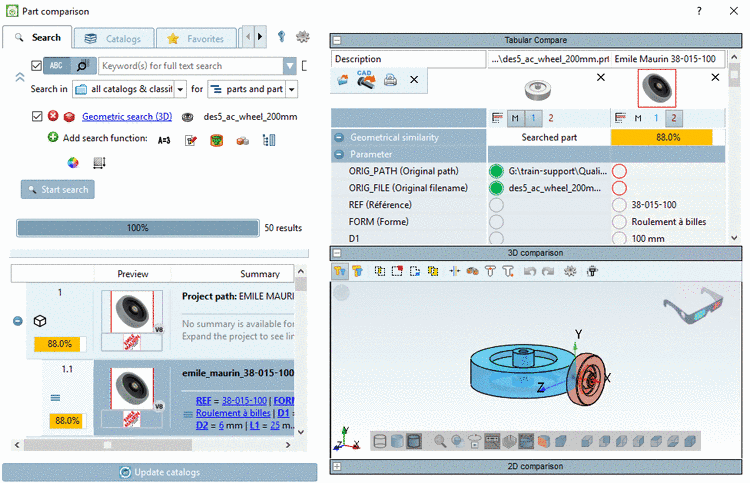
![[Note]](/community/externals/manuals/%24%7Bb2b:MANUALPATH/images/note.png)