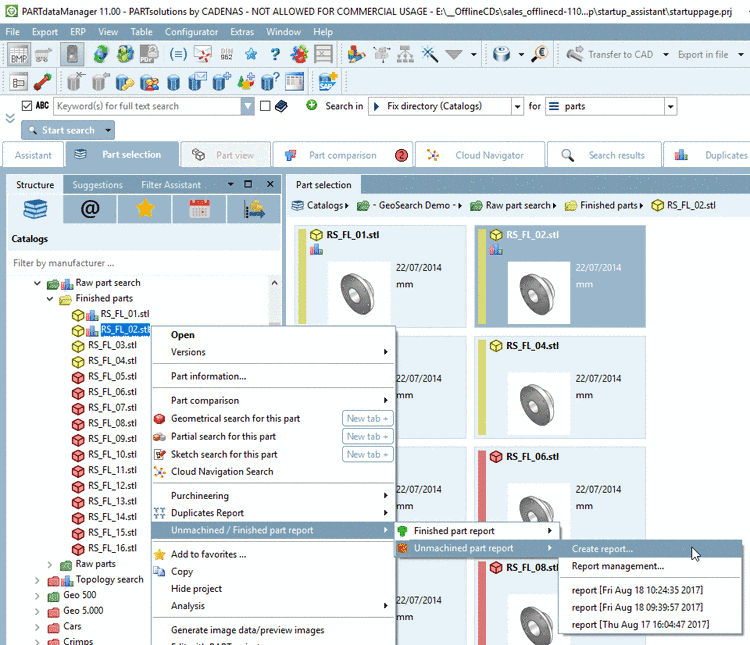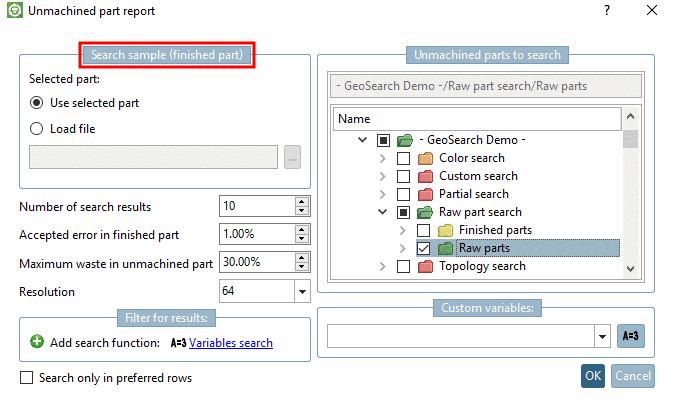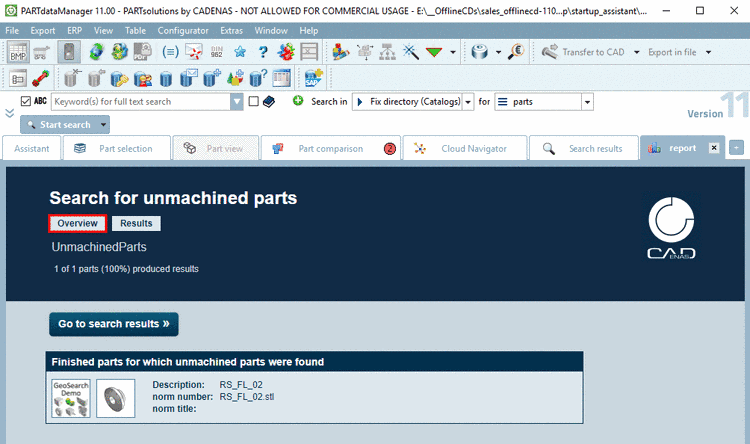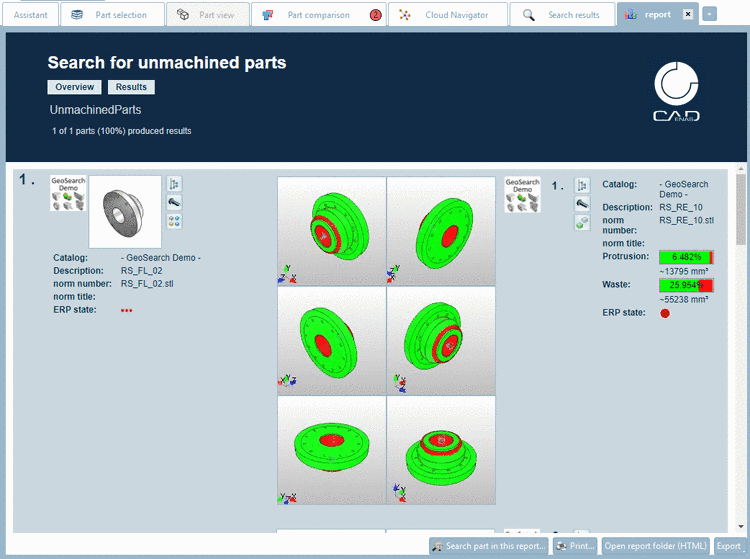Manual
Login
Our 3D CAD supplier models have been moved to 3Dfindit.com, the new visual search engine for 3D CAD, CAE & BIM models.
You can log in there with your existing account of this site.
The content remains free of charge.

Top Links
Manual
In the example in hand an adequate unmachined part shall be search for an existing finished part.
-
Select the desired project or directory in the index tree.
-
Select the context menu command under Search for unmachined/finished parts -> Unmachined part report -> Create report....
-> The settings dialog is opened.
-
Detailed notes on the setting options can be found under Section 3.1.14.3.4, “ Unmachined / Finished part report: Setting options”.
-
-> The report creation is started. In the dialog box Running report generations on server you will get informed about the progress.
-
Once the report creation is finished, the result is automatically displayed on its own tabbed page.
Under Overview all finished parts, for what unmachined parts have been found, are listed.
Under Results the search parts are listed consecutively on the left side. The found comparison parts are listed beside on the right side with declaration of their percental similarity.
At the Finished part report the result list shows finished parts, which can be created from the unmachined part.
At the Unmachined part report the result list shows unmachined parts, from which the finished parts can be created.
Parts from the result list don't have to be necessarily opened, because preview images depict the part from all sides and Protrusion is marked in red.
The report provides this useful information. The part is not yet assembled and another unmachined part can be used from the stock.
The figure shows an unmachined part with protrusion (missing material ca. 6,4%) and waste of ca. 25,9 %.
At each found part you can see the following statements:
Basic information on Catalog, Description, Standard Number, Standard title
Protrusion: Missing volume in the unmachined part (compare settings dialog: Accepted error in finished part).The percental value is displayed in addition to volume.
Waste: Waste volume of the unmachined part (compare settings dialog: Maximum waste in unmachined part). The percental value is displayed in addition to volume.
-
Further user defined variables
These are displayed if set in the settings dialog under Custom variables.
-
Optionally, when clicking the button Compare to search-part
 , you can load and overlay search part and desired
comparison part in the Part comparison.
The 3D comparison exactly shows where material
is missing and where material has to be removed.
, you can load and overlay search part and desired
comparison part in the Part comparison.
The 3D comparison exactly shows where material
is missing and where material has to be removed.Details on the part comparison can be found under .Section 3.1.6.10, “ Part comparison ”.
A description on the single symbols can be found under Section 3.1.14.1.10, “Icons in "Make or Buy", "Find suppliers", "Cost mockup", "Unmachined / Finished part report"”.
A description on the buttons can be found under Section 3.1.14.1.11, “Buttons ”.