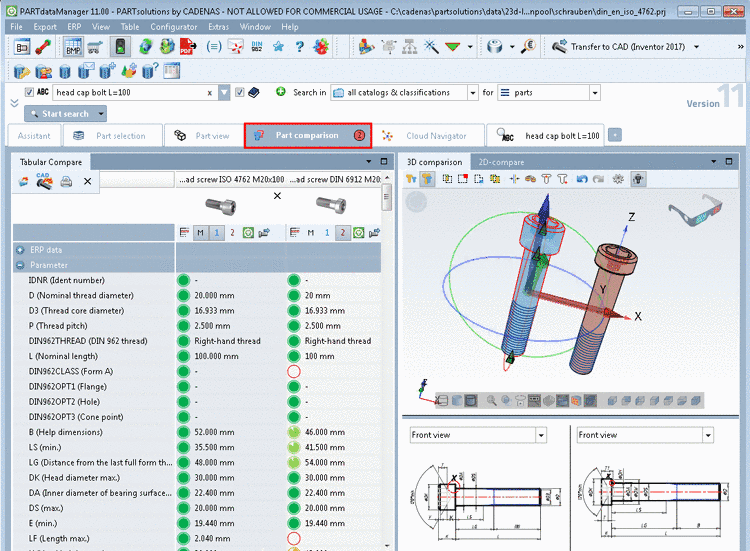Manual
Login
Our 3D CAD supplier models have been moved to 3Dfindit.com, the new visual search engine for 3D CAD, CAE & BIM models.
You can log in there with your existing account of this site.
The content remains free of charge.

Top Links
Manual
In the Part comparison, you can compare part parameters in tabular form, check details in 3D, parallel open technical views. A 2D comparison is also available.
You can find the Part comparison on its own tab. The number of currently opened parts is shown on the tab. If desired, you can release and move the docking window.
You can load parts from the index, the table or search results. Details on this can be found below.
The docking window (tabbed page) Part comparison shows the tabbed page Tabular Compare on the left side and the tabbed pages 3D comparison and 2D comparison on the right side.
All projects that are loaded into the part comparison show up in the Tabular Compare. (The part comparison supports up to 10 opened projects.)
-
You can load two projects into the en 3D comparison/2D comparison via context menu command Load as first project or Load as second project. The commands are found in the tabular compare itself, the index, the table, the search results.
Which project is currently loaded can be seen by the activated icon
 /
/  in the tabular compare. You can change the loaded
parts by clicking on the icons.
in the tabular compare. You can change the loaded
parts by clicking on the icons. In the tabular compare, when clicking on the icon Select project line
 , you can open the table and adjust the
characteristics.
, you can open the table and adjust the
characteristics.