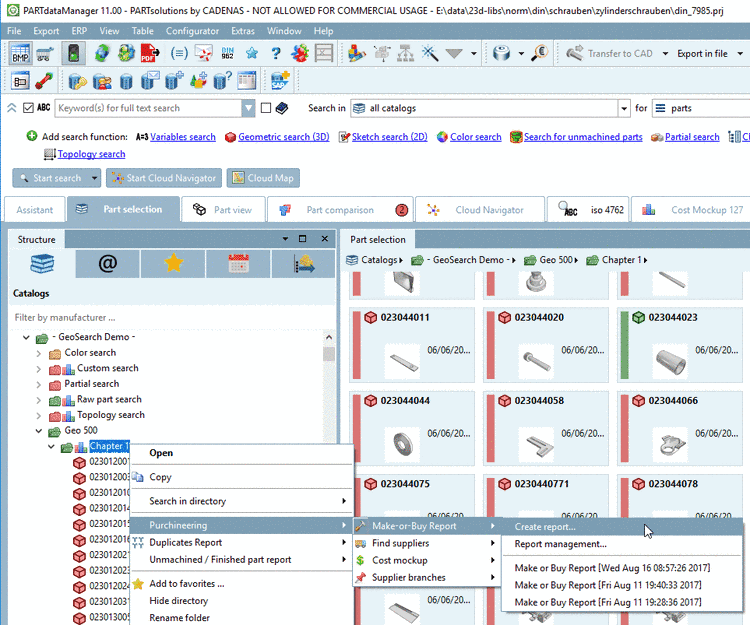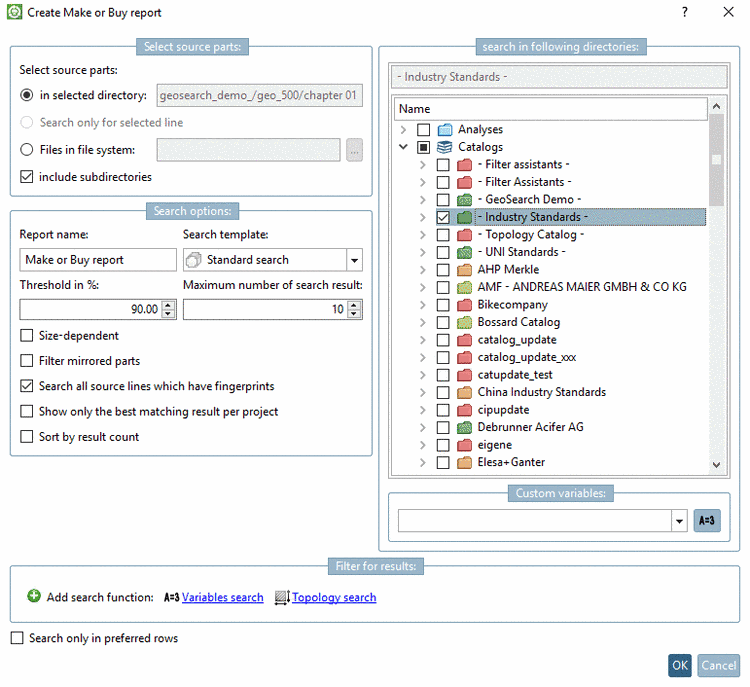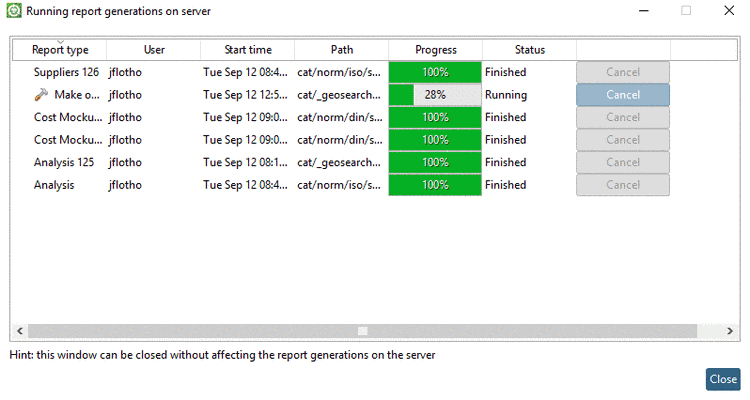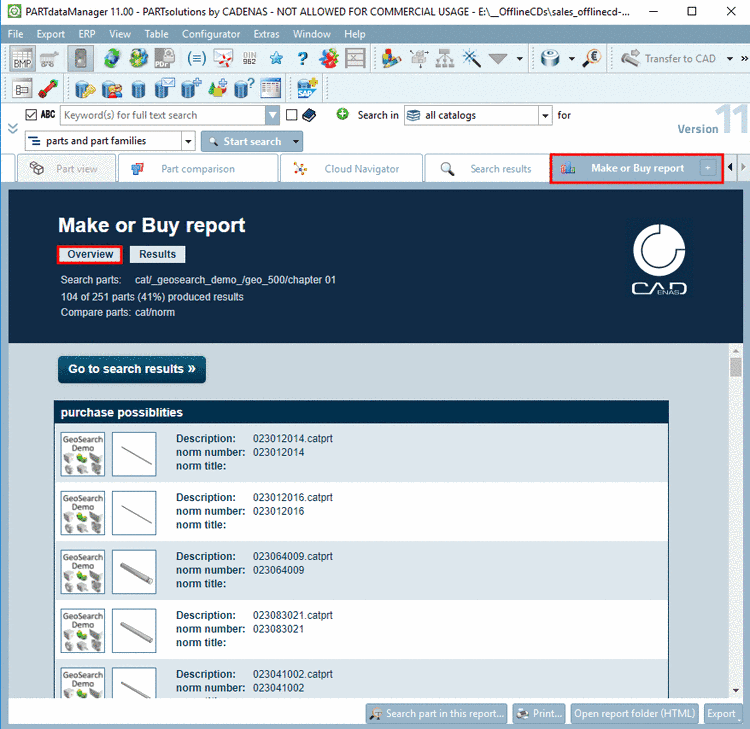Manual
Login
Our 3D CAD supplier models have been moved to 3Dfindit.com, the new visual search engine for 3D CAD, CAE & BIM models.
You can log in there with your existing account of this site.
The content remains free of charge.

Top Links
Manual
Comparison: Own parts <-> Supplier parts
In order to check which company parts (own parts) could possibly replaced by purchased parts, choose the Make or Buy report.
-
In the Own parts catalog select a subdirectory or project in the index tree.
-
Under Extras menu -> Purchineering -> Make-or-Buy Report now call up the command Create report....
-> The settings dialog is opened.
-
For example, under Threshold in %, set 90.
In dialog area search in following directories, activate the desired catalogs or subdirectories as well. Here in this example, the Standard catalog shall be searched for possible purchased parts.
Detailed information on the setting options can be found under Section 3.1.14.1.9, “Setting options for "Make or Buy", "Find suppliers", "Cost mockup"”.
-
-> The report creation is started. The dialog window Running report generations on server informs you about the progress.
-
Once the report creation is finished, the result is automatically displayed on its own tabbed page. The label (here "Make or Buy Report") is analogously to the entered name in the settings dialog.
Under Overview, all parts with potential purchased parts are listed.
Under Results, all parts of the source directory are displayed as a numbered list. On the right side of each search part the comparison parts are listed with their percental similarity.
-
Optionally, you can load search part and desired comparison part into the Part comparison by clicking on the button Compare to search-part
 .
.Details on the part comparison can be found under Section 3.1.6.10, “ Part comparison ”.
A description on the single symbols can be found under Section 3.1.14.1.10, “Icons in "Make or Buy", "Find suppliers", "Cost mockup", "Unmachined / Finished part report"”.
A description on the buttons can be found under Section 3.1.14.1.11, “Buttons ”.

![[Note]](/community/externals/manuals/%24%7Bb2b:MANUALPATH/images/note.png)