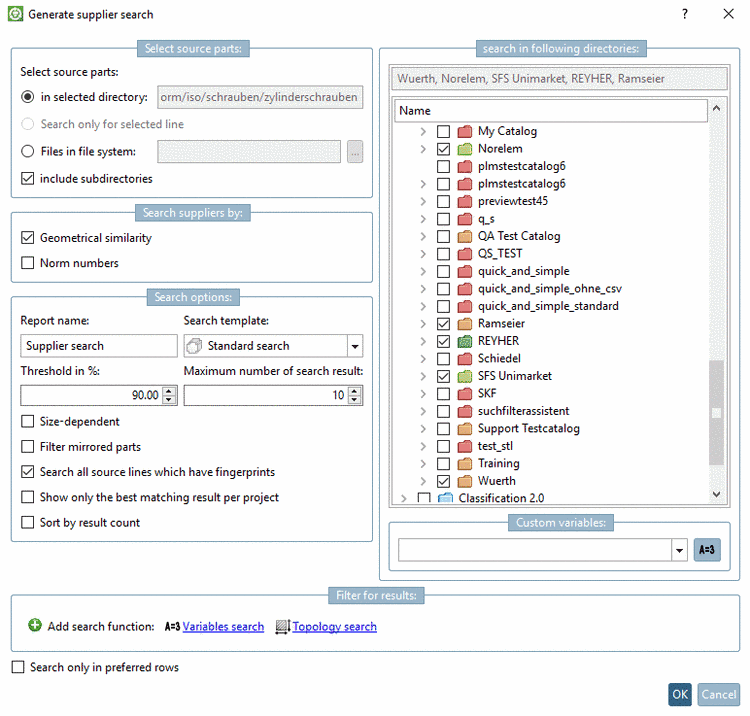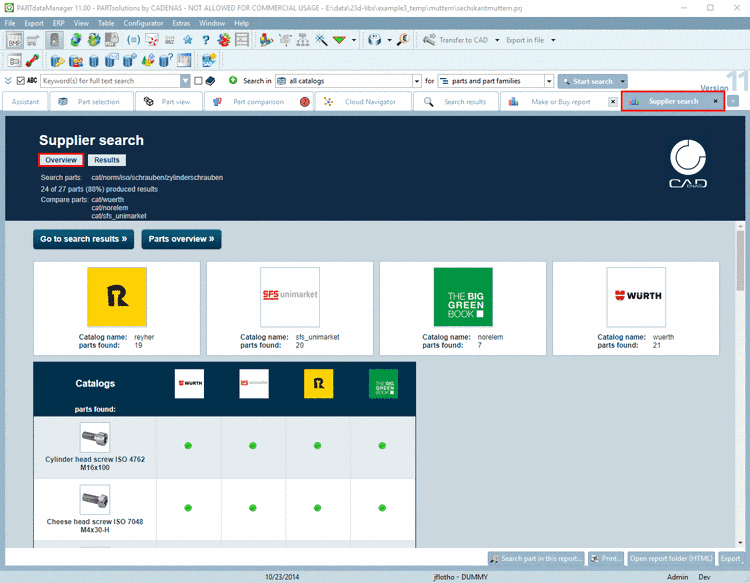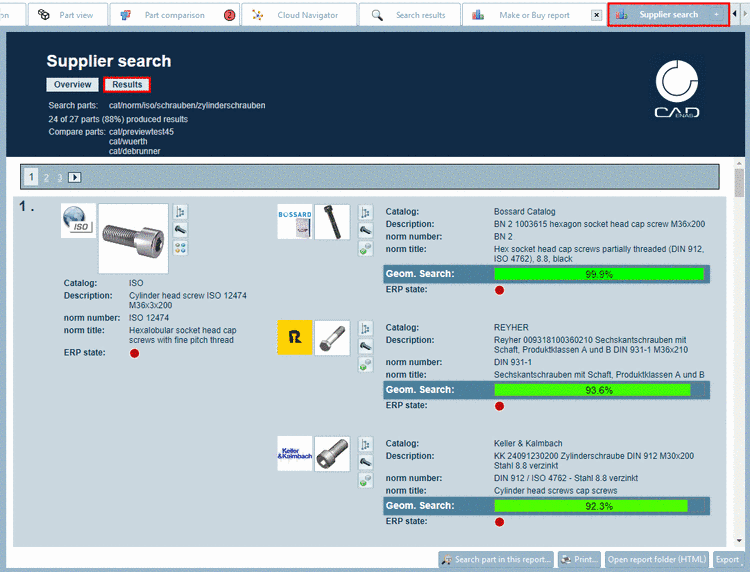Manual
Login
Our 3D CAD supplier models have been moved to 3Dfindit.com, the new visual search engine for 3D CAD, CAE & BIM models.
You can log in there with your existing account of this site.
The content remains free of charge.

Top Links
Manual
In the course of supplier consolidation or standardization, the comparison of purchased parts is interesting. The result shows a matrix where you can see at a glance which purchased parts are provided by which suppliers.
-
In the index tree select a directory or project.
Under Extras menu -> Purchineering -> Find suppliers call up the command Create report....
-
-> The settings dialog is opened.
You can search for suppliers via:
Under Threshold in % choose 90 for example.
In the search in following directories section select the desired catalogs, directories or subdirectories.
Details on the settings dialog are found under Section 3.1.14.1.9, “Setting options for "Make or Buy", "Find suppliers", "Cost mockup"”.
-
-> The analysis is started. In the dialog Running report generations on server, you will get informed about the progress.
-
Once the report has been created it is automatically displayed on its own tabbed page. The tab label (here "Supplier search") is analogously to the entered name in the settings dialog. You can easily switch between the different tabbed pages and so call reports again anytime.
In the dialog area on the very top you can see a listing of catalogs with hits, below a matrix showing which parts had been found in which catalog.
-
On the left, you can see a listing of search parts and on the right, for each the found comparison parts of different suppliers.
Depending on whether you have searched for geometrical similarity or for reference statements in the settings dialog or both, now you can see information on norm number and/or Geom. Search at the found parts.
A description on the single icons is found under Section 3.1.14.1.10, “Icons in "Make or Buy", "Find suppliers", "Cost mockup", "Unmachined / Finished part report"”.
A description on the single buttons is found under Section 3.1.14.1.11, “Buttons ”.

![[Note]](/community/externals/manuals/%24%7Bb2b:MANUALPATH/images/note.png)