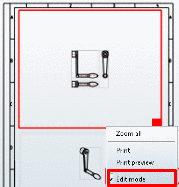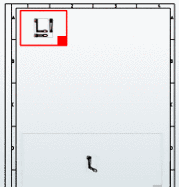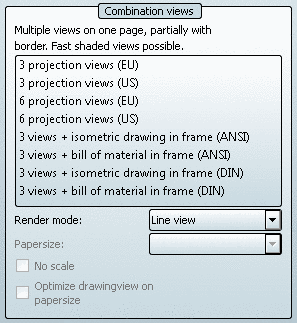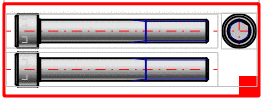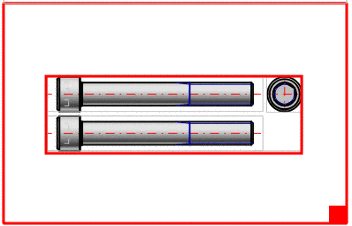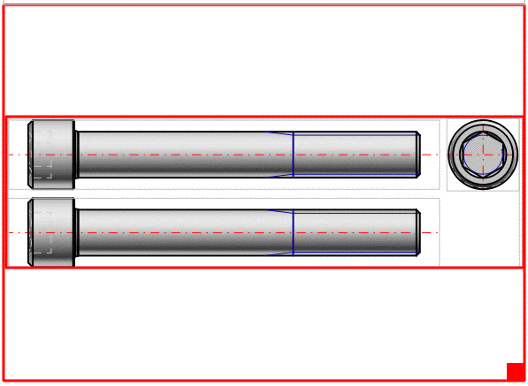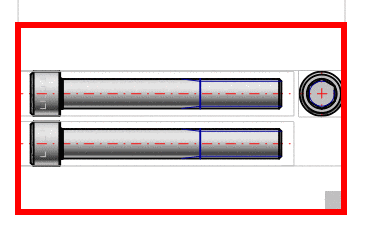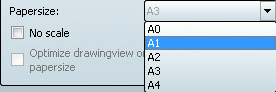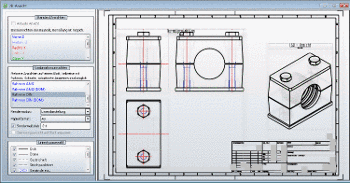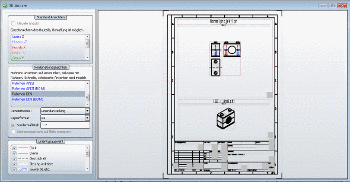Manual
Login
Our 3D CAD supplier models have been moved to 3Dfindit.com, the new visual search engine for 3D CAD, CAE & BIM models.
You can log in there with your existing account of this site.
The content remains free of charge.

Top Links
Manual
For the following views, the display can be exported with a sketch frame or with a sketch frame and integrated BOM-list.
![[Note]](/community/externals/manuals/%24%7Bb2b:MANUALPATH/images/note.png) |
Note |
|---|---|
Depending on type the respective paper formats are displayed. On this see under Section 3.1.10.1.2.2.2, “Adjust paper format in 2D view”. | |
The following adjustments may be made:
See the following sections for more information.
-
Option No scale deactivated (scale used):
Within the given frame the most fitting scale is used. The scale is displayed in the title (possibly only visible after enlargement).[94]
-
Within the given frame the entire available space is used. (Usually the derivations then increase in size.)
In the list field under Paper formats select the desired format. (Either A0 to A4 for DIN or A to E for ANSI)[95]
-> Scaling is adjusted automatically. As described under Section 3.1.10.1.2.2.1, “ Scale, position sketch elements in 2D view”, you may change it.
[94] The possible scales are defined administratively in the configuration file. See Section 1.7.5.2, “ 2dscales.cfg - Use scale for 2D view ” in PARTsolutions / PARTcommunity4Enterprise - Administration Manual.
[95] Default values for the paper formats are given per configuration file. See under Section 5.11.3, “ 2D derivation: Create your own Combination views (*.dw) ” in eCATALOGsolutions Manual.