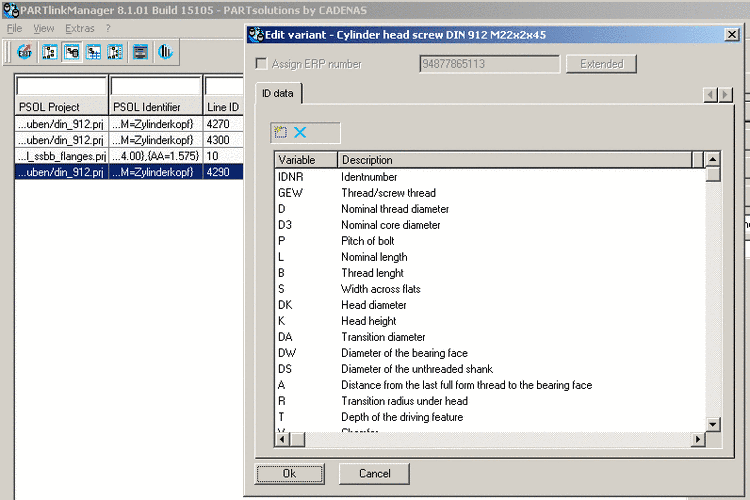Manual
Login
Our 3D CAD supplier models have been moved to 3Dfindit.com, the new visual search engine for 3D CAD, CAE & BIM models.
You can log in there with your existing account of this site.
The content remains free of charge.

Top Links
Manual
Via this dialog you can edit data from the ERPTABLE and some data from the LINKTABLE (Active status, Requested status.[83].
To change one or all fields of a dataset, click on the Edit button in the PARTlinkManager.
![[Note]](/community/externals/manuals/%24%7Bb2b:MANUALPATH/images/note.png) |
Note |
|---|---|
If more than one dataset has the same ERP number, these datasets are all equally affected by changes (edits). | |
Load the part again; only then do the changes become visible.
[83] If you want to edit the geometries and/or create a variant, use the command Add dataset to link database (variant) (see Section 4.13.3, “Create variants in PARTdataManager ”) in the ERP toolbar of PARTdataManager or the context menu command Edit variant / Create variant in the PARTlinkManager (see Section 4.25.7.3, “ Edit variant ” / Section 4.25.7.4, “ Create variant ”).
Access to all data in the LINKTABLE and ERPTABLE can be reached with the extended function PARTdataManager -> ERP toolbar -> Edit/delete dataset (see ERP Symbolleiste).
Information about switching on the additional information can be found under Section 4.21.1, “ Load additional scripts - erpcustom.cfg -> Block [LOAD]”.

![[Important]](/community/externals/manuals/%24%7Bb2b:MANUALPATH/images/important.png)