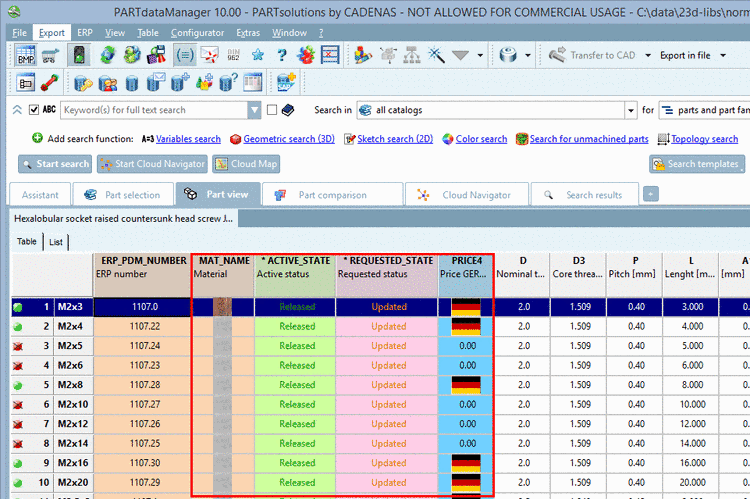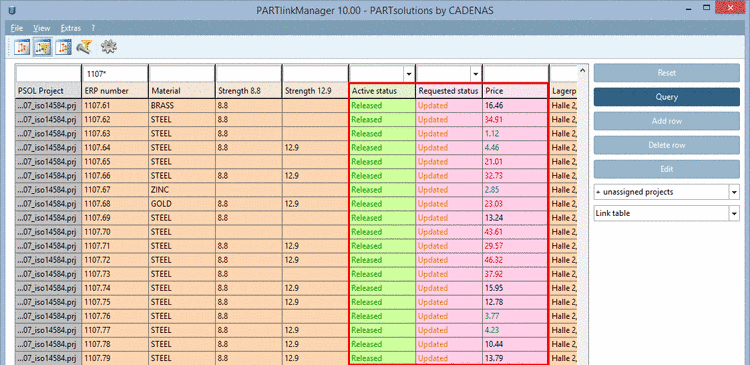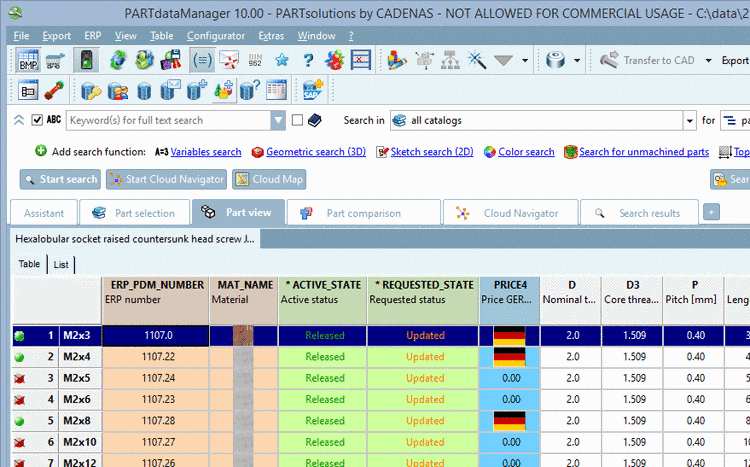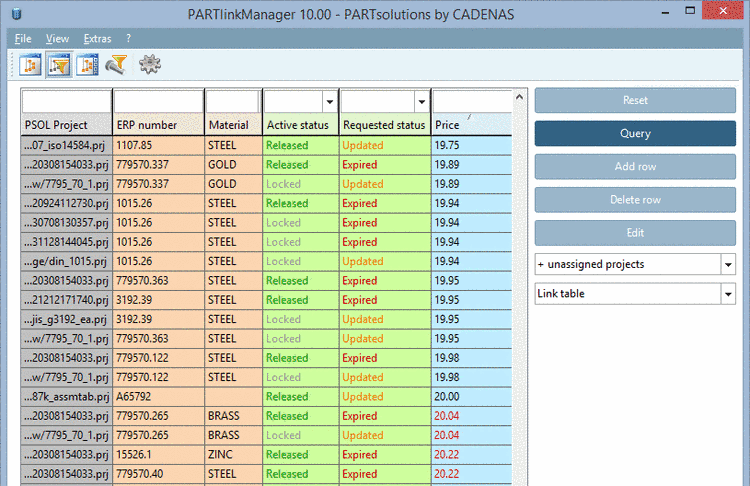Manual
Login
Our 3D CAD supplier models have been moved to 3Dfindit.com, the new visual search engine for 3D CAD, CAE & BIM models.
You can log in there with your existing account of this site.
The content remains free of charge.

Top Links
Manual
- 4.8.1. Adjust table values -> Adjust text / plinkcommon.cfg -> Block [MAPPING_<COLUMN_NAME>] - Key for visible text
- 4.8.2. Adjust table values -> Adjust color / plinkcommon.cfg -> Block [COLMAPPING_<variable name>] - Key COLORCODE<number>
- 4.8.3. Adjust table values -> Adjust text and color / plinkcommon.cfg -> Block [MAPPING_<variable name>] -> Key for visible text
- 4.8.4. Adjust table values -> Adjust color with condition / plinkcommon.cfg -> Block [COLMAPPING_<column name>] -> Key "COLORCOND<number>"
- 4.8.5. Adjust table values > Set bitmap / plinkcommon.cfg -> Block [BMPMAPPING_<column name>] -> Key "BMPCODE<number>"
- 4.8.6. Adjust table values -> Set bitmap with condition / plinkcommon.cfg -> Block [BMPMAPPING_<column name>] -> Key "BMPCOND<number>"
- 4.8.7. Background color for ERP/PDM columns / plinkcommon.cfg -> Block [GROUP_COLORS] -> Key GROUP<number>
- 4.8.8. Determine column color by indicator in ERP column (very special) / plinkgroups.cfg -> Block [<Role_name>] -> Key "COLORNUMBERTREE"
In this section you can find a description on the table layout of PARTdataManager and PARTlinkManager.[74]
The following listing gives an overview. Follow the links to get the details.
-
In order to make the selection of characteristics easier in the table (PARTdataManager or PARTlinkManager), it makes sense to use colors, pictures and conditions.
Settings for this are made under PARTlinkManager -> Extras menu -> Configure ERP environment -> PARTlinkManager preferences tabbed page -> Adjust table values area.
The respective keys are not part of a default configuration. If the setting option under Adjust table values is used, extra blocks and keys are created by this action in the configuration file.
-
In the PLDBDEMO database an example on this is found in the block "MAPPING_ACTIVE_STATE".
-
In the PLDBDEMO database an example on this is found in the block "MAPPING_ACTIVE_STATE".
-
In the PLDBDEMO database an example on this is found in the block "MAPPING_ACTIVE_STATE".
-
In the PLDBDEMO database an example on this is found in the block "COLMAPPING_PRICE".
-
In the PLDBDEMO database examples are found in the block "BMPMAPPING_LOC1" or "BMPMAPPING_MAT_NAME".
-
Set bitmap with condition (PDataMgr only)
In the PLDBDEMO database an example on this is found in the block "BMPMAPPING_PRICE1".
-
-
Background colors of columns (PARTdataManager and PARTlinkManager)
In order to group different kinds of ERP/PDM columns it makes sense to choose different background colors.
[74] A detailed description of the module PARTdataManager from the user's point of view can be found under Section 3.1, “ PARTdataManager ” in PARTsolutions / PARTcommunity4Enterprise - User manual.

![[Note]](/community/externals/manuals/%24%7Bb2b:MANUALPATH/images/note.png)