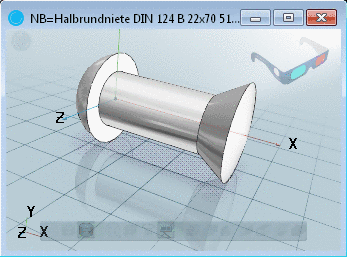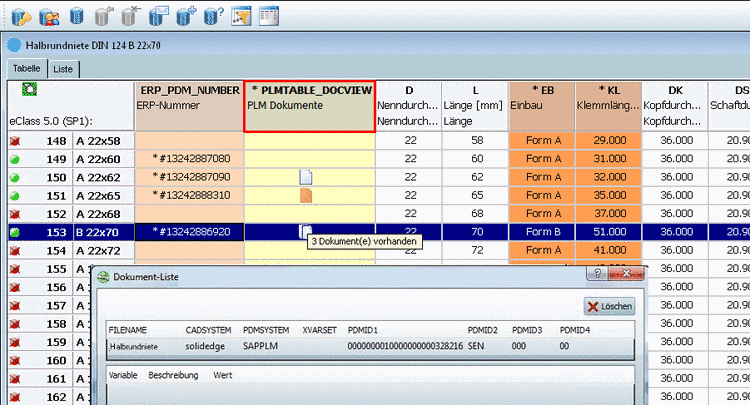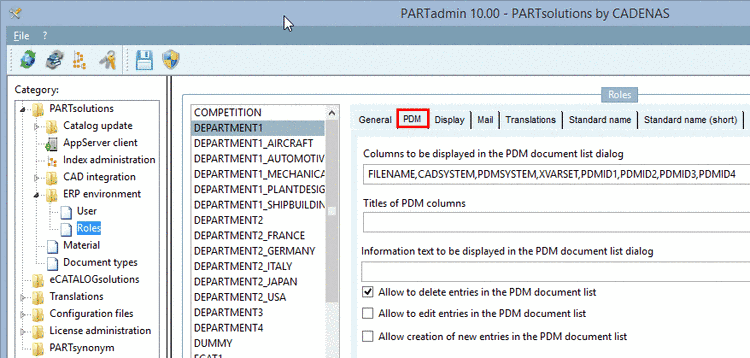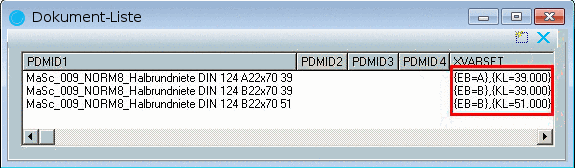Manual
Login
Our 3D CAD supplier models have been moved to 3Dfindit.com, the new visual search engine for 3D CAD, CAE & BIM models.
You can log in there with your existing account of this site.
The content remains free of charge.

Top Links
Manual
In the PARTdataManager characteristic attribute table, in an own column PLMTABLE_DOCVIEW, for each characteristic it can be signalized via icon, whether there are one or more CAD documents available and whether they are available with the currently set values.
The ERP_PDM_NUMBER column shows, whether a part is administrated in the ERP system. In this column the material number is then displayed. For the engineering normally this information is sufficient. For the administration however it can be interesting in addition, to know exactly which parts have been exported or whether a document is available for a part. The ERP_PDM_NUMBER column says nothing about it. This information is delivered by the PLMTABLE_DOCVIEW column. By reference to the PDM-ID the respective document can easily be found in the PDM system.
Parts like
springs, rivets or seals have orange  value range fields. Even when these parts
have been exported with different values in the orange fields, these are
only one time administrated (and are only one time in stock). Explanations
on the different attribute types are found under Section 3.1.7.1, “
Determine
characteristic in "Table" view
” in PARTsolutions / PARTcommunity4Enterprise - User
manual.
value range fields. Even when these parts
have been exported with different values in the orange fields, these are
only one time administrated (and are only one time in stock). Explanations
on the different attribute types are found under Section 3.1.7.1, “
Determine
characteristic in "Table" view
” in PARTsolutions / PARTcommunity4Enterprise - User
manual.
Characteristic attribute table with column PLMTABLE_DOCVIEW:
The following figure exemplifies that for 4 characteristics there is an ERP number available, but only for 3 characteristics CAD documents are available.
Meaning of icons in the PLMTABLE_DOCVIEW column
| / |
No icon: There are no documents in the PDM system for the respective row. That means, the table PLMTABLE2 does not have entries for the respective row. |

|
White, single document symbol: There is exactly one CAD document available for the respective row. (PLMTABLE2 contains exactly ONE entry.) |

|
White, multiple document symbol: There are several CAD documents available for the respective row. (PLMTABLE2 contains several documents.) When you move the mouse over the symbol, then a tooltip showing the number of CAD documents is displayed. By clicking on the symbol the Document list dialog box opens. In this dialog box you get detailed information on PDM ID and value range settings of the documents. See below. |

|
Orange, single document symbol: A document is already existing, but the current value range setting differs. |
You can switch the
display of the column PLMTABLE_DOCVIEW on and off under $CADENAS_SETUP/erpcustom.cfg,
section [PlmDocView], key enabled, value
0/1.[64]
Accordingly now the default role "ADMIN" in plinkgroups.cfg has some entries.
PDM_COLUMNS=FILENAME,CADSYSTEM,PDMSYSTEM,XVARSET,... PDM_DOC_VIEW_INFO=FILENAME,CADSYSTEM,... PDM_DELETE=0
The column PLMTABLE_DOCVIEW is configured as "normal" column. On this see under Section 4.3.2, “ Adding database column with PARTlinkManager ”.
In PARTadmin -> category Roles -> tabbed page General you determine for each role, whether the column has to be displayed. On this see under Section 4.12.2.1.6, “ Columns to be displayed - plinkgroups.cfg -> Block [Role_name] -> Key "VARSUSED / VARSHIDDEN" ”.
In PARTadmin -> category Roles -> tabbed page PDM you can specify how the PDM-ID information dialog should look like.
-
Columns to be displayed in the PDM document list dialog
An entry is optionally. Column names are inserted separated by comma.
If there is no entry, the following columns are displayed by default:
PDMID1,PDMID2,PDMID3,PDMID4,PDMID5,XVARSET,CADSYSTEM,PDMSYSTEM,GEOFEATURES,NBDEFAULTLANG
-
Information text to be displayed in the PDM document list dialog