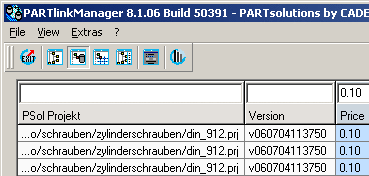Manual
Login
Our 3D CAD supplier models have been moved to 3Dfindit.com, the new visual search engine for 3D CAD, CAE & BIM models.
You can log in there with your existing account of this site.
The content remains free of charge.

Top Links
Manual
| Reset Resets the search fields and last sorting. | |
|
Via the entry field in the header of the table you can restrict the number of datasets . In the example the value of the price "0.10" is entered. --> According to the the table shows rows in which the field contents in the column "price" correspond to this default. |
|
|
Add row: Only applies a number. By the
following procedure this number will be linked to a dataset.
See also Section 4.13.1, “ Creation of ERP numbers”. Double-click the line and thus call PARTdataManager. Select a certain variant/dataset. Click on the button Send selection to Link Manager
-> The dataset selected in the PARTdataManager is now connected with the assigned ERP_PDM_NUMBER. The view will switch back to PARTlinkManager without any linkage. |