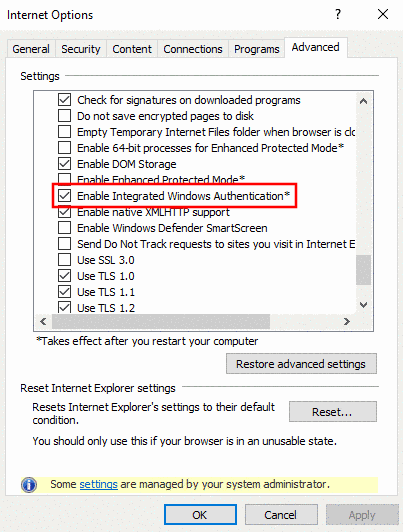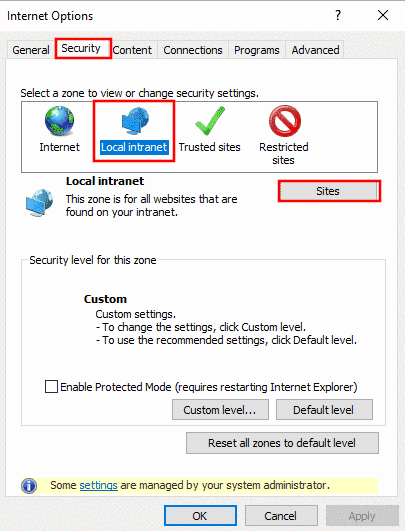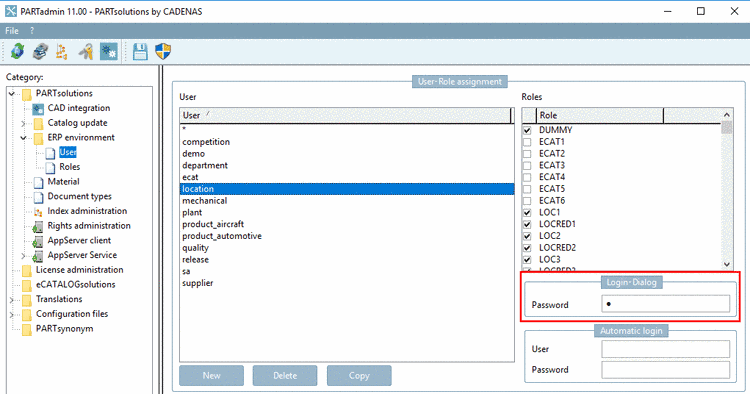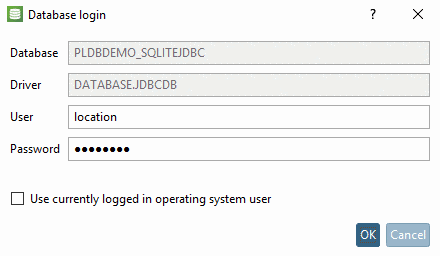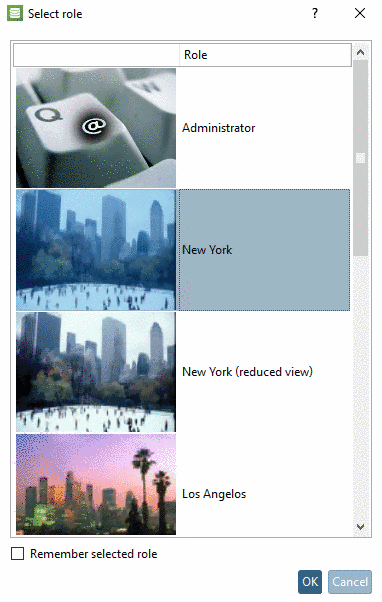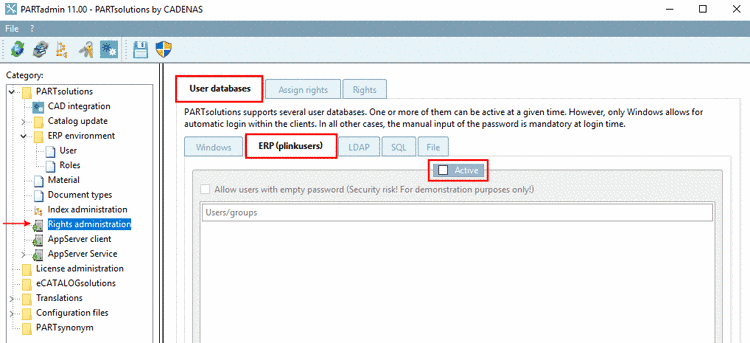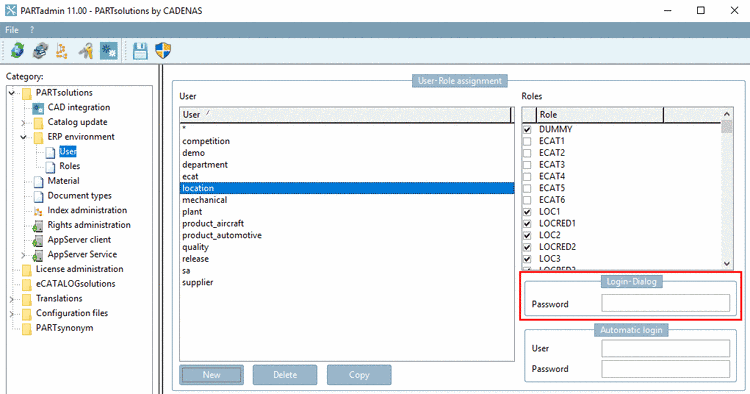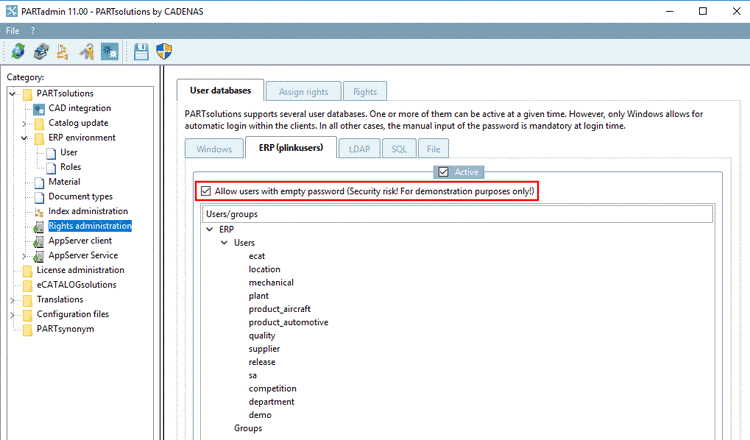Manual
Login
Our 3D CAD supplier models have been moved to 3Dfindit.com, the new visual search engine for 3D CAD, CAE & BIM models.
You can log in there with your existing account of this site.
The content remains free of charge.

Top Links
Manual
PARTsolutions supports several user databases. One or more of them can be active at a given time. However, only Windows allows for automatic login within the clients. In all other cases, the manual input of the password is mandatory at login time.
In order for Users/Groups to be displayed on the tabbed page Assign rights, on the corresponding tabbed pages, set a checkmark under Active. The sequence of evaluation is according to the sequence of tabs: Windows, then ERP, then the others...
If a login via Windows user should be possible, on the tabbed page Windows, the option Active needs to be activated.
By default, the option Active is activated, what makes sense in most cases.
If it becomes deactivated, in the dialog Database login, for example, the option Use currently logged in operating system user has no effect and the error message Invalid username or password! appears.
Use global catalog for queries: When using an Active Directory Forest activate this option (default is "off")
-
Limit for queries: Please pay attention that there is no 0 entered here!
This will happen when removing the checkmark Active for Windows, then terminating PARTadmin, then restarting and then activating the user database "Windows" again.
-
Check for hierarchical group memberships: The check happens recursively through hierarchically superordinated levels.
-
If problems should occur during auto login in the PARTapplicationServer when using a Windows username, please check the following basic settings:
In the dialog "Internet options" -> tabbed page "Advanced", the option "Enable Integrated Windows Authentication" needs to be enabled.
In the dialog "Security Settings - Local Intranet Zone" the option "Automatic logon only in Intranet zone" has to be enabled.
The http address of the Appserver has to be included in the local Intranet zone.
If in the dialog Database login the manual entry of ERP users shall be possible, the option Active has to be activated (default). In this case, below, under Users/groups , all those users are displayed where a password has been set under ERP environment -> User -> Login-Dialog.
If above mentioned preconditions are fulfilled, the database login can happen by user and password.
When clicking the dialog box Select role appears.
In the following cases the error message Invalid username or password! appears at database login

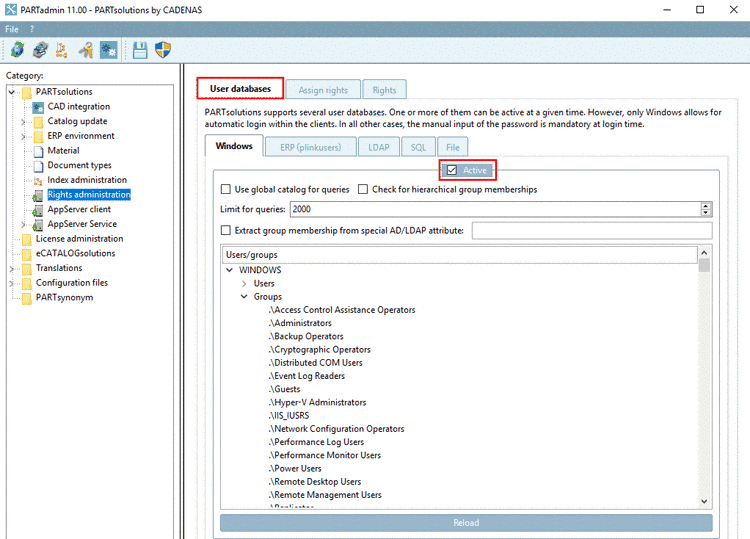
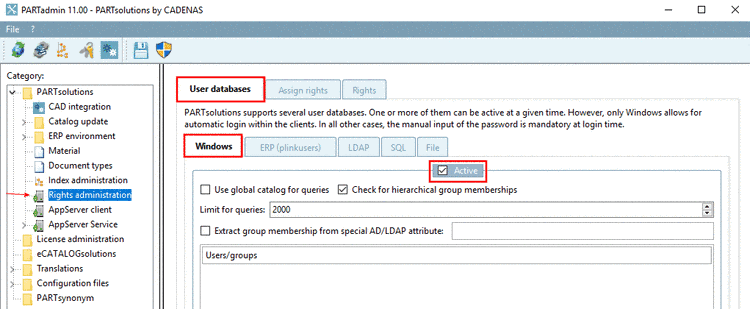
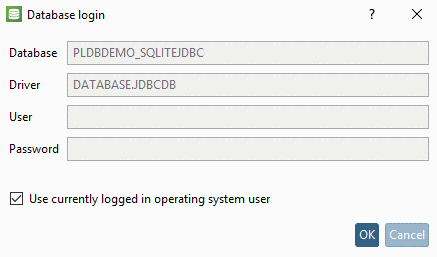
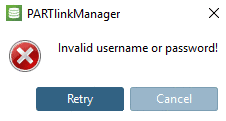
![[Tip]](/community/externals/manuals/%24%7Bb2b:MANUALPATH/images/tip.png)