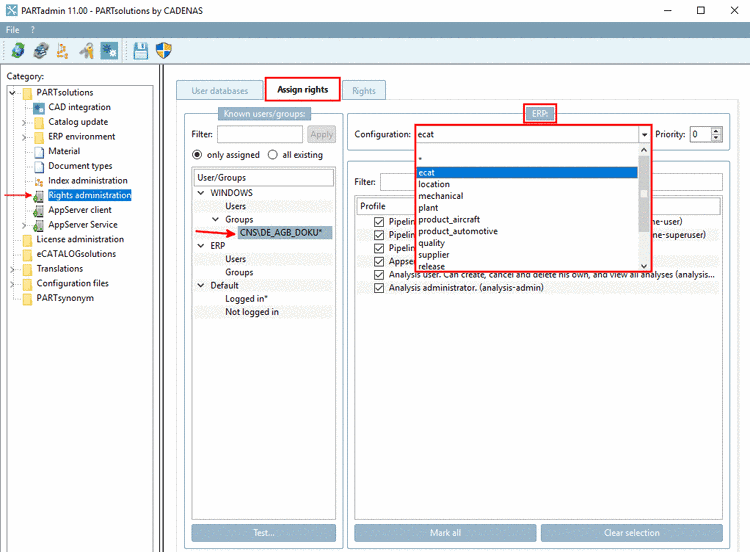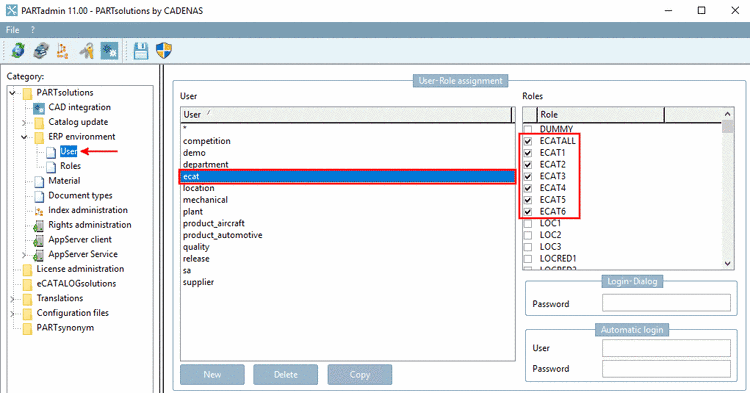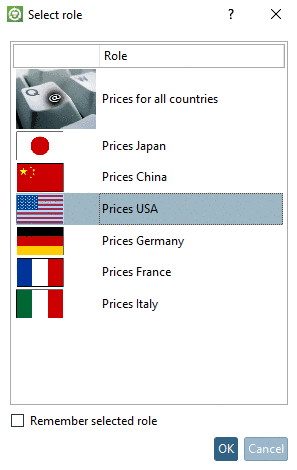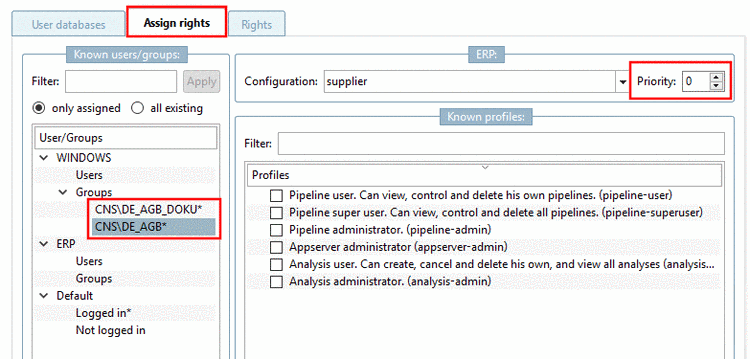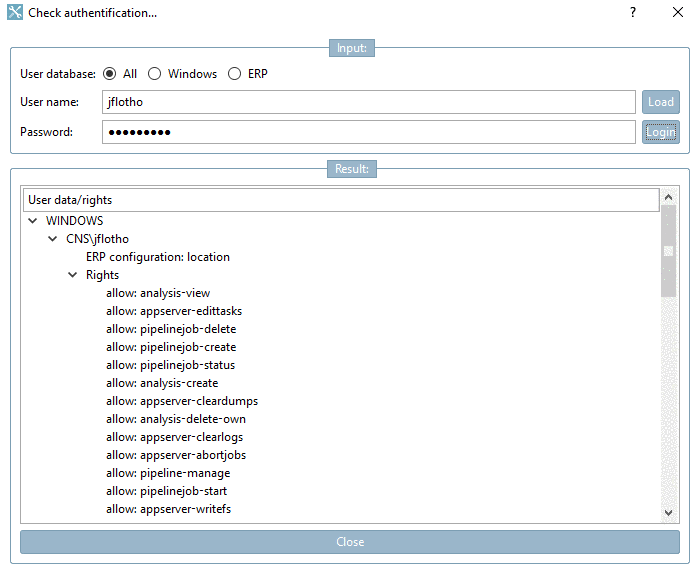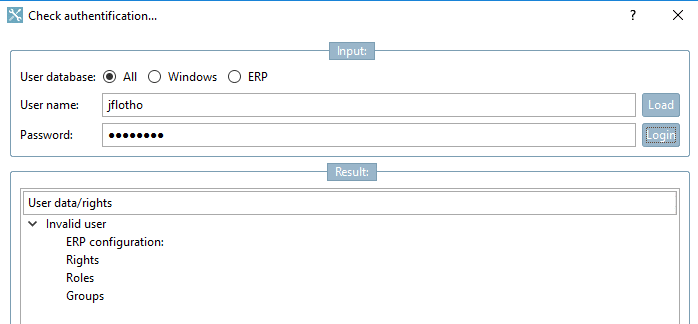Manual
Login
Our 3D CAD supplier models have been moved to 3Dfindit.com, the new visual search engine for 3D CAD, CAE & BIM models.
You can log in there with your existing account of this site.
The content remains free of charge.

Top Links
Manual
On the tabbed page Assign rights, all assigned or all available users and groups from all trusted domains/forests are listed.
By default, a logged in user can view, control and delete his own pipelines, furthermore create and delete own analyses and view all analyses.
If you want a special user or group to have enhanced rights, proceed as follows:
-
Under Known users/groups, select the option all existing.
-> All Users/Groups are listed.
-
On the right under Profiles, activate the desired ones.
-
Optionally, you can select a special ERP user under ERP -> Configuration in the list field.
The ERP users displayed here correspond with the ones created under ERP environment -> User (see Section 4.12, “User-role concept ”).
When opening PARTdataManager that user's roles set here are displayed.
When clicking on the dialog box Check authentification... is opened.
When clicking on , all user data and rights are loaded.
When clicking on Login you can check if the Windows login is correct. In case of incorrect entry the result remains empty. Password entry is optional.


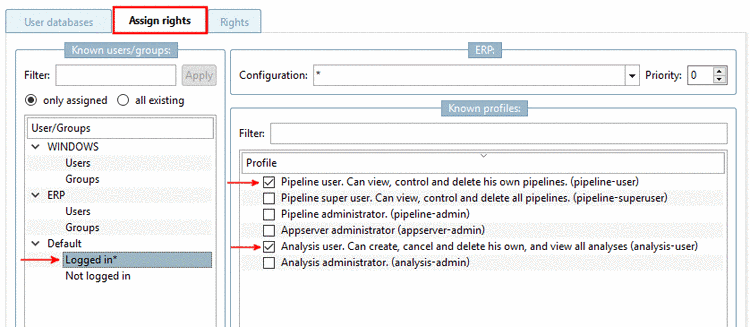
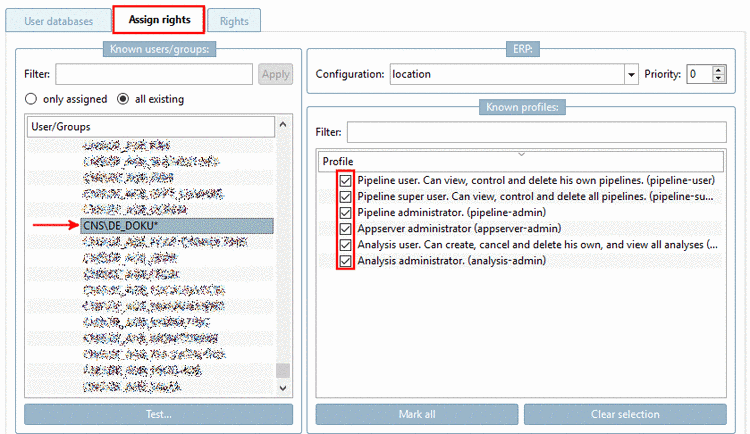
![[Note]](/community/externals/manuals/%24%7Bb2b:MANUALPATH/images/note.png)