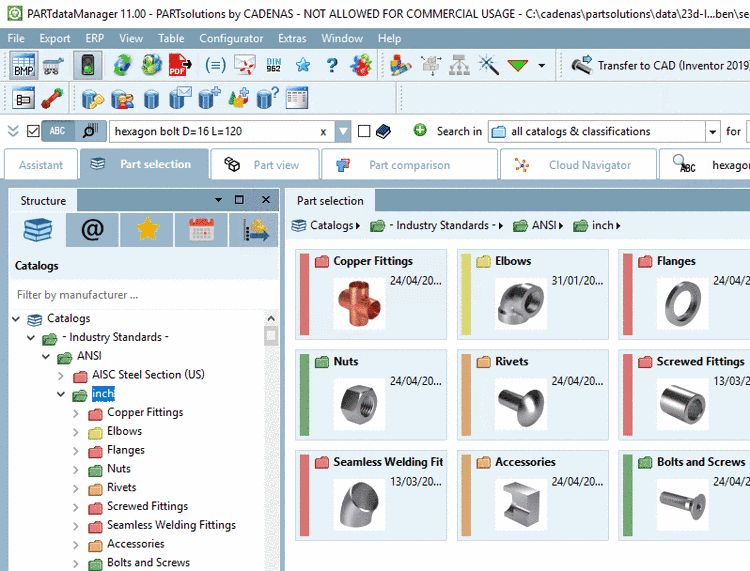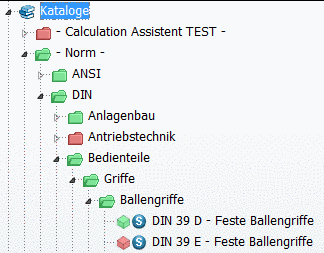Manual
Login
Our 3D CAD supplier models have been moved to 3Dfindit.com, the new visual search engine for 3D CAD, CAE & BIM models.
You can log in there with your existing account of this site.
The content remains free of charge.

Top Links
Manual
![[Note]](/community/externals/manuals/%24%7Bb2b:MANUALPATH/images/note.png) |
Note |
|---|---|
Status colors for catalog index is role dependent, so has to be defined for each role separately. | |
By default, the index tree is displayed in the colors green/semi-transparent.
Green is displayed if a project contains at least one line which is according to the condition set under PARTadmin -> category Roles -> tabbed page General -> Display condition for parts selection (= Key CONDITIONTREE), or a directory contains at least one project with parts fulfilling the condition. Otherwise semi-transparent is displayed.
Multi-colored directories and projects in the index tree can transport much more information: "Contains preferred parts", "Contains Standard parts", "Already used at all locations", "Already used at two locations", "Not used at any location, but with ERP number", etc.
In order to get the desired colors, under Status colors for catalog index rules are specified.
Setting in
configuration file $CADENAS_SETUP/plinkgroups.cfg:
Block [<role name>], key COLORCONDITIONTREE<NUMBER>, first value contains condition, second value contains RGB color, the third value (optionally) contains a description displayed in the Legend dialog box.
Preferably enter a placeholder term as Description. This term is automatically entered in the translation table on the tabbed page Translations. Then manually enter all desired translations. In PARTdataManager, when clicking on the icon Legend, the description is displayed.
Setting in user interface under PARTadmin -> Roles category -> Display tabbed page -> Status colors for catalog index
[LOC1] COLORCONDITIONTREE0="(LOC1='x') AND (LOC2='x') AND (LOC3='x')","0","128","0","" COLORCONDITIONTREE1="(LOC1='x') AND (LOC2='x') AND (LOC3<>'x' OR LOC3 IS NULL)",
"0","255","0","" COLORCONDITIONTREE2="(LOC2='x') AND (LOC3='x') AND (LOC1<>'x' OR LOC1 IS NULL)",
"0","255","0","" COLORCONDITIONTREE3="(LOC3='x') AND (LOC1='x') AND (LOC2<>'x' OR LOC2 IS NULL)",
"0","255","0","" COLORCONDITIONTREE4="(LOC1='x') AND (LOC2<>'x' OR LOC2 IS NULL) AND (LOC3<>'x'
OR LOC3 IS NULL)","159","255","5","" COLORCONDITIONTREE5="(LOC2='x') AND (LOC1<>'x' OR LOC1 IS NULL) AND (LOC3<>'x'
OR LOC3 IS NULL)","159","255","5","" COLORCONDITIONTREE6="(LOC3='x') AND (LOC1<>'x' OR LOC1 IS NULL) AND (LOC2<>'x'
OR LOC2 IS NULL)","159","255","5","" COLORCONDITIONTREE7="LINKTABLE.ERP_PDM_NUMBER<>''","255","255","0","" COLORCONDITIONTREE8="IsStandardPart()","255","128","0","" COLORCONDITIONTREE9="1","255","0","0",""
-
COLORCONDITIONTREE0="(LOC1='x') AND (LOC2='x') AND (LOC3='x')",
 "0","128","0",""
"0","128","0",""In this example columns for the location are "LOC1" to "LOC3". If a part is used at a location then the column has the entry "x".
If each of the "LOC1" AND "LOC2" AND "LOC3" column contain a 'x' then the condition is fulfilled, meaning that the part is available at all three locations. Projects and directories, which meet the condition are displayed in dark green ("0","128","0").
-
COLORCONDITIONTREE7="LINKTABLE.ERP_PDM_NUMBER<>''","255","255","0",""
If a part contains an ERP_PDM_NUMBER then the condition is fulfilled. It is displayed in Yellow ("255","255","0").
-
COLORCONDITIONTREE8="IsStandardPart()","255","128","0",""
If a part is in the Standards classification then the condition is fulfilled It is displayed in Orange ("255","128","0").
-
COLORCONDITIONTREE9="1","255","0","0",""
Condition "1" is always true. This condition is set at the last position, thus has the lowest priority. All directories/projects which do not meet any other condition will be displayed in Red ("255","0","0").
Example 2 - Green and semi-transparent directories/projects:
If under Status colors for catalog index no settings are made then green and semi-transparent directories and projects are displayed (see above). Green is displayed if a project contains at least one line which meets the condition set under Display condition for parts selection, or if a directory contains at least one project with parts fulfilling the condition. Otherwise semi-transparent is displayed.
Example 3 - Green and red directories/projects:
If instead of green/semi-transparent green/red shall be displayed, then under tabbed page Display -> dialog area Status colors for catalog index perform the following setting.
LINKTABLE.ERP_PDM_NUMBER<>'' | Color Green 1 | Color Red
Meaning: If an ERP_PDM_NUMBER is available then green is displayed. In all other cases red is displayed.
Example 3 - Standard part in combination with other condition
MAT_NAME= IsStandardPart() AND 'STEEL'
![[Tip]](/community/externals/manuals/%24%7Bb2b:MANUALPATH/images/tip.png) |
Tip |
|---|---|
If you would like to comprehend the examples then please have a look on the settings of the different roles in the PLDBDEMO database instance. | |