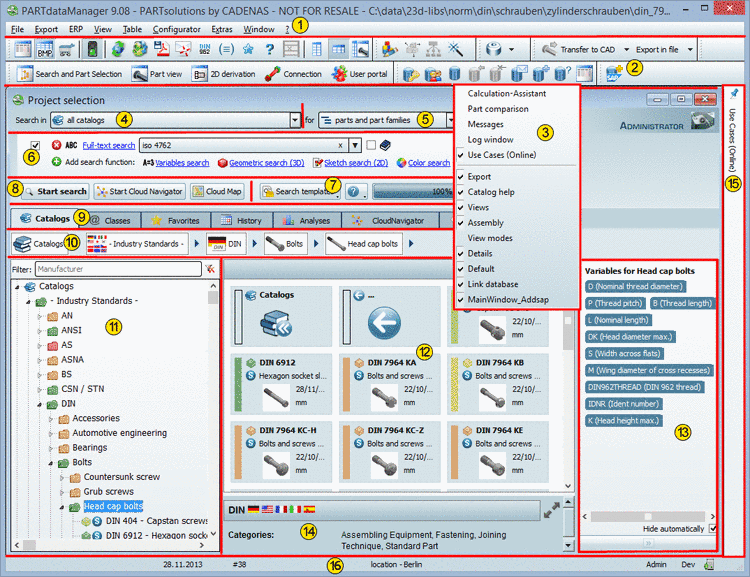Manual
Login
Our 3D CAD supplier models have been moved to 3Dfindit.com, the new visual search engine for 3D CAD, CAE & BIM models.
You can log in there with your existing account of this site.
The content remains free of charge.

Top Links
Manual
Follow the links in order to receive detailed information on each single areas of the user interface.
In the following you can find a few hints concerning the structure of user interface and logic of functionality.
-
The upper window area with menus and toolbars (theoretically all can be hidden) is alway visible.
-
The window area below especially depends on the current selection in the Views toolbar.
??? shows the starting user interface of PARTdataManager. There you can return anytime via click on the
 Search and Part Selection button, whereby the lastly chosen tabbed page (see
next point) is shown again, not necessarily
Catalogs
. After a performed search
the
Search results
tabbed page is loaded
for example.
Search and Part Selection button, whereby the lastly chosen tabbed page (see
next point) is shown again, not necessarily
Catalogs
. After a performed search
the
Search results
tabbed page is loaded
for example.When a certain project is loaded, the user interface switches to the
 Part view
. Here all characteristics
are displayed (table or list view). Each characteristic can be checked
via
3D view
. Furthermore Technical
Details or Dimensioning Views are displayed. Here you can determine the
desired characteristic before transferring it to the CAD system.
Part view
. Here all characteristics
are displayed (table or list view). Each characteristic can be checked
via
3D view
. Furthermore Technical
Details or Dimensioning Views are displayed. Here you can determine the
desired characteristic before transferring it to the CAD system.![[Note]](/community/externals/manuals/%24%7Bb2b:MANUALPATH/images/note.png)
Note Calling the
 Part view
is optional. A concrete
characteristic can already be detected in the
Part view
is optional. A concrete
characteristic can already be detected in the
 Search and Part Selection
.
Search and Part Selection
.Transfer to CAD
 can be performed at once or the
Part comparison
can be opened first. There both a textual and a 2D/3D
check can be performed and then the part be exported to
the CAD system.
can be performed at once or the
Part comparison
can be opened first. There both a textual and a 2D/3D
check can be performed and then the part be exported to
the CAD system. The area below the tabs ( Catalogs , Classes , Favorites , History , Analyses , Cloud Navigator , Search results ) is controlled by them.
-
You can move toolbars via Drag & Drop.
Several windows such as Part comparison , Connection or Messages for example also can be moved via Drag &Drop.