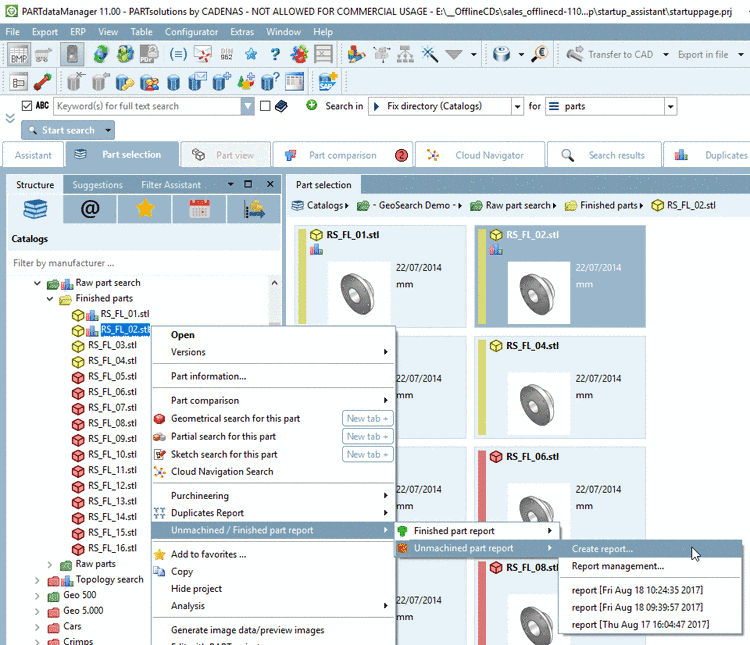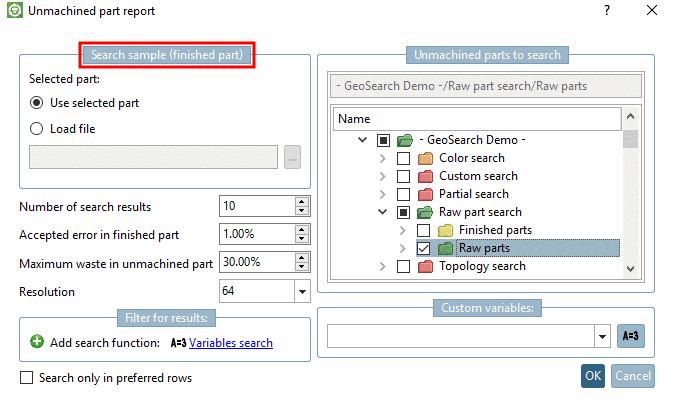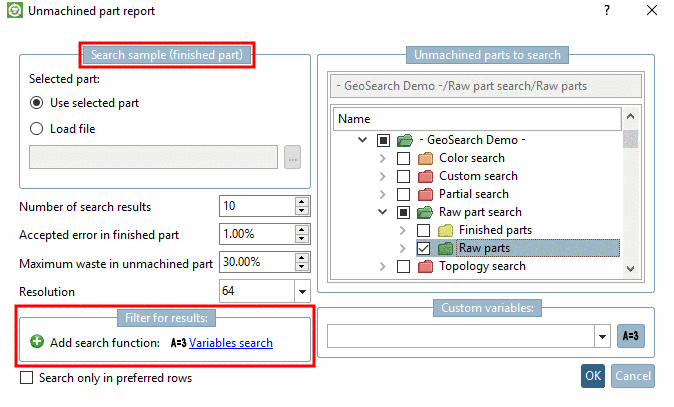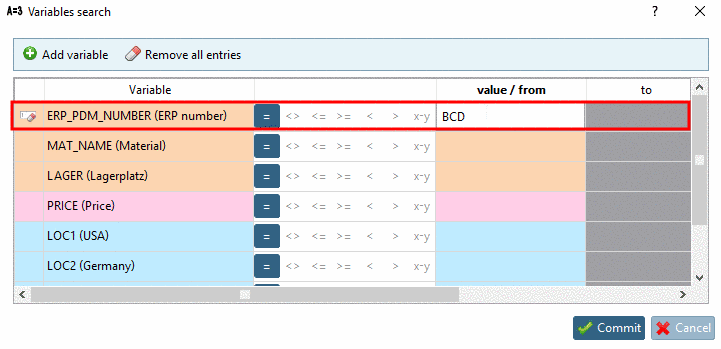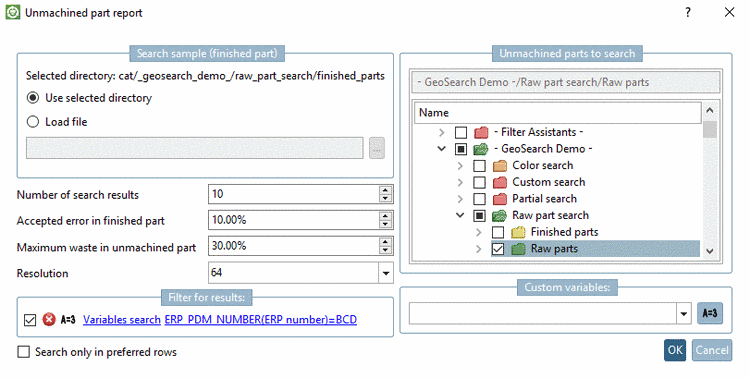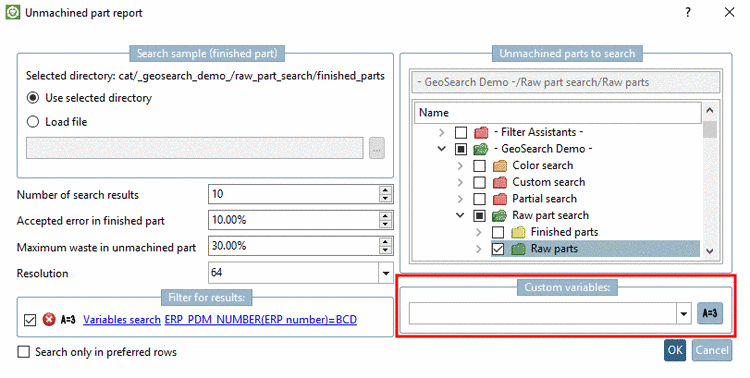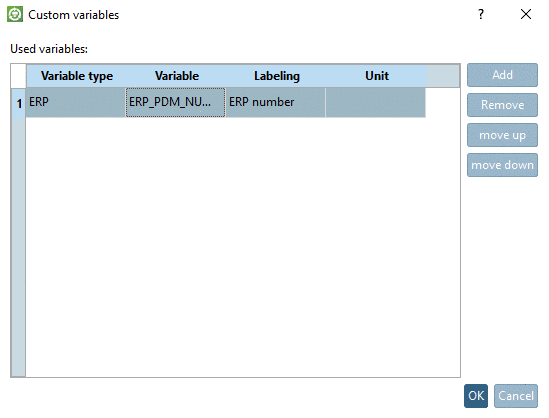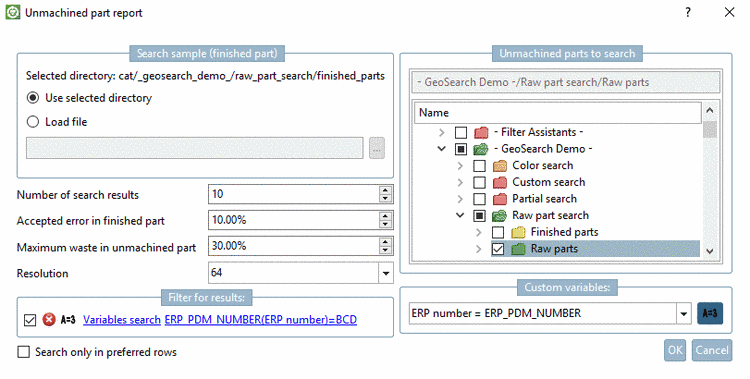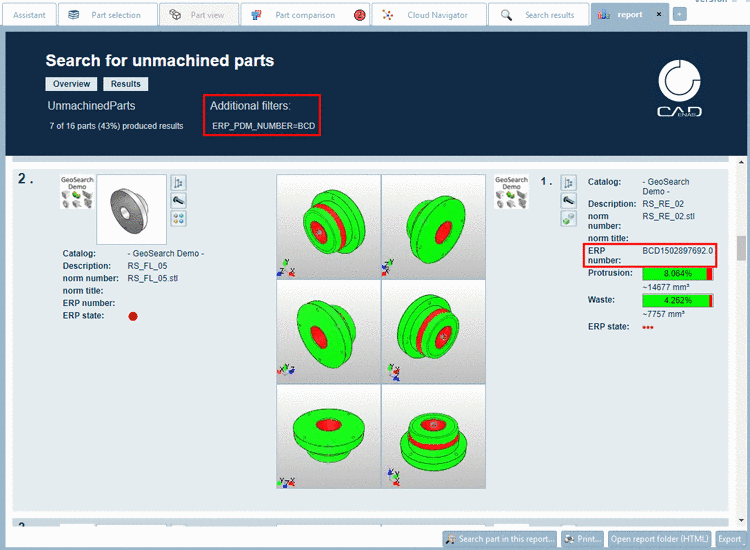Manual
Login
Our 3D CAD supplier models have been moved to 3Dfindit.com, the new visual search engine for 3D CAD, CAE & BIM models.
You can log in there with your existing account of this site.
The content remains free of charge.

Top Links
Manual
Material groups are often identified by an ERP number token. Therewith adequate parts can be filtered from the result list using a variable filter.
Hereto use the setting option Filter for results (Variables search) and in order to display the respective marking where the filter is based on, in addition the setting option Custom variables.
-
Select the desired project or directory in the index tree.
-
Select the context menu command under Search for unmachined/finished parts -> Unmachined part report -> Create report....
-> The settings dialog is opened.
-
Perform the standard settings.
Detailed notes on the setting options can be found under Section 3.1.14.3.4, “ Unmachined / Finished part report: Setting options”.
-
In order to add the Variables search, in the dialog area Filter for results, click on the blue link Variables search.
-
-> The Variables search dialog box opens.
At the ERP_PDM_NUMBER variable enter the token for the desired material group.
Now those parts are filtered from the original result list, whose ERP number begins with 'BCD'.
Details on the Variables search can be found under Section 3.1.6.4.4, “ Variables search ”.
-
-> Now you can see your entry in the filter Filter for results. The filter is already enabled
 .
.In order to display the ERP number in the report, add the variable ERP_PDM_NUMBER under Custom variables.
-
-> The Custom variables dialog box opens.
Click on , select the variable ERP_PDM_NUMBER and confirm with .
-
-> Now you can see your entry under Custom variables.
-
Only parts with the ERP number token 'BCD' are displayed in the report and the ERP number is displayed at each part.