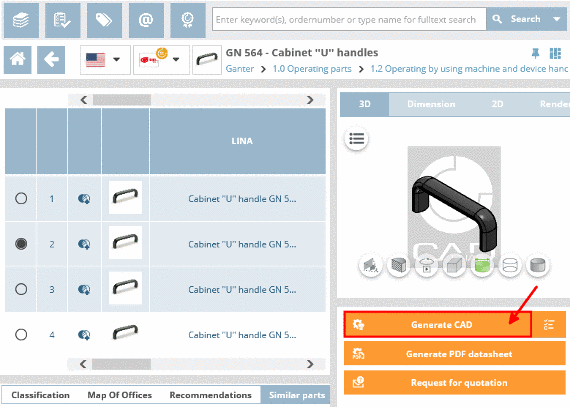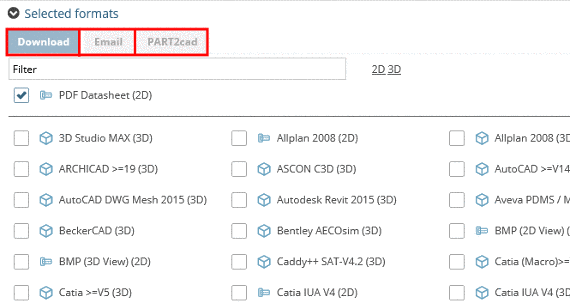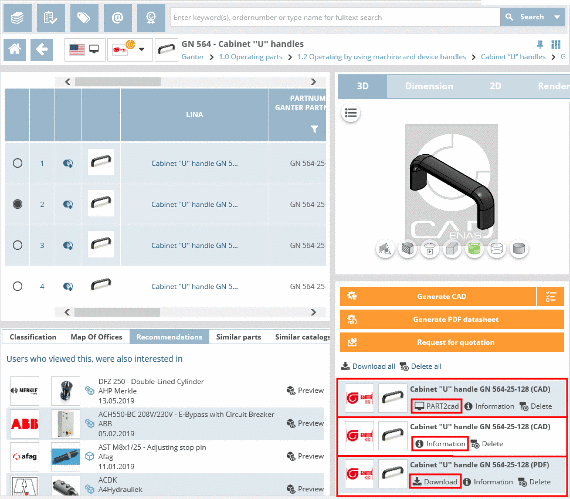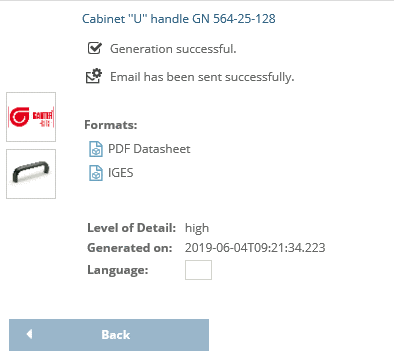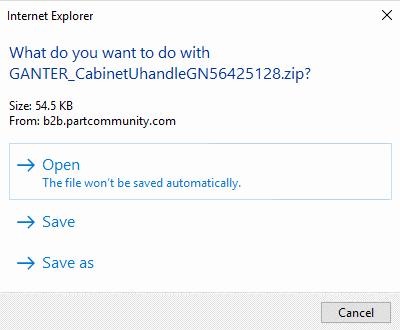Manual
Login
Our 3D CAD supplier models have been moved to 3Dfindit.com, the new visual search engine for 3D CAD, CAE & BIM models.
You can log in there with your existing account of this site.
The content remains free of charge.

Top Links
Manual
After clicking the button Generate CAD, the specified formats are generated and then displayed in the download area.
![[Note]](/community/externals/manuals/%24%7Bb2b:MANUALPATH/images/note.png) |
Note |
|---|---|
|
Prerequisite is that in dialog area Selected formats the desired formats have been specified before. In order to get the desired CAD model you have the methods Download, Email and PART2cad available (depending on basic portal settings). You can select formats in one, two or all three categories. Also see Section 1.7, “How can I select CAD formats?”.
Generated parts are displayed in the download area below the preview. Icon and text beside a generated part signalize for which method it is available.
| |