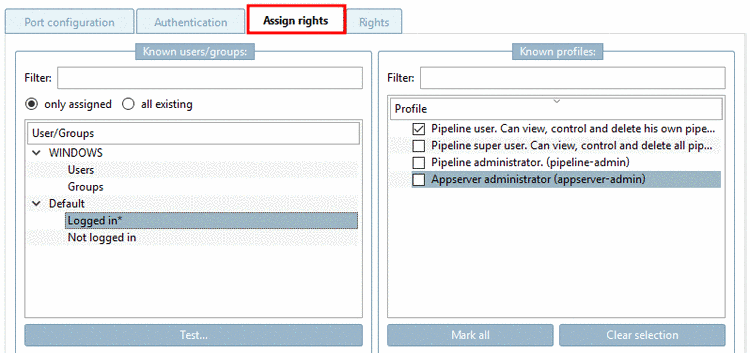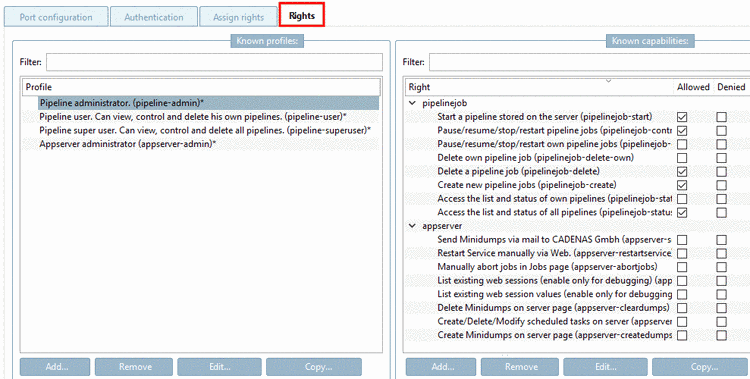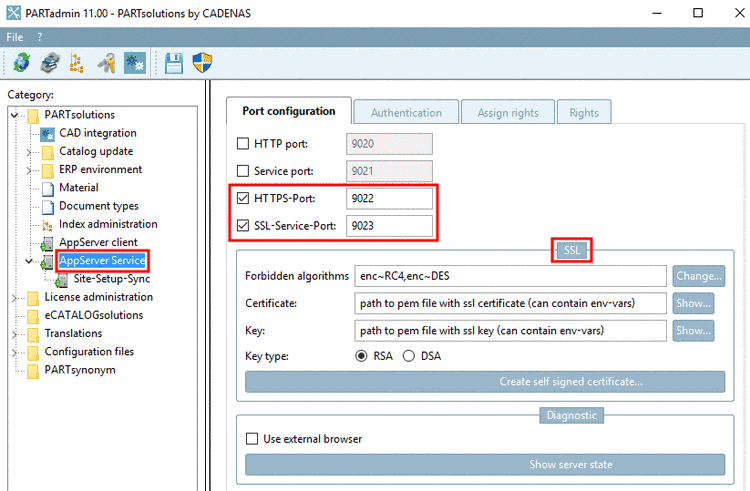Manual
Login
Our 3D CAD supplier models have been moved to 3Dfindit.com, the new visual search engine for 3D CAD, CAE & BIM models.
You can log in there with your existing account of this site.
The content remains free of charge.

Top Links
Manual
In PARTadmin under AppServer Service you can find the setting options concerning Authentication, Assign rights and Rights. Also important is to use HTTPS / SSL for the Port configuration (see below).
-
Authentication tabbed page: On subpage Mechanisms+Paths there is defined with which method and which condition authentication may happen.
Under Prefix "
/webapps" there is defined, that autologin is used, when coming from Web Browsers embedded in PARTsolutions or PARTsolutions applications. -
Assign rights tabbed page: Listing of assigned users and groups or all existing users and groups in all trusted Domains/Forests
By default, a logged in user can view, control and delete his own pipelines.
If you want that a certain user has extended rights, proceed as follows:
-
Here you can add, remove, edit and copy Profiles and/or Rights, if needed.
-
Use HTTPS and activate SSL (HTTP authentication is cleartext).
Under category AppServer Service, on tabbed page Port configuration, activate the two checkboxes HTTPS-Port and SSL-Service-Port. A description on how to create a self signed certificate can be found under SSL-Verschlüsselung.
-
Under category AppServer client, activate the option Use SSL and import respective certificate from server. See SSL-Verschlüsselung.

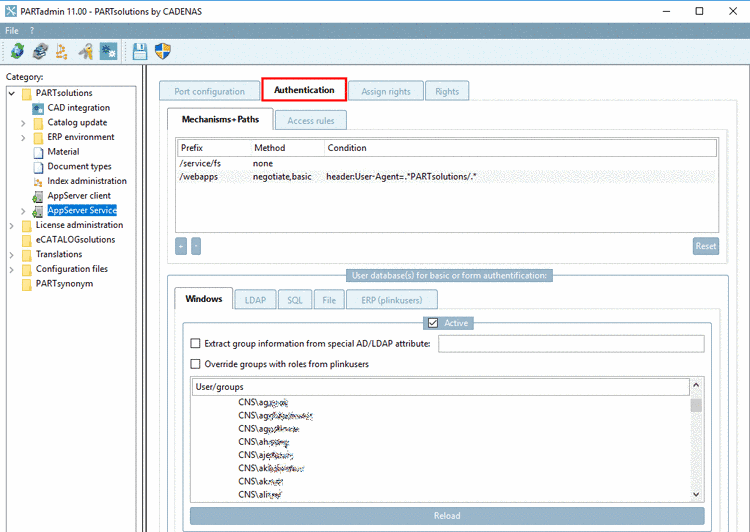
![[Note]](/community/externals/manuals/%24%7Bb2b:MANUALPATH/images/note.png)