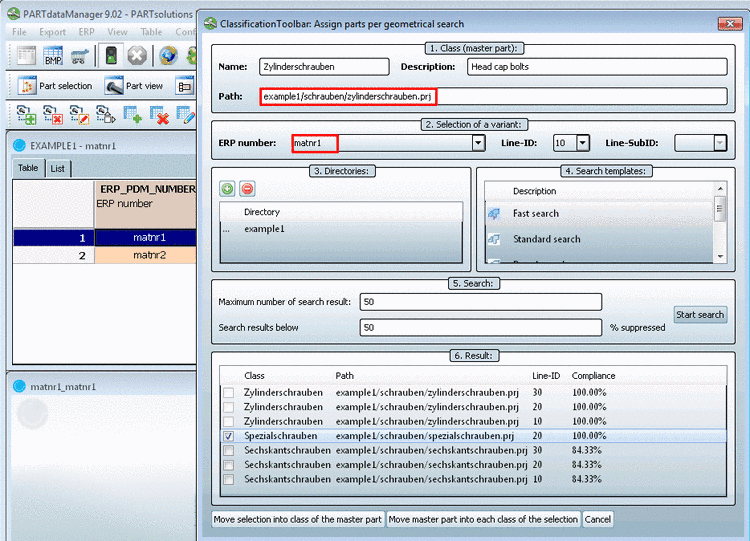Manual
Login
Our 3D CAD supplier models have been moved to 3Dfindit.com, the new visual search engine for 3D CAD, CAE & BIM models.
You can log in there with your existing account of this site.
The content remains free of charge.

Top Links
Manual
Based on any part of your catalog you can perform a geometric similarity search.
-
Click on Assign parts per geometrical search.
 either in the toolbar or in the context
menu.
either in the toolbar or in the context
menu.--> The same-named dialog opens.
Here in the exemplarily fig. "Spezialschrauben" is activated and the "Move selection into class of the master part" command is used
Check whether the correct path is displayed.
Choose the desired characteristic in the list field under ERP number. This setting here is determining, NOT the selection in the table.
Now the search part for the geometric search is uniquely defined.
In this dialog area you define the directories to be searched.
The root directory of your native catalog is set by default.
With the
 and
and  button you can add/delete other
directories.
button you can add/delete other
directories.Choose the desired search template.
![[Note]](/community/externals/manuals/%24%7Bb2b:MANUALPATH/images/note.png)
Note In order that all templates work make sure that all fingerprints have been created. See Section 3.2.14, “ Update ... ”.
- Define the maximum number of displayed search results.
- Search results with lower degree of similarity (in %) are hidden.
-
When all settings are made click on the button.
--> In the 6. Result dialog area all detected parts are listed.