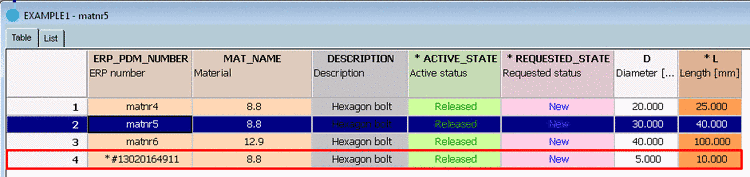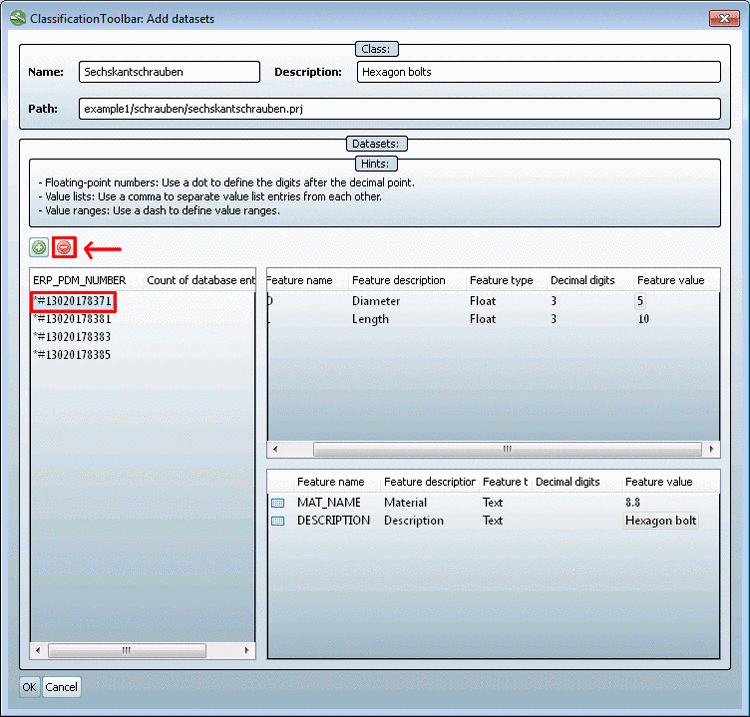Manual
Login
Our 3D CAD supplier models have been moved to 3Dfindit.com, the new visual search engine for 3D CAD, CAE & BIM models.
You can log in there with your existing account of this site.
The content remains free of charge.

Top Links
Manual
If you want to add one (or more) datasets to a class, do the following:
-
Click on Add datasets in the toolbar or in the context menu.
--> The same-named dialog opens. Check under Name, Description and Path, whether the selection is correct.
-
--> A dataset with timestamp ERP_PDM_NUMBER and attributes is shown.
-
A timestamp number is automatically created for the ERP_PDM_NUMBER. You can either take this number over or change it.
The fields Feature value of all displayed attributes can also be edited.
-
-> The applied datasets are shown in the PARTdataManager.
As long as you have not yet confirmed with you can delete added datasets again here in this dialog.
![[Note]](/community/externals/manuals/%24%7Bb2b:MANUALPATH/images/note.png) |
Note |
|---|---|
|
After clicking
the datasets
must be removed via Delete dataset
See Section 3.2.7, “ Delete datasets ” for more information. | |
Mark the ERP_PDM_NUMBER to
delete and click on  .
.