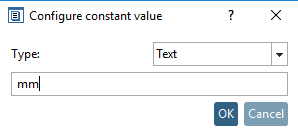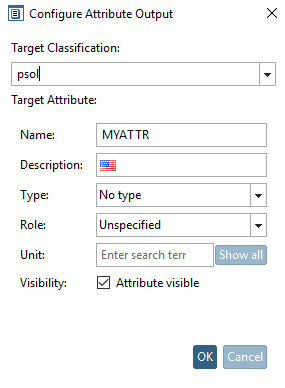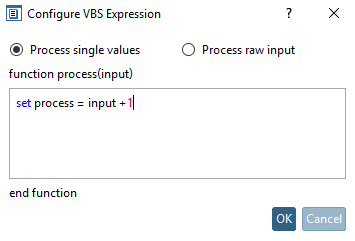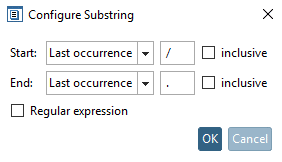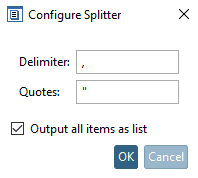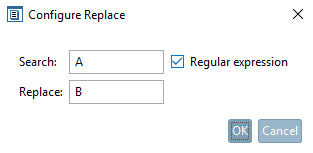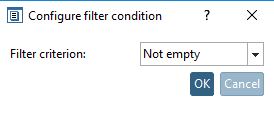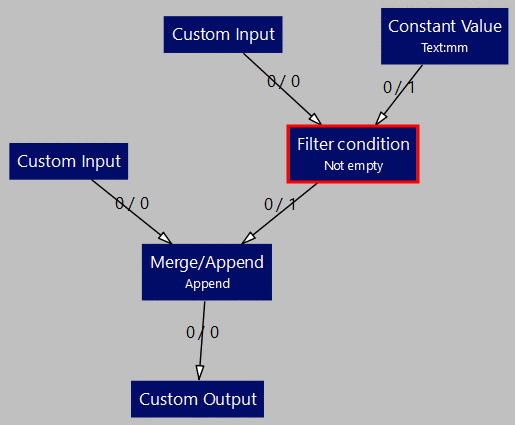Manual
Login
Our 3D CAD supplier models have been moved to 3Dfindit.com, the new visual search engine for 3D CAD, CAE & BIM models.
You can log in there with your existing account of this site.
The content remains free of charge.

Top Links
Manual
In the Node Editor, on the right, you can find a listing of all single nodes, which can be used to configure a "Pipeline in the Pipeline".
A pipeline consists of Input, Output and Processing.
-
-
Topology source: In respective dialog box, you can directly access certain topological properties.
-
Double-click the entry under Attribute Name Selection and in the input field, enter the desired attribute name. When confirming with , it is automatically entered under Selected elements.
-
A small example of use can be found under Filter condition.
-
-
-
Expressions of unlimited complexity can be used.
Simple example with option Process single values: (In the input are "Double" values (e.g. at "Value.Number", not at "Value.Text"), this option can be used.)
Process raw input: In this case input would be a container (like a list for example). (Then a simple "+1" wouldn't work.)
-
In the list field following options are found:
Example: With following setting a file name can be filtered from a path statement.
-
Splitter splits a string by a separator into its single elements.
If all elements of a list shall be processed in a node, the option Output all items as list should be activated, otherwise a specific list element can be passed on with the help of the port setting:
Supposed you have the string „A,B,C,D,E“ and „D“ should be passed on, the option Output all items as list should be deactivated, the separator „,“ should be set and the source port of the outgoing edge set on 3 (index of value; 0 = A, 1 = B, …). (Double quotes are aids, if the separator sign occurs inside the value (e.g. „'A,A','B,B'").)
-
-
Example: If, for example, the topological value "Inner cylinder" is read out, it possibly contains several values. With this option the greatest or smallest value can be used.
-
A small example of use can be found under Filter condition.
-
General rule: Input[0] = Value to check the condition, Input[1] = Value to pass, if condition matches.
Example with filter condition "Not empty"
If the filter condition is fulfilled (meaning the value under Custom input) is not empty, the constant value "mm" shall be passed on. This is then appended to the numerical value from Custom input via node Merge/Append.
-




![[Note]](/community/externals/manuals/%24%7Bb2b:MANUALPATH/images/note.png)