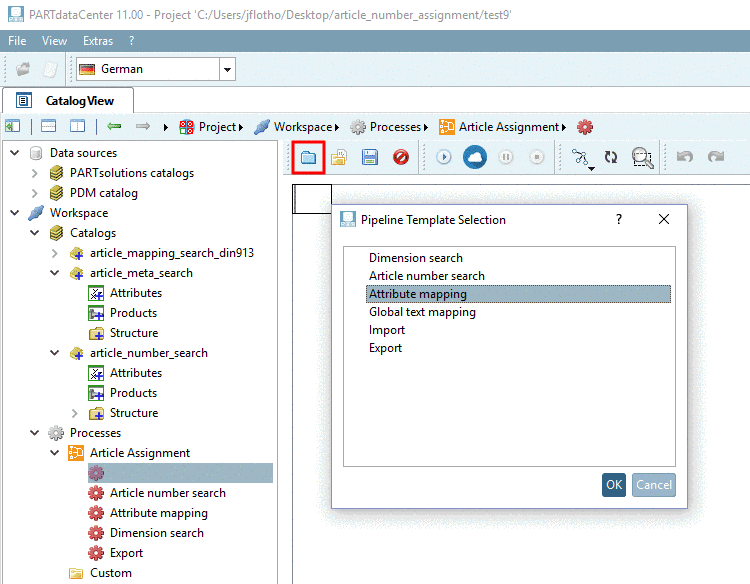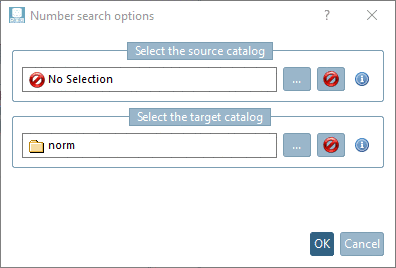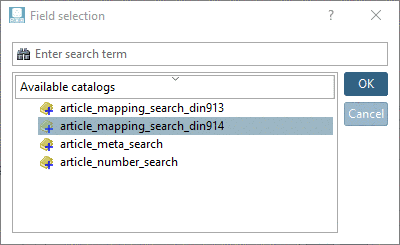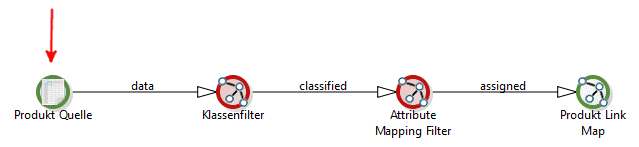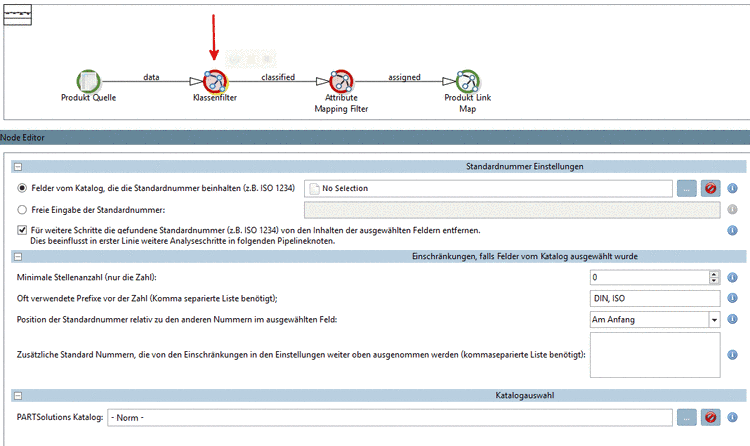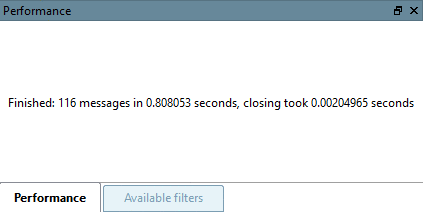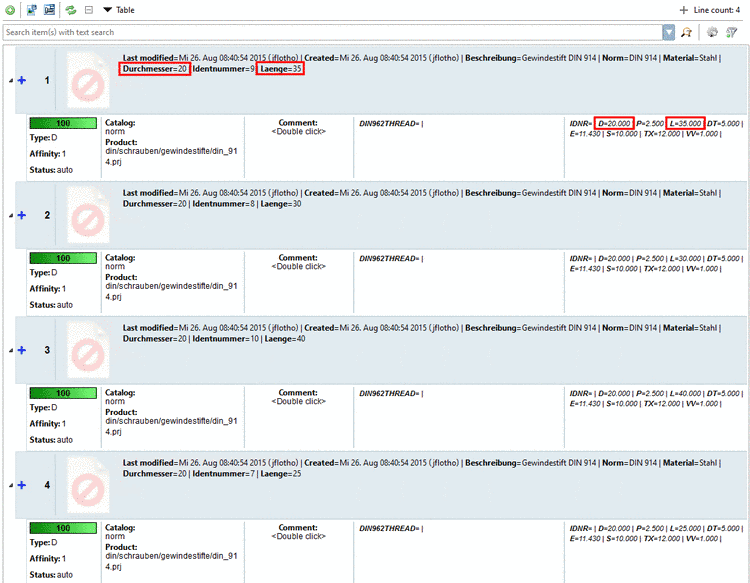Manual
Login
Our 3D CAD supplier models have been moved to 3Dfindit.com, the new visual search engine for 3D CAD, CAE & BIM models.
You can log in there with your existing account of this site.
The content remains free of charge.

Top Links
Manual
|
The example in hand uses 4 characteristics of a DIN 914 (see adjoining CSV file) and shall show the complete procedure based on the template Attribute mapping.[a] |
|
[a] The
used sample file | |
-
In the context menu of Workspace -> Catalogs -> Import catalog, click on Import from CSV. Proceed as described under Section 1.1.3, “Create catalog from CSV file”.
-
In the context menu of Workspace -> Processes -> Article Assignment, click on the command Add new process.
-
Select the template Attribute mapping and confirm with .
-> The pipeline is displayed.[5]
-> The dialog box Number search options is opened.
-
In the dialog box Number search options, under Select the source catalog, click on the search button .
In the dialog box Field selection, determine the desired CSV catalog and confirm with .
-> The desired source catalog is inserted in the dialog box Number search options. Confirm with again.
-> Now the node Product Source is green.
-
Select the option Fields from catalog containing the standard number (e.g. ISO 1234) and via search button determine the desired field, which in this case means "Norm [Standard]".
-
Select the node Attribute Mapping Filter.
Move the variables needed for the identification of the correct characteristic to the right side via arrow key
 . For the DIN
914 used here these are the variables "Diameter" (Durchmesser) and
"Length"
(Länge).
. For the DIN
914 used here these are the variables "Diameter" (Durchmesser) and
"Length"
(Länge).In the column Mapping PSol Column, click into the field and in the input field, enter the variable name in the PARTsolutions catalog. Here D and L.
Leave the checkboxes in the column Allow variants deactivated.
-
Click on the Start button in order to execute the pipeline.
-> In the docking window Performance a respective message is displayed.
-
You can save the process optionally, so that you can reuse it anytime later (possibly modified). Click in the icon
 .
. -
Open the product assignments under Workspace -> Catalogs -> <name of CSV catalog> -> Products.
All characteristics of the product DIN 914 (CSV catalog) have been uniquely (= 100%) assigned to the correct lines in the PARTsolutions catalog.
Finally you can export the link information into the link database or first export into a CSV file and later into the LinkDB from there. Compare Section 1.1.9, “LinkDB export (Directly or via CSV file)”.


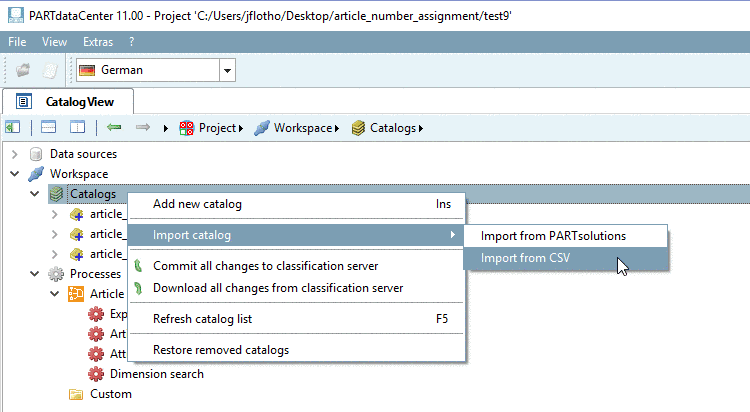
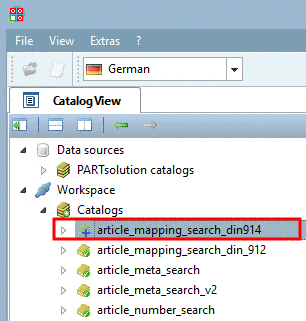
![[Note]](/community/externals/manuals/%24%7Bb2b:MANUALPATH/images/note.png)