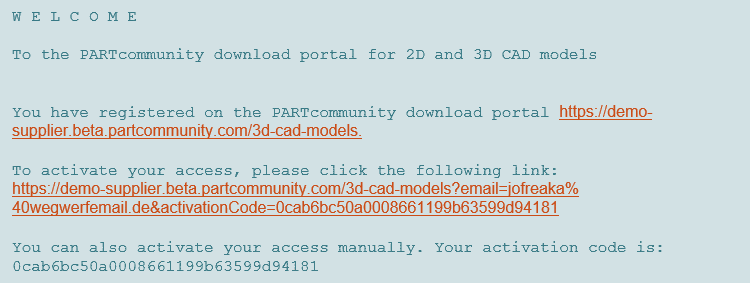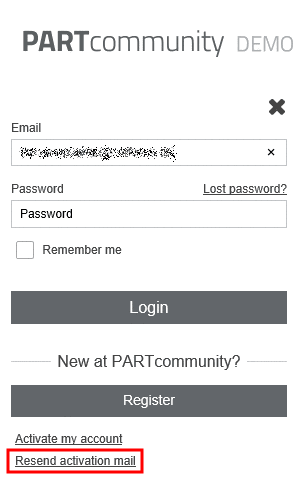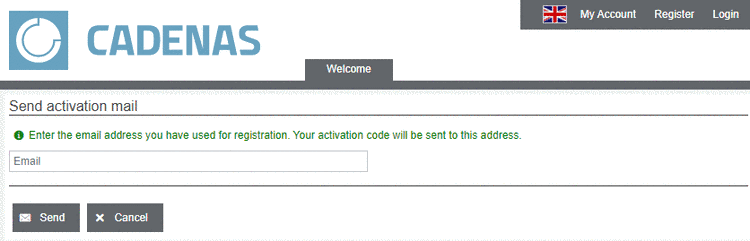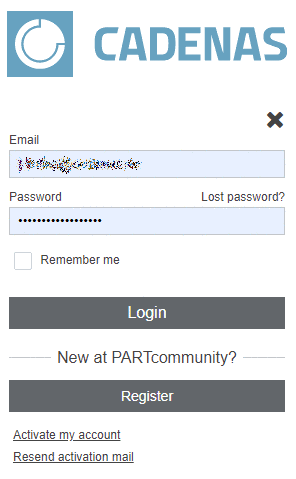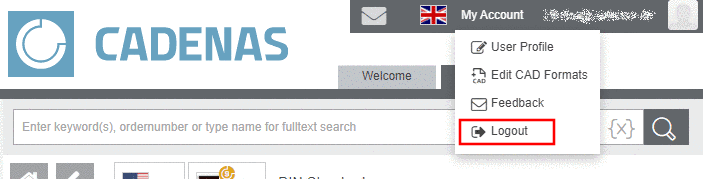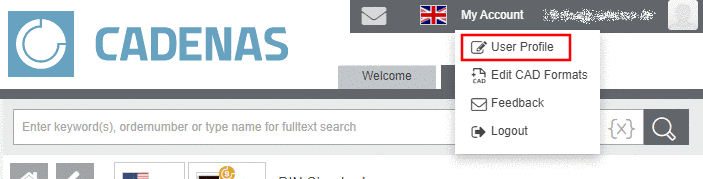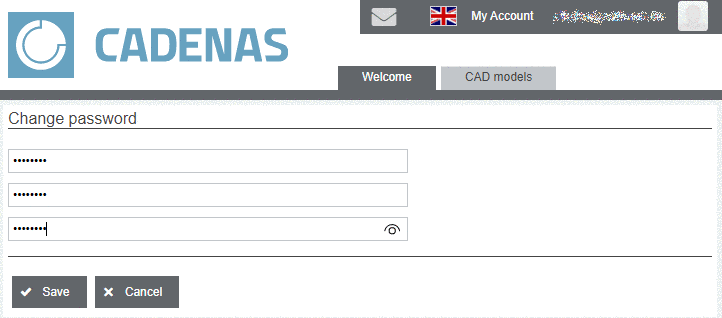Manual
Login
Our 3D CAD supplier models have been moved to 3Dfindit.com, the new visual search engine for 3D CAD, CAE & BIM models.
You can log in there with your existing account of this site.
The content remains free of charge.

Top Links
Manual
-
How can I change the language of the portal?
➝ A dropdown menu showing all available languages is opened.
-
How can I create an account on the portal?
-
Click on Register (directly top right in the main bar or alternatively in the Login dialog).
➝ A dialog opens where you can enter account data and personal information and specify various setting options.
-
![[Note]](/community/externals/manuals/%24%7Bb2b:MANUALPATH/images/note.png)
Note Depending on portal you are either immediately logged in or before a confirmation mail is sent to you where you have to click on the activation link.
➝ A confirmation message is displayed.
-
In the received email, click on the activation link.
Now the registration is finished and you can login on the portal.
Alternatively you can manually enter the activation code. See here.
-
If you deleted the email accidentally or did not receive it then you can request the activation mail again. Therefor click on Login and then in the opened dialog box on Resend activation mail.
➝ The respective dialog is opened.
Enter your email address and click on .
-
-
How can I login on the portal?
Enter your email address and password and then click on .
➝ Your email address is displayed top right. (When clicking on the bar, you can see the Logout button.)
-
How can I activate my account?
➝ When registering an activation mail is automatically send to the entered email address. As soon as you click on the link the registration is finished. See above.
Alternatively you can perform the activation in the following way:
-
Enter your email address and your activation code from the email and then confirm by clicking on . If you did not receive your activation code then in Login dialog, click on Resend activation mail (see here).
-
Did you forget or have lost your account data, your password?