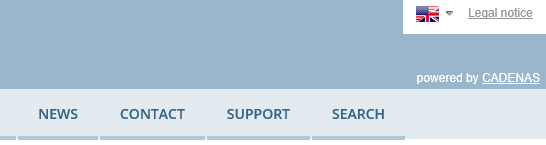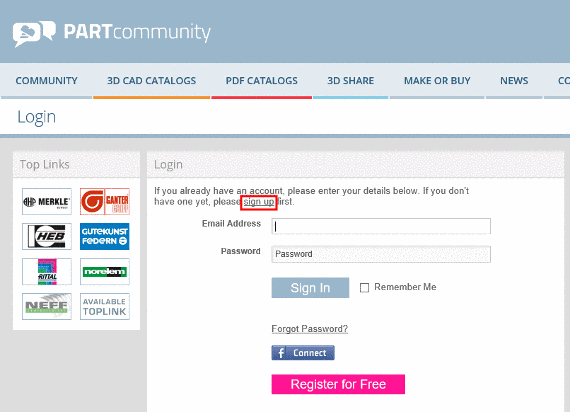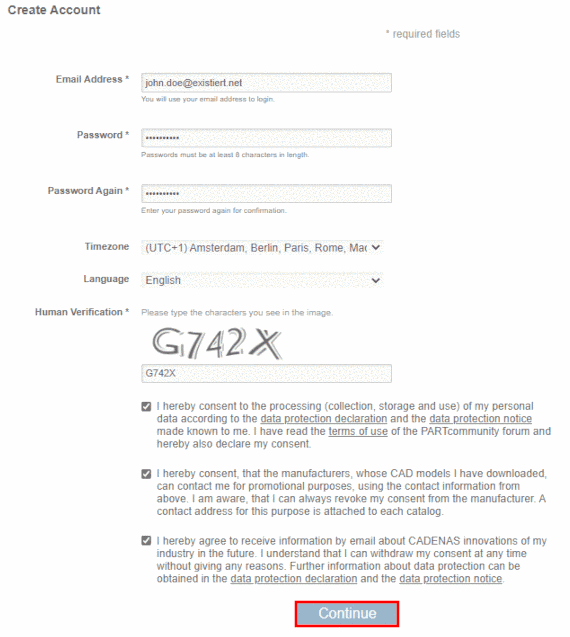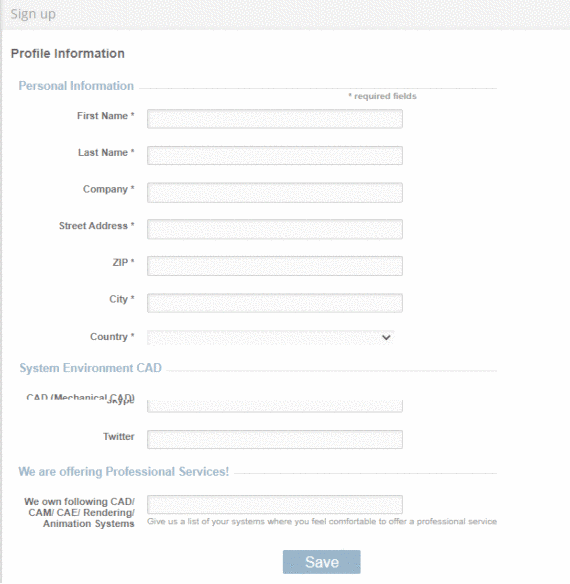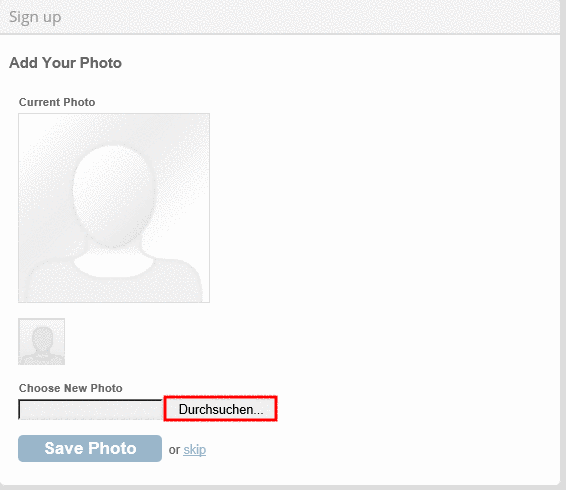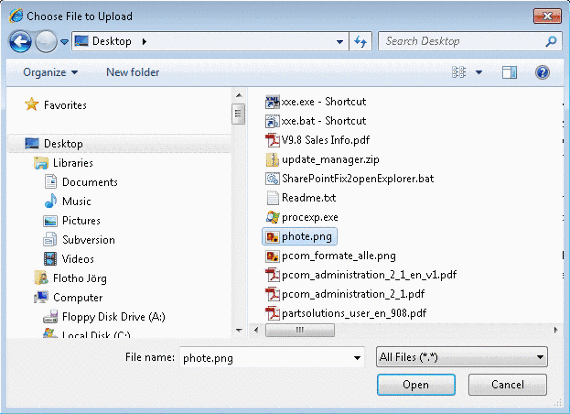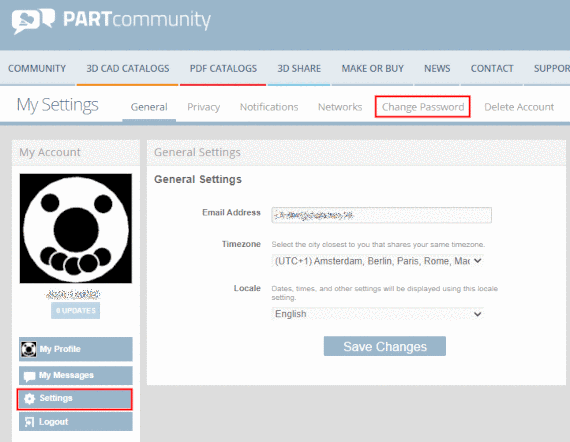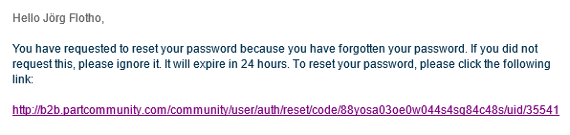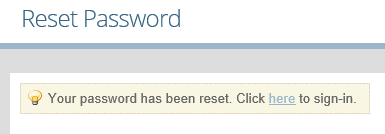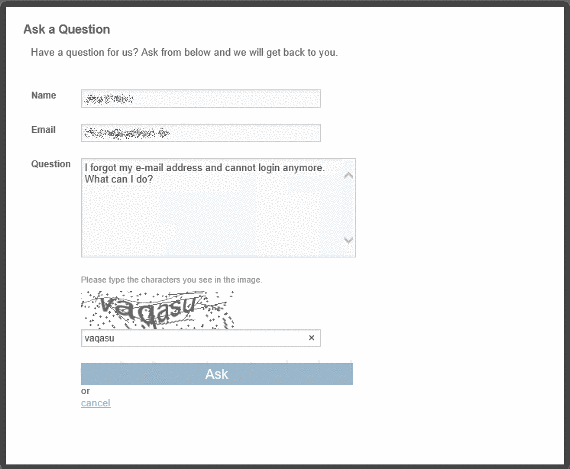Manual
Login
Our 3D CAD supplier models have been moved to 3Dfindit.com, the new visual search engine for 3D CAD, CAE & BIM models.
You can log in there with your existing account of this site.
The content remains free of charge.

Top Links
Manual
-
How can I change the language of the site?
Immediately after calling the portal you can change the language by clicking on the flag top right.
If you are on the 3D CAD CATALOGS subpage the flag is displayed in the main bar. Here again simply click on the flag.
➝ The language will be changed and the respective flag displayed.
-
How can I register on the portal?
-
There are different starting points for registering.
➝ A dialog opens with a form for inputting your account information.
-
In a first step, enter email address and password. Furthermore set the desired time zone and language and accept the terms of service by activating the checkbox. The Captcha test is used to prevent improper use of robots.
-
In the next step enter First Name, Last name and Country. Optionally, you can mark CAD, PLM or ERP systems used by you and enter additional information on a Website, Twitter and Facebook account, etc. When entering invalid information appropriate notes will appear.
-
Choose the desired picture and open it by clicking the button .
-
-> If no picture shall be uploaded this step can be skipped.
-
After clicking on Save Photo or skip the registration is finished and you will be logged in with your account data.
Furthermore a welcome email will be sent to you by PARTcommunity.
-
-
-
Click on the link Forgot Password? on the left hand side.
To reset your password please enter the email address you used during your registration into the input field and click on .
-
Open the email sent to you and click on the link. (Please check your spam folder if you did not receive the email.)
➝ A dialog opens with a form for inputting your new password.
-
Enter your new password into the input field and click on to reset your password.
➝ You will receive the confirmation „Your password has been reset. Click 'here' to sign-in.“
-
To log in, enter your email address and your new password into the input field and click on the button .
-

![[Note]](/community/externals/manuals/%24%7Bb2b:MANUALPATH/images/note.png)