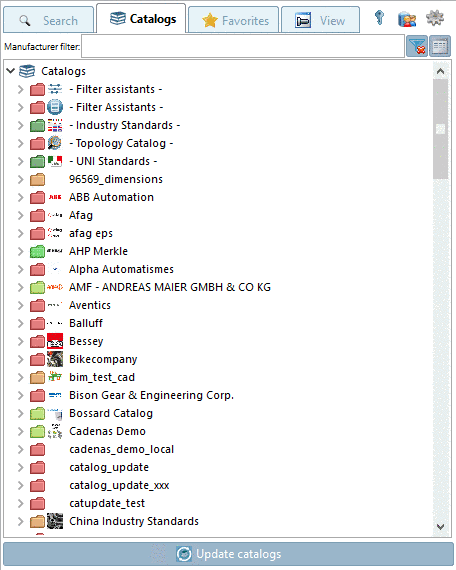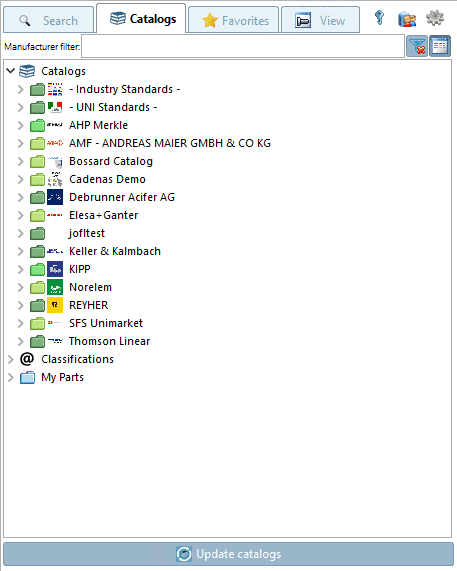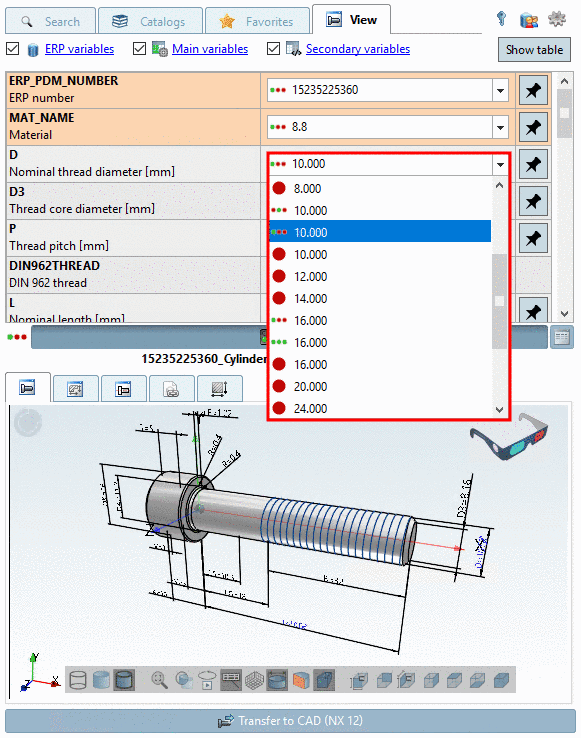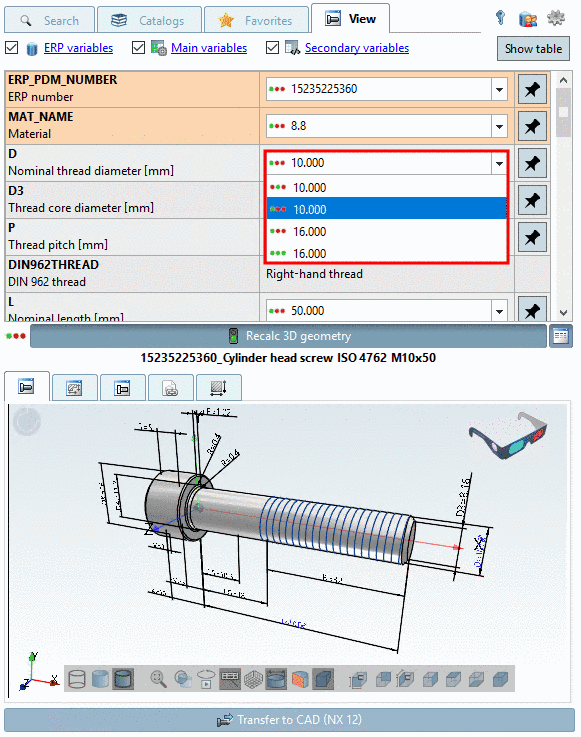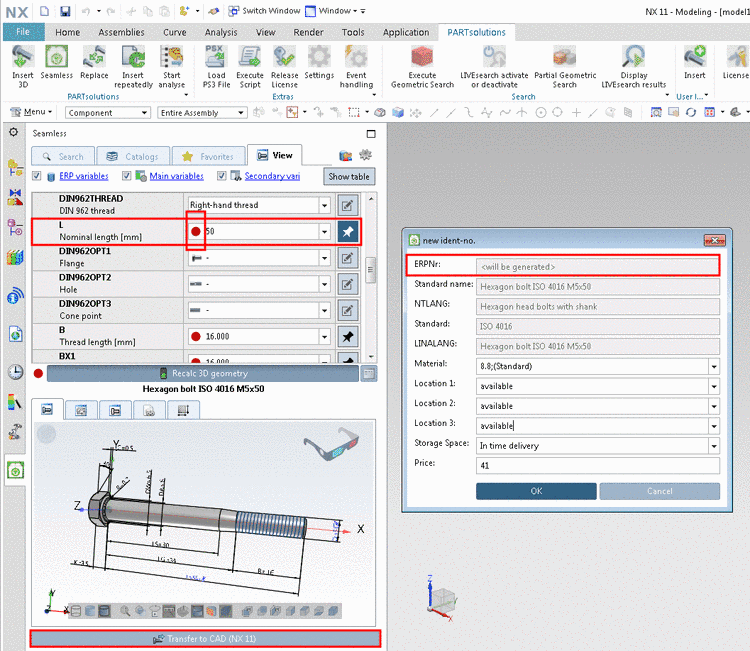Manual
Login
Our 3D CAD supplier models have been moved to 3Dfindit.com, the new visual search engine for 3D CAD, CAE & BIM models.
You can log in there with your existing account of this site.
The content remains free of charge.

Top Links
Manual
In the following some particularities when using an ERP integration are explained:
-
Red/Green depiction of catalogs, directories and projects.
When using an ERP integration, Red/Green depiction of catalogs, directories and projects is used in Seamless (as in PARTdataManager).
According to role definition, after activation of the function Preferred rows on/off
 red directories and projects are hidden.
red directories and projects are hidden.After activation of the "Preferred rows on/off" function only green directories and projects are visible.
According to role definition, after activation of the function Preferred rows on/off
 only characteristics matching the rule are shown.
When activating the filter, the red ones (without any green) are
hidden.[16]
only characteristics matching the rule are shown.
When activating the filter, the red ones (without any green) are
hidden.[16]
After activation of the function "Preferred rows on/off", in this example, only the characteristics (D = 10 and 16) matching the preferred rows condition are still available.
On this also compare the "Filter" search function
 :
:If the filter Preferred rows on/off is activated, then the search result only contains projects and parts which match the preferred rows condition.
More details can be found under Section 3.1.11.2.2, “ Use preferred rows filter ”.
-
Display of Show PLM documents button
Via variable PDMTABLE_DOCVIEW, the PDM documents can be displayed in Seamless as well.
If PlmDocView is active in the configuration file
erpcustom.cfg, then the respective button is displayed (beside Recalc 3D geometry).More information on this can be found under Section 3.1.4, “Show CAD documents (PDM-ID) in PARTdataManager ” in PARTsolutions / PARTcommunity4Enterprise - Administration Manual -> "Meaning of symbols in the column PLMTABLE_DOCVIEW".
-
Display of Link database toolbar
The Link database toolbar can optionally be displayed in Seamless (default is off).
Activation in $CADENAS_USER\seamless.cfg
[OPTIONS] ShowLinkDbToolbar=true
The ERP toolbar in Seamless can optionally contain other additional functionality. The settings required for this are identical with those for the display in PARTdataManager. Details on this can be found under Section 4.21.1, “ Load additional scripts - erpcustom.cfg -> Block [LOAD]” in PARTsolutions / PARTcommunity4Enterprise - Administration Manual.
-
Standard case when using an ERP integration in PARTsolutions is to add ERP numbers in PARTdataManager via ERP toolbar and the command Add dataset to link database. At the same time there is an export restriction for parts which do not have an ERP number.
Meaning that in the standard case parts without ERP number cannot be exported into CAD directly from Seamless.
However, alternatively there is the possibility to automatically call the dialog new ident-no. in order to create an ERP number if parts do not already have one yet.
Details on this can be found under Section 1.7.4.9.19.2, “Seamless: Enter ERP number during export ” in PARTsolutions / PARTcommunity4Enterprise - Administration Manual.
[16] The display mode (color and form of status lights) can be configured freely. The figures used here for clarification are just examples.