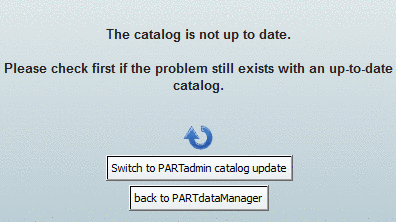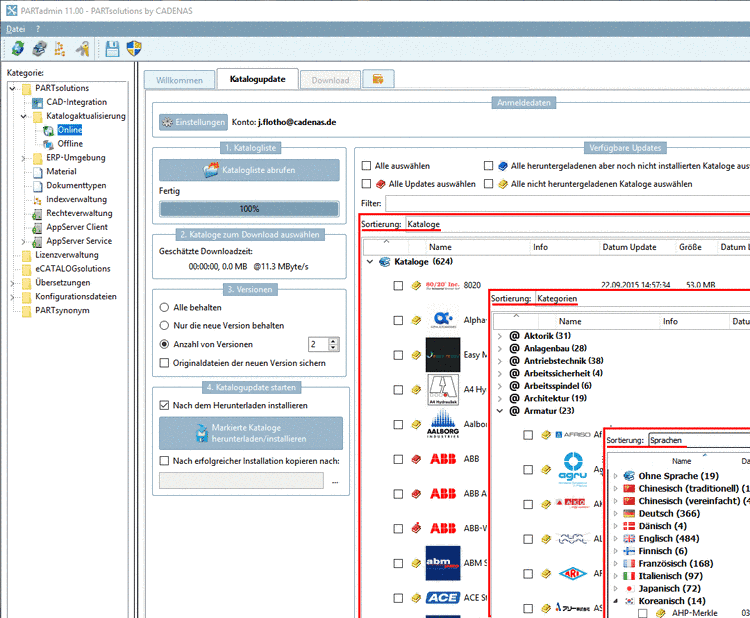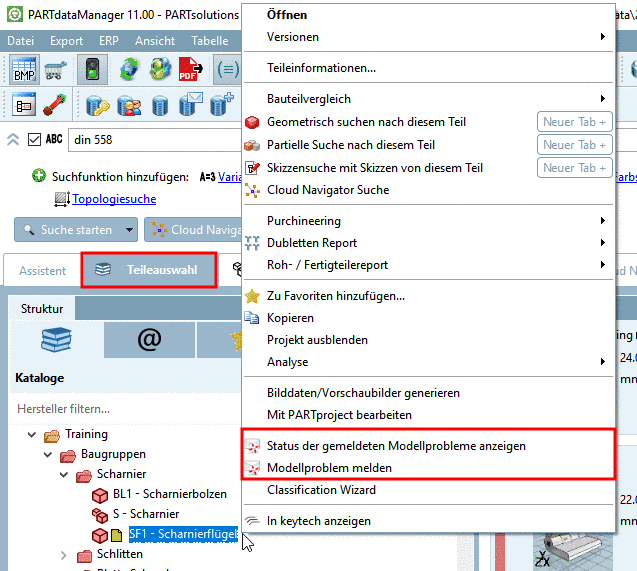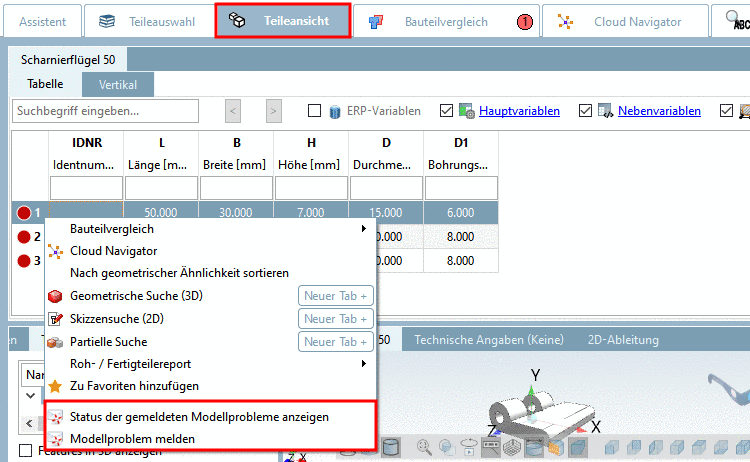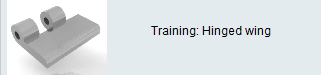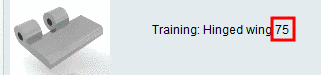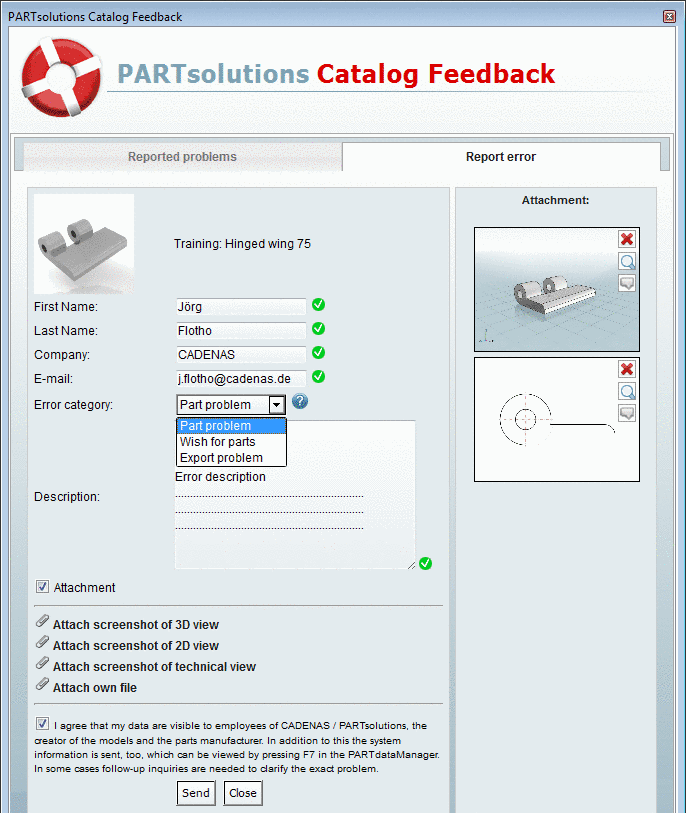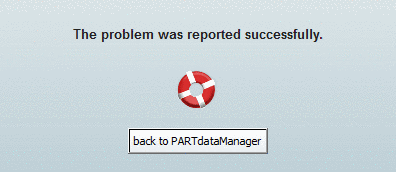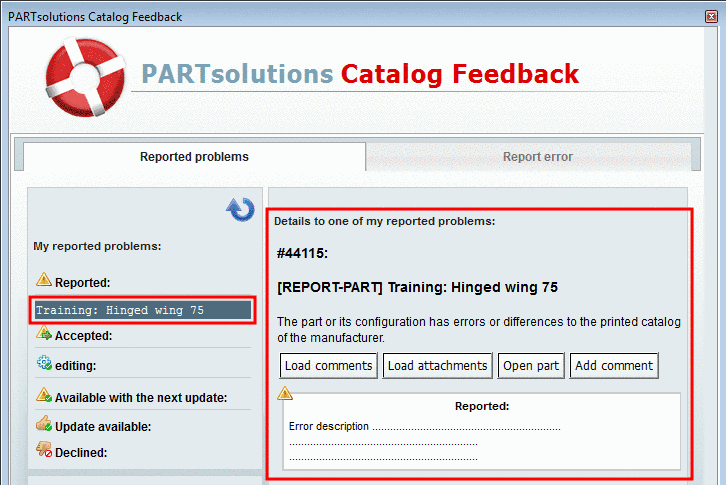Manual
Login
Our 3D CAD supplier models have been moved to 3Dfindit.com, the new visual search engine for 3D CAD, CAE & BIM models.
You can log in there with your existing account of this site.
The content remains free of charge.

Top Links
Manual
There is the possibility to send a Catalog Feedback concerning a part to CADENAS.
![[Note]](/community/externals/manuals/%24%7Bb2b:MANUALPATH/images/note.png) |
Note |
|---|---|
|
Before you report us a problem, please make sure that you have installed the newest catalog and CAD interface version. Otherwise an error message is displayed:
-> PARTadmin opens in the category Catalog update -> Online.[125]A detailed description on this is found under Section 1.3.4.1, “ Catalog update Online ” in PARTsolutions / PARTcommunity4Enterprise - Administration Manual.
| |
-
Call the respective dialog box "PARTsolutions Catalog Feedback" (on this there are different possibilities):
-
Context menu under Part selection in the directory structure (tabbed pages Catalogs, Classes, Favorites, Opened projects, Document scan) on project level:
Context menu commands "Show status of reported model problems" and "Report model problem" in the index tree
Click on the command Report model problem.
-> The dialog box PARTsolutions Catalog Feedback, at the tabbed page Report error, opens.
-
Under Part view, on row level, in the table (concrete characteristic of a part). In the table, select the desired row an open the context menu.
Context menu commands "Show status of reported model problems" and "Report model problem" in the table
Click on the command Report model problem.
-> The dialog box PARTsolutions Catalog Feedback, at the tabbed page Report error opens.
-
In the Standard toolbar, click on the button Catalog Feedback
 .
.-> The dialog box PARTsolutions Catalog Feedback, at the tabbed page Reported problems opens. Switch to the tabbed page Report error.
At the title, you can recognize, whether the problem is project related or characteristic related.
-
-
-
In the selection field Error category choose a list point:
-
Inform us about parts that are not available in the desired size, or not available at all in the catalog. We will address this problem to the manufacturer.
-
Inform us about parts that are not available in the desired size, or not available at all in the catalog. We will address this problem to the manufacturer.
-
The part cannot, or only partially, be exported to your CAD system, or no 2D drawing can be derived.
-
-
If you like to add attachments, check the Attachment box.
-> The according commands in order to attach files are displayed. The screenshots of 3D-, 2D- and dimensioning view are automatically generated and attached when clicking the command. By clicking on Attach own file an Explorer window opens. The project path is preselected by default. However you can adjust the path if needed and upload any desired file.
Each attachment shows the following icons which enable further actions.
-
-> The following message is displayed: The problem was reported successfully.
-
Check PARTconcept Issue number and status.
Again, in the Standard toolbar, click on the button Catalog Feedback
 . Alternatively you can use the context menu
command Show status of reported model problems at project level or row level in the table (compare
Fig. „Context menu commands "Show status of reported model problems" and "Report model problem" in the index
tree“
and Fig. „Context menu commands "Show status of reported model problems" and "Report model problem"
in the table“).
. Alternatively you can use the context menu
command Show status of reported model problems at project level or row level in the table (compare
Fig. „Context menu commands "Show status of reported model problems" and "Report model problem" in the index
tree“
and Fig. „Context menu commands "Show status of reported model problems" and "Report model problem"
in the table“).-> The dialog box PARTsolutions Catalog Feedback opens on the tabbed page Reported problems.
On the left side you can see all projects, where you have reported problems, namely in the respective rubric (according to the current PARTconcept status).
A just reported problem appears on the left side under My reported problems in the rubric Reported.
The following table shows all possible statuses, which a problem solving passes through.
Tooltip Description Status correlation in PARTconcept Reported A confirmation for a successful problem report directly after the report. NEW, REOPENED Confirmed The issue is assigned to the responsible project manager/modeller. ASSIGNED Declined There will be no problem solving (or wish fulfillment), because the problem could not be reproduced for example. INVALID, WONTFIX, WORKSFORME The project manager/modeller is working on the problem. INPROGRESS The problem is already solved, however the catalog update is not provided for download yet. TESTED, RESOLVED A new catalog update is available for download (compare Fig. „ PARTadmin -> Catalog update -> Online “) VERIFIED When a certain problem is selected on the left side, then on the right side the according details (such as the original description), including the PARTconcept ticket number are displayed.[126]
By clicking on
 you can update the view in the dialog box
PARTsolutions Catalog
Feedback.
you can update the view in the dialog box
PARTsolutions Catalog
Feedback.