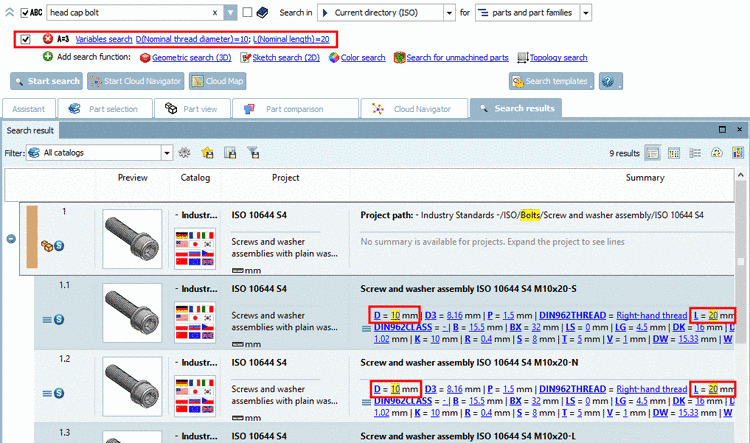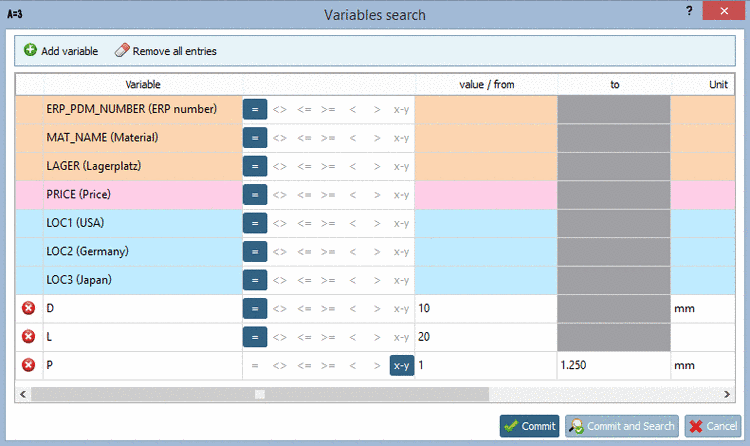Manual
Login
Our 3D CAD supplier models have been moved to 3Dfindit.com, the new visual search engine for 3D CAD, CAE & BIM models.
You can log in there with your existing account of this site.
The content remains free of charge.

Top Links
Manual
As an alternative to an initial variable search you can start a Variables search directly from the search results.[50]
In the following the possibilities are explained through a little example.
Conduct a Full-text search with the search term "Head cap bolt".
-
At the variable "D", click on the variable value.
-> Now, based on the already existing settings an additional variable search with the clicked variable value is performed.
-
Repeat the procedure at the same project or any other (e.g. by clicking on the value 30 at the variable "L".
-> Now you still see only characteristics according to the past search selections.
-> All search terms and variable values are highlighted with yellow.
-
Now do not click on a variable value, but on a variable.
-> The dialog box Variables search opens.
Alternatively you could have opened the dialog box in the dialog area of search methods by clicking on Variables search just as well.
For "P" possibly change the mathematical operator from equals (=) to Range (from-to) and enter the desired values.
You can also change already made settings here.
You will see all made settings above under Variables search.
[50] You can configure the feature administratively (on/off). See Section 1.7.4.7.2.4, “ Key "ClickableVariables" - Search result - Clickable variables and values” in PARTsolutions / PARTcommunity4Enterprise - Administration Manual.