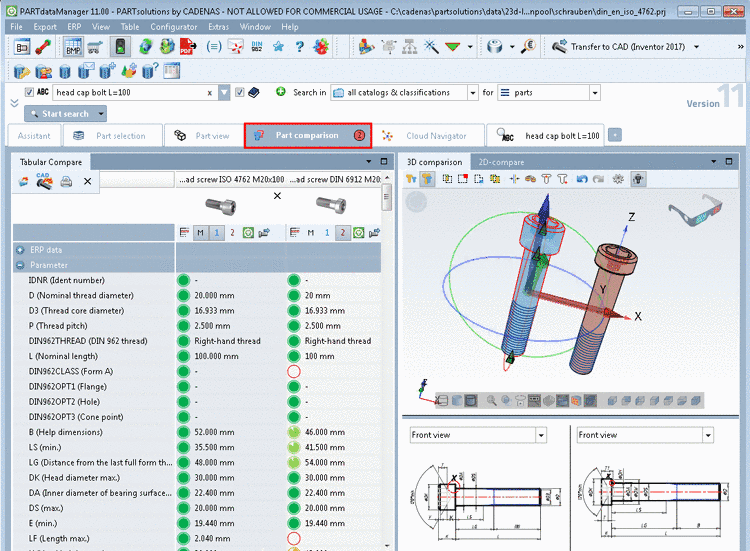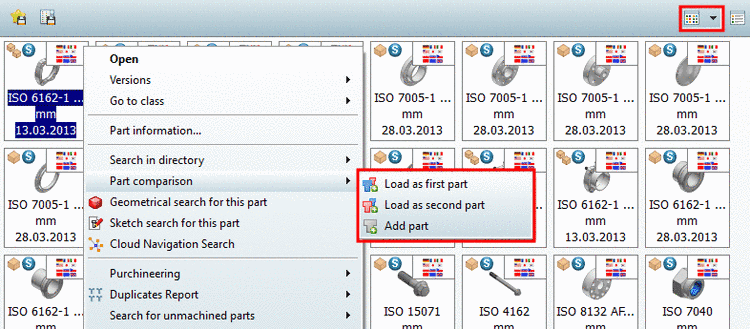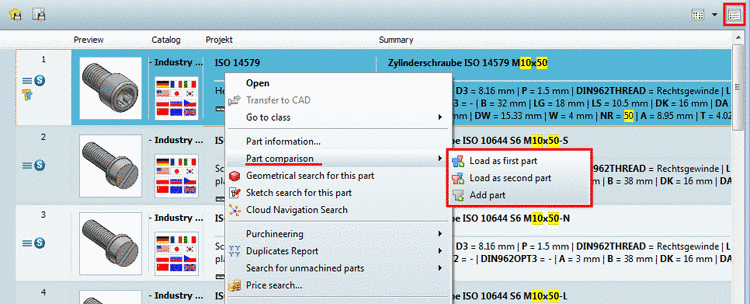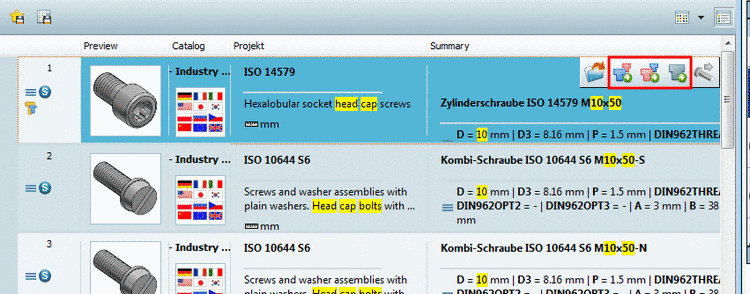Manual
Login
Our 3D CAD supplier models have been moved to 3Dfindit.com, the new visual search engine for 3D CAD, CAE & BIM models.
You can log in there with your existing account of this site.
The content remains free of charge.

Top Links
Manual
You can add parts directly from the search results to the part comparison. (Via Drag & Drop, buttons or context menu command)
-
There are several ways to open the Part comparison window/docking:
The part comparison can be used as docking or single window. In order to move the window click on the title bar with pressed mouse button.
The compare can be performed on a textual base with various parameters (table variables, classification attributes, topological data from geometry).
Two parts a time can be loaded into the 2D/3D comparison. Coloring in the sectional view marks the differences, measuring grids can be displayed and show the dimensioning, and much more.
You can find detailed information on this under Section 3.1.6.10, “ Part comparison ”.