Manual
Login
Our 3D CAD supplier models have been moved to 3Dfindit.com, the new visual search engine for 3D CAD, CAE & BIM models.
You can log in there with your existing account of this site.
The content remains free of charge.

Top Links
Manual
PARTsolutions parts from BIM catalogs (such as Novoferm for example) can be classified according to OmniClass, UniClass, IFC, PDT, etc. and then bring along this information when exporting to Revit (via PARTdataManager or Seamless).
Furthermore these parts bring along an assignment of a Revit Family Template (*.rft) from the Revit Standard, which is used when creating the Revit Family (*.rfa).[6]That means, Revit automatically uses the correct family template, so that no manual assignment of templates is necessary in Revit, which is a considerable relief in daily work.
Placing information, for a garage gate "interior" for example, is directly available. Also the respective negative solid is realised according to classification when placing the gate in the wall.
The PARTsolutions interface at a glance:
-
In the PARTsolutions menu click on Insert 3D or Insert model.
-
In PARTdataManager or Seamless, specify the desired part.
The following figure shows a garage gate from a BIM catalog.
Specify the dimensions of the gate. Choose whether the gate shall be opened or closed, the motor position, color and much more.
PARTsolutions menu in Revit, opened Seamless window with garage gate and gates placed in the building.
-
Determine the installation position with the cursor and perform a single click.
The garage gate exported from PARTsolutions is "smart". It "knows" how to place itself in the wall (interior side).
[6] The choice of the Family Template is up to the catalog manufacturer and cannot be changed by users.


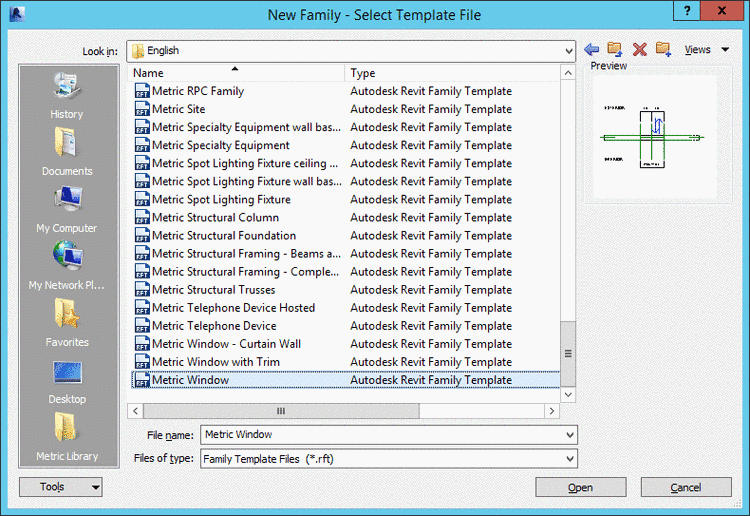

![[Note]](/community/externals/manuals/%24%7Bb2b:MANUALPATH/images/note.png)
