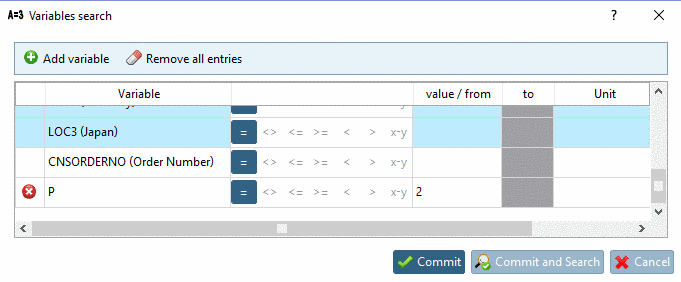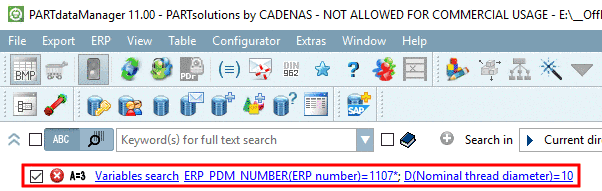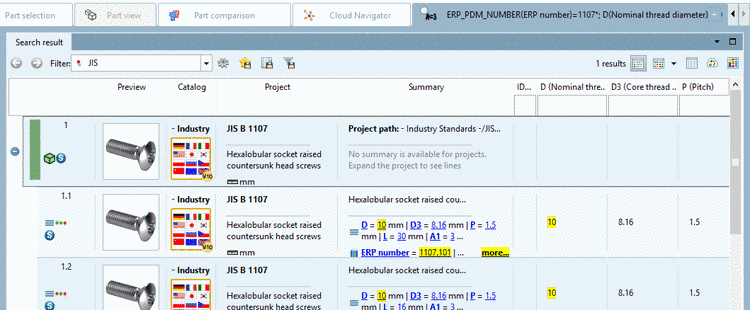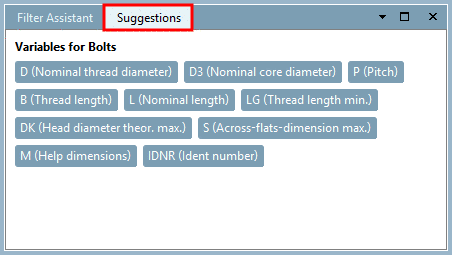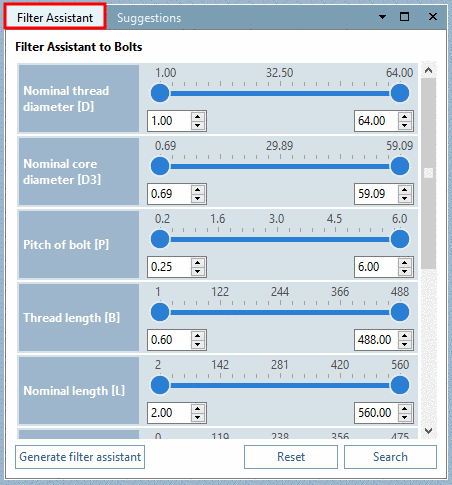Manual
Login
Our 3D CAD supplier models have been moved to 3Dfindit.com, the new visual search engine for 3D CAD, CAE & BIM models.
You can log in there with your existing account of this site.
The content remains free of charge.

Top Links
Manual
Using the Variables search you can search for values of certain variables.
ERP-Variables are always displayed in the dialog box (when using an ERP integration). With these variables you can search catalog-spanning.
Furthermore the common geometrical variables of a selected directory level are displayed. The above figure is exemplarily showing the common variables of Norm -> JIS -> Bolts - Screws - Nuts - Washers - Screws -> Screws.
-
In the opened menu of enhanced search methods, click on Variables search.
-
Enter a value at one or several variables,
-> The respective line is marked by an icon
 .
. -
Determine the logical operator.
= equal > greater < less >= greater or equal <= less or equal x-y from to
-
Optionally, you can manually add variables.
After clicking on
 Add variable, an
empty row is added. Enter variable name and value. By clicking on
Add variable, an
empty row is added. Enter variable name and value. By clicking on
 the entry can be removed again.
the entry can be removed again. -
-> The selection is displayed in the dialog area of search methods.
-
Common variables are also displayed in the dialog area Suggestions. On this also see Section 3.1.6.4.4.2, “ Variables search: Call from dialog area "Suggestions"”.
The Filter Assistant is also based on these common variables. On this also see Section 3.1.6.4.14.1, “Docking window Filter Assistant: Quick filter search with auto filter ”.

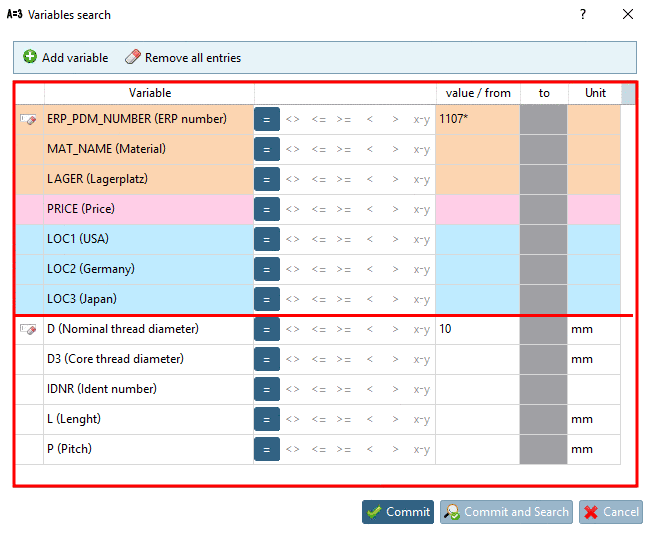
![[Note]](/community/externals/manuals/%24%7Bb2b:MANUALPATH/images/note.png)