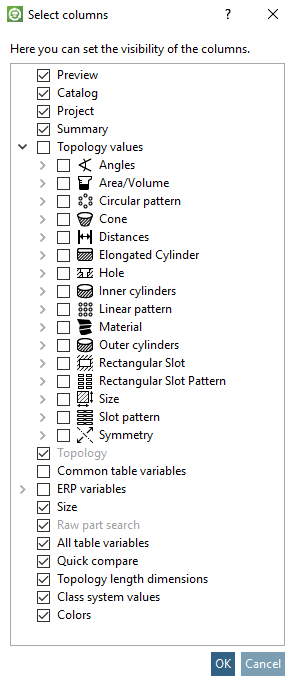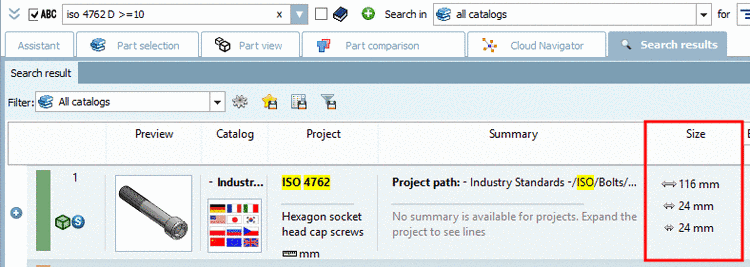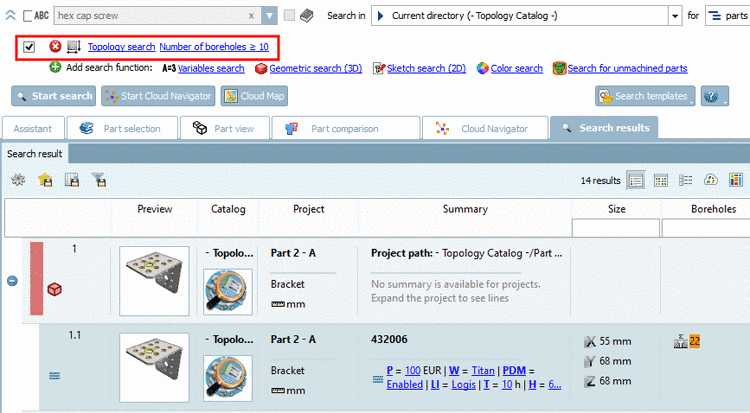Manual
Login
Our 3D CAD supplier models have been moved to 3Dfindit.com, the new visual search engine for 3D CAD, CAE & BIM models.
You can log in there with your existing account of this site.
The content remains free of charge.

Top Links
Manual
In the
 Details and
Details and
 table mode you can set the visibility of columns.
table mode you can set the visibility of columns.
|
Hereto right-click on a column header. In the opened dialog box Select columns, you can activate or deactivate the desired columns. |
|
-
Preview | Catalog | Project | Summary: The first three columns are self-explaining. In the column Summary all table variables are shown with values.
-
For example, may be you want to see how many holes a part has because this is not visible in the preview or you want to see Largest dimension, Middle dimension and Shortest dimension by default.
When using the option Topology values, these are not only displayed at the Topology Search, but also at all other search methods. Open the tree in order for all categories to be shown and select the checkboxes at the desired topological values. Compare Fig. „Set order and visibility of columns“.
Example: Using the topological characteristic Largest dimension, Middle dimension and Shortest dimension
Under Topology values -> Size the options Dimension in direction of x-axis, Dimension in direction of y-axis and Dimension in direction of z-axis are exemplarily displayed.
Example: Using the topological characteristic Material Thickness
When performing a search in the column Size now, the material thickness is shown.
Furthermore you can see the topological characteristic Material Thickness in the Part comparison.
-
When enabling the option Topology it is only relevant for a Topology search.
If the option is enabled, then for all searched topological values, the respective columns are displayed.
The column Size with values for extension in X, Y and Z axis is automatically displayed at a Topology search.
In this example a Topology search with "Boreholes >=10" has been performed. The number of boreholes is displayed in the respective column.
-
If the option is activated (per default deactivated), only those columns will be displayed which do contain values for all results. So possibly the directory to be searched has to restricted in order to get columns and values.
-
All ERP variables and values are displayed, namely in the column Summary; however, possibly it is more comfortable to display special values like ERP number for example in an own column.
-
The option Size displays the column Size, however only at Geometric search (3D).
-
Search for unmachined parts: The column is only visible when executing this search.
Compare Section 3.1.6.4.8.1, “ Search for unmachined parts: The most important at a glance”.
-
The table variables are displayed in the modes Details (default) and Table.
-
On (default): Table variables are displayed for all variables.
All variables get their own column. (When scrolling down you might get more and more columns.) This can lead to very wide tables (when searching through many catalogs or tables have very different columns). For example, may be "D" or "D1" is used for the nominal thread diameter.
-
Off: No table variables will be displayed.
In the mode Table, you can still see the Description column and in mode Details the Summary column, for example. It depends on the other settings which concrete columns will be displayed.
-
-
Quick compare: In the column Quick compare, you can view the proportion between search part and result part.
Topology length dimensions: Only visible when executing a Full-text search. The option refers to topological length dimensions, which are searched in the course of a Full-text search. See Section 3.1.6.4.2.3, “What is searched? ” -> Topology length dimensions.
Class system values: Only visible when executing a Classification 2.0 search.
-
Colors: Only visible when executing a Color Search.
On this compare Section 3.1.6.4.7.1, “ Color Search: The most important at a glance”.