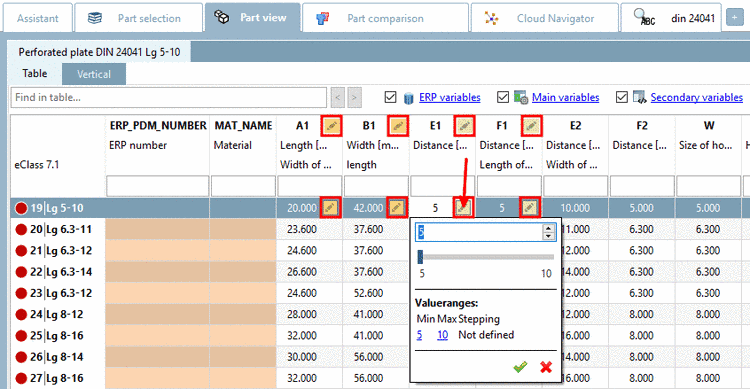Manual
Login
Our 3D CAD supplier models have been moved to 3Dfindit.com, the new visual search engine for 3D CAD, CAE & BIM models.
You can log in there with your existing account of this site.
The content remains free of charge.

Top Links
Manual
[PARTdataManager] LockDimRange=0 (value 0 or 1)
With LockDimRange, the decision is made whether the Dimension attribute for example, the length of a semi-finished part) is to be pinned or not.
-
By double-clicking on the yellow field, an input window opens in which you can set the variable value (for example the length 'L').
The part is exported with the set value.
After reloading the part, the value is set back to the original value of '100'.
-
The pinned (in other words unchangeable) value is no longer displayed in yellow, but with a white background.