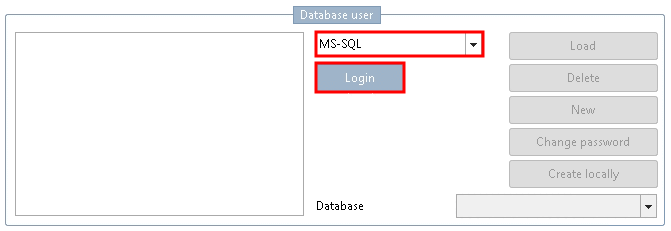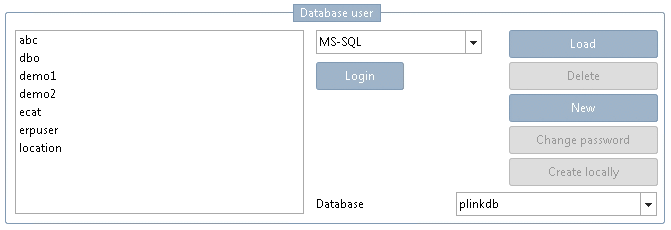Manual
Login
Our 3D CAD supplier models have been moved to 3Dfindit.com, the new visual search engine for 3D CAD, CAE & BIM models.
You can log in there with your existing account of this site.
The content remains free of charge.

Top Links
Manual
The following shows how you can directly access your database under PARTadmin -> category User -> Database user and so apply new users or check for already existing users.
-
From the list field select the database server. (Here exemplarily MS-SQL)
-
The Database login… window shows up.
Under Database enter the desired database with which you want to be connected.
Log on with admin rights; otherwise you may not make changes.
-
After successful login, the button is active. After clicking on it all previously applied database users show up.
-
Via you can apply new database users with User and Password (Confirm password).
Select the desired database by choosing the Default database in the list field.
Confirm with . -