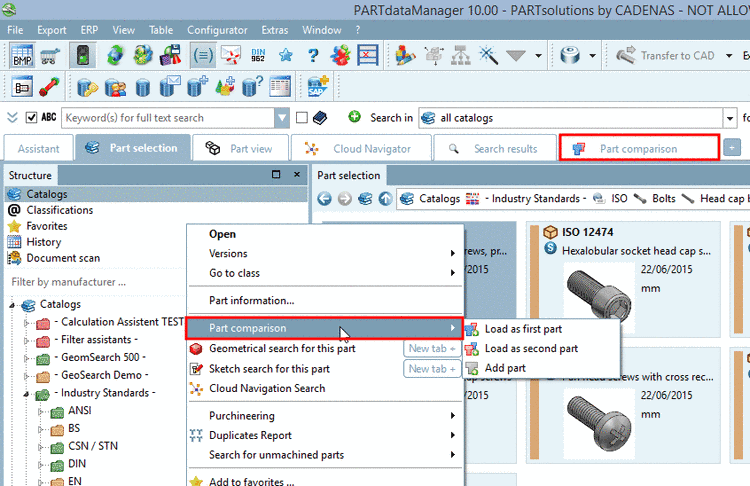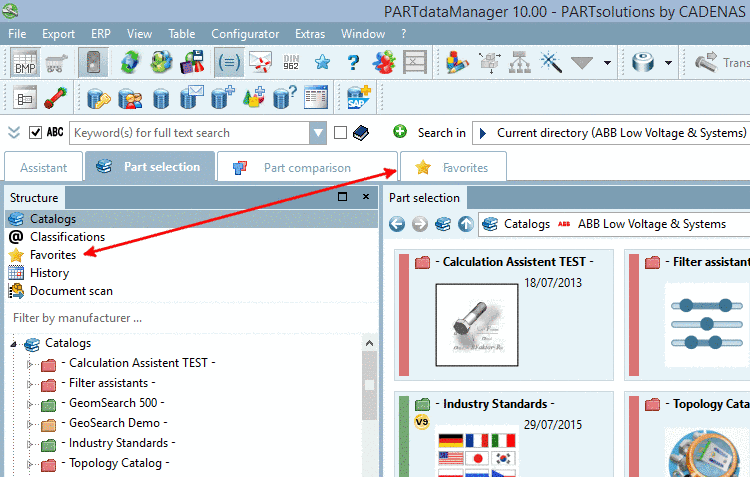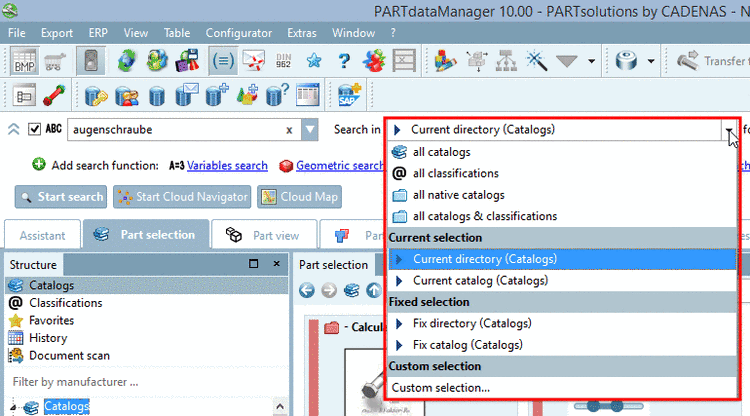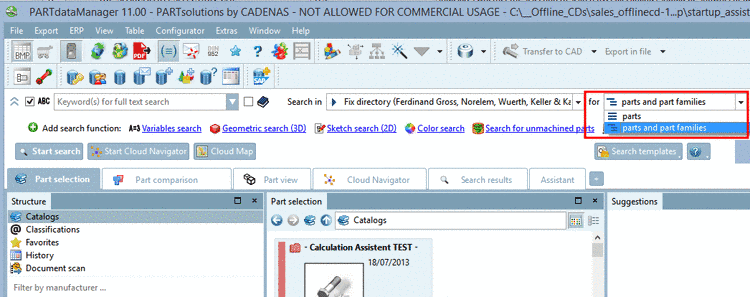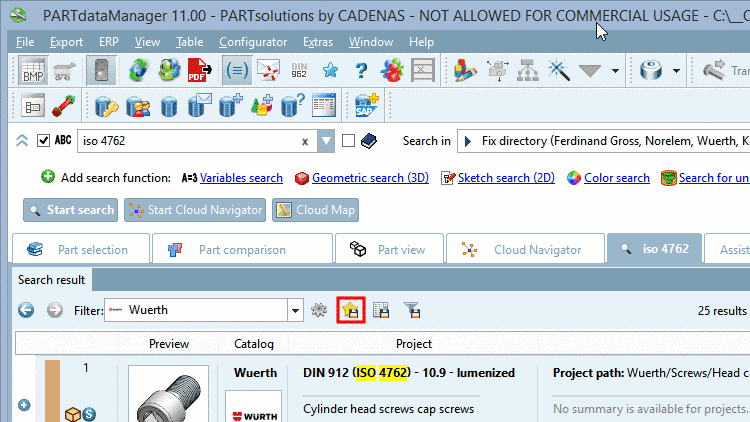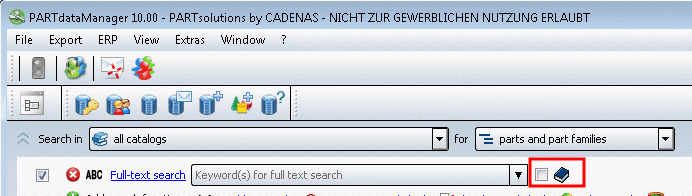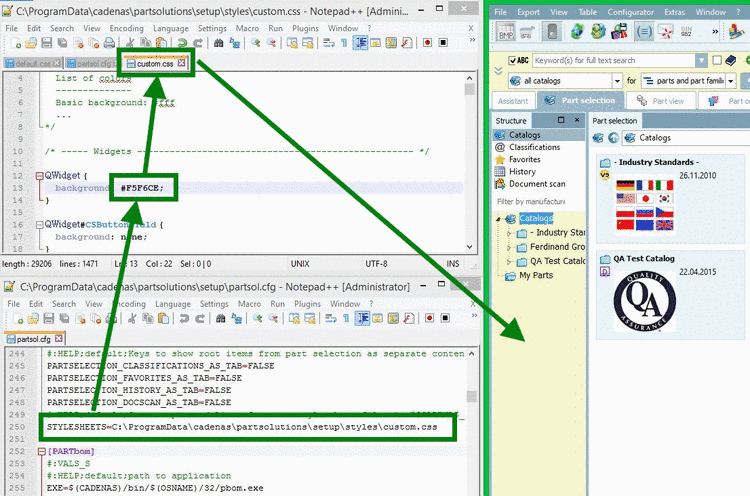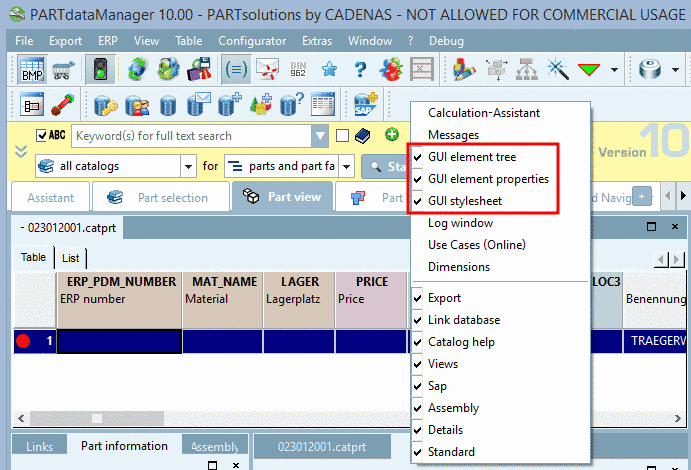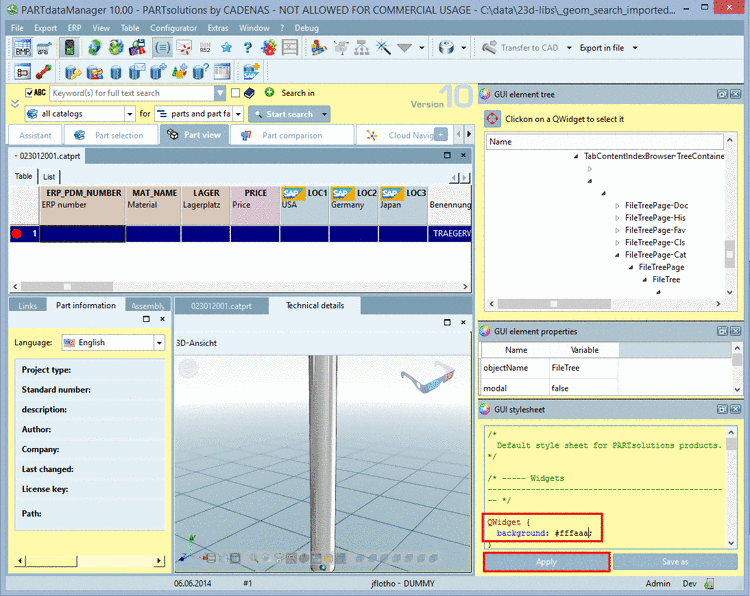Manual
Login
Our 3D CAD supplier models have been moved to 3Dfindit.com, the new visual search engine for 3D CAD, CAE & BIM models.
You can log in there with your existing account of this site.
The content remains free of charge.

Top Links
Manual
- 1.1.6.7.19.2.1. Keys "TABCONTENT_..." - Availability and visibility of tab content
- 1.1.6.7.19.2.2. Keys "PARTSELECTION_SHOW_..." / "PARTSELECTION_..._AS_TAB" - Show/hide "Structure" items or move on tab
- 1.1.6.7.19.2.3. Key "TOP_SHOW_PATH_SELECTION" - Show/hide search path selection list field (Suchen in)
- 1.1.6.7.19.2.4. Keys "TOP_SEARCHPATH_SELECTION_..." - Search path selection: Show/hide single options
- 1.1.6.7.19.2.5. Key "TOP_SEARCHPATH_SELECTION_HEADER" - Search path selection: Show/hide headers
- 1.1.6.7.19.2.6. Key "TOP_SHOW_VIEWMODE_BUTTON" - Show/hide view mode selection (Search for)
- 1.1.6.7.19.2.7. Key "INDEX_SHOW_CATALOG_FILTER" - Suchergebnisse einschränken per Katalogfilter
- 1.1.6.7.19.2.8. Key "INDEX_SHOW_MAPVIEW" and "INDEX_SHOW_CLUSTERMAPVIEW" - Show/hide buttons for Cloud Map and Partition Map view
- 1.1.6.7.19.2.9. Key "INDEX_SHOW_SEARCH_SETTINGS" - Button "Sucheinstellungen" on/off
- 1.1.6.7.19.2.10. Key "INDEX_SHOW_SAVEININDEX" - Button "Suchergebnisse in den Favoriten speichern" on/off
- 1.1.6.7.19.2.11. Key "INDEX_SHOW_SAVEINFILE" - Button "Suchergebnisse in einer Datei speichern" on/off
- 1.1.6.7.19.2.12. Key "INDEX_SHOW_GENERATE_FILTER_ASSISTANT" - Button "Erweiterter Suchfilter Assistent" on/off
- 1.1.6.7.19.2.13. Keys "TOP_SHOW_SAVEQUERY_BUTTON" and "TOP_SHOW_LOADQUERY_BUTTON" - Suchvorlagen
- 1.1.6.7.19.2.14. Key "TOP_SHOW_SYNONYM_BUTTON" - Show/hide button "Suche nach Synonymen"
- 1.1.6.7.19.2.15. Key "TOP_SHOW_HELP_BUTTON" - Show/hide Help button
- 1.1.6.7.19.2.16. Block [PARTdataManager] -> Key "STYLESHEETS" - Customer stylesheets for GUI elements
Der Block [PARTdataManager] enthält globale Einstellungen für das Modul PARTdataManager, insbesondere auch zum Ein- und Ausschalten von GUI-Elementen (siehe Abschnitt 1.1.6.10.1, „Tweakmenu: Adjust menus, menu items, toolbars, icons and context menu commands“).
The keys starting with "TABCONTENT..." control the availability or visibility of tabs in PARTdataManager.
Availability of content sections:
You can show or hide items in the Struktur area or move it on its own tab:
Enable/disable different items in the Struktur area:
As an alternative you can disable different items in the Struktur area and enable as tabs:
TOP_SEARCHPATH_SELECTION_CATANDCLS (allen Katalogen Klassifikationen)
-
TOP_SEARCHPATH_SELECTION_OPENDIALOG (Benutzerdefinierte Auswahl...)
User information on this can be found under Abschnitt 3.1.1.6.2.1, „Benutzerdefinierte Auswahl...“ in PARTsolutions / PARTcommunity4Enterprise - Handbuch für Anwender.
User information on Suchen in in general can be found under Abschnitt 3.1.1.6.2, „Suchbereich einstellen“ in PARTsolutions / PARTcommunity4Enterprise - Handbuch für Anwender.
Indicates whether the view mode selection shall be shown (options Einzelteilen | Teilefamilien und Einzelteilen).
[PARTdataManager] TOP_SHOW_VIEWMODE_BUTTON=YES/NO
Nach einer Volltextsuche oder Variablensuche wird ein Katalogfilter angezeigt. Wenn Treffer über mehrere Kataloge hinweg erzielt wurden, haben Sie so nachträglich die Möglichkeit die Ergebnisse auf einen bestimmten Katalog einzuschränken.
Ein-, ausschaltbar per Konfigurationsdatei:
[PARTdataManager] INDEX_SHOW_CATALOG_FILTER=yes/no
You can show/hide the buttons for Cloud Map view and Partition Map view of the tabbed page Suchergebnisse.
INDEX_SHOW_MAPVIEW=YES INDEX_SHOW_CLUSTERMAPVIEW=YES
Indicates whether the Sucheinstellungen button shall be shown. Default: "Yes".
When clicking the button the dialog box Einstellungen with selected item Suche is opened.
[PARTdataManager] INDEX_SHOW_SEARCH_SETTINGS=YES/NO
Even if the button is not displayed you can reach the setting options via Extras menu -> Einstellungen... -> Suche dialog -> Allgemein tabbed page.
Indicates whether the Suchergebnisse in den Favoriten speichern button shall be shown.
[PARTdataManager] INDEX_SHOW_SAVEININDEX=YES/NO
Indicates whether the Suchergebnisse in einer Datei speichern button shall be shown.
[PARTdataManager] INDEX_SHOW_SAVEINFILE=YES/NO
Indicates whether the Erweiterter Suchfilter Assistent button shall be shown.
[PARTdataManager] INDEX_SHOW_GENERATE_FILTER_ASSISTANT=YES/NO
A Search filter assistant normally is created administratively, aiming to pregenerate the mostly used filters, in order to ease finding relevant parts for users.
Details on this can be found under Abschnitt 3.1.1.8, „Suchfilterassistent“ in PARTsolutions / PARTcommunity4Enterprise - Handbuch für Anwender.
In order to hide the button set the keys TOP_SHOW_SAVEQUERY_BUTTON and TOP_SHOW_LOADQUERY_BUTTON on '0'.
Indicates whether the 'save query'-button shall be shown.
TOP_SHOW_SAVEQUERY_BUTTON
Indicates whether the 'load query'-button shall be shown.
TOP_SHOW_LOADQUERY_BUTTON
Comma separated
list of custom style sheet files in $CADENAS_SETUP/styles.
Under $CADENAS_SETUP/styles, the default.css file is used for the GUI
style.
The GUI style can easily be adjusted.
Under $CADENAS_SETUP/partsol.cfg ->
Block [PARTdataManager] -> Key STYLESHEETS state the desired CSS file.
Styles will be appended to the default style.
If just the file
name and no path is given the application attempts to find the file in the
"$CADENAS_SETUP/styles"
directory. Have a look there for some examples.
[PARTdataManager] STYLESHEETS=default.css,custom.css
Just as well you can specify an absolute path.
Find relevant keys in the css file
In order to ease finding relevant keys enable the following docking windows:
You can perform changes in the GUI Stylesheet docking window.

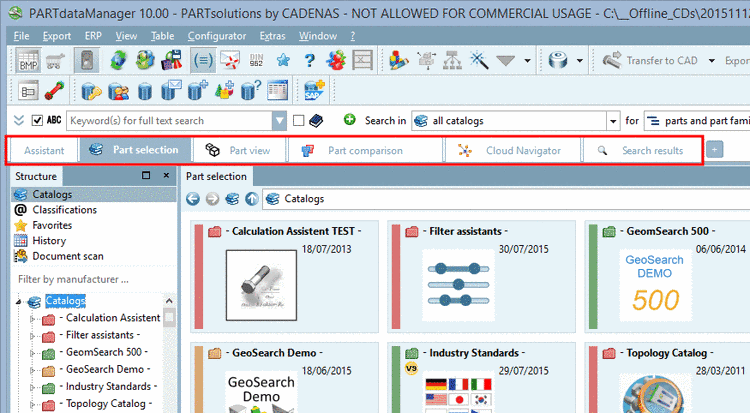
![[Hinweis]](/community/externals/manuals/%24%7Bb2b:MANUALPATH/images/note.png)