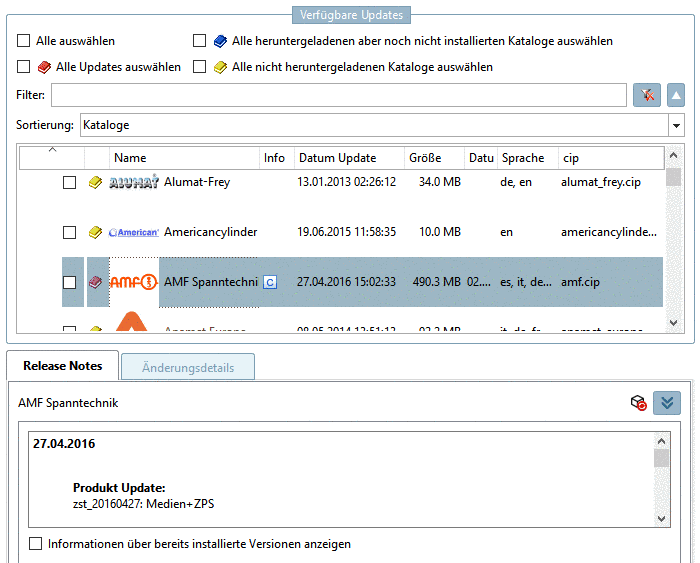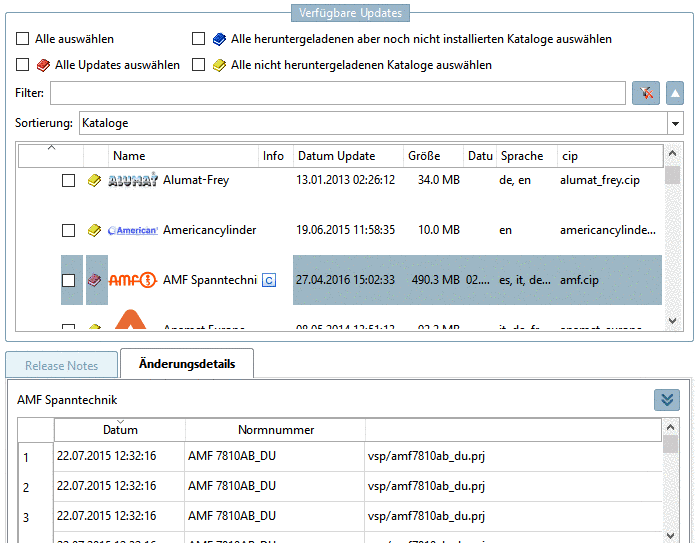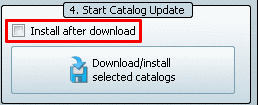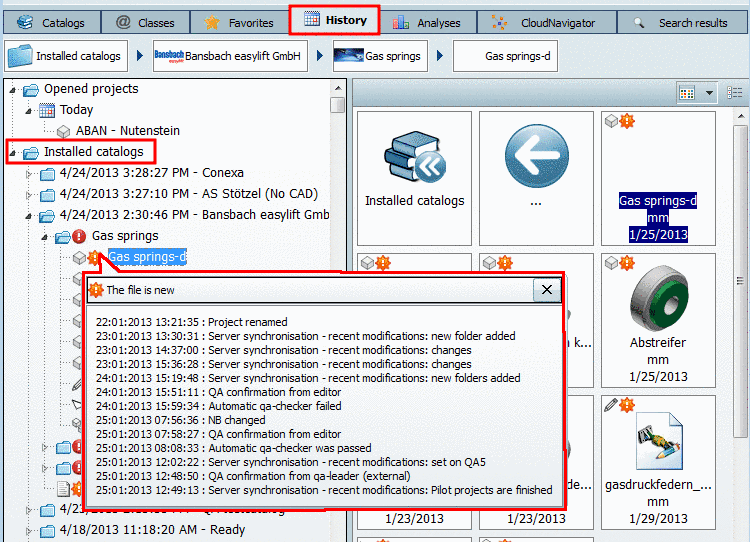Manual
Login
Our 3D CAD supplier models have been moved to 3Dfindit.com, the new visual search engine for 3D CAD, CAE & BIM models.
You can log in there with your existing account of this site.
The content remains free of charge.

Top Links
Manual
Before the catalog update, you can get an overview on project changes.
-
Simple check for project changes
Have a look on the information at the tabbed pages Release Notes and Modification Details.
Please also regard the information icons:

Due to technical reasons, the catalog was updated 
A new language was added or existing translations were reworked 
New series/products were added or modified -
Moreover you can display a tabular listing of all projects BEFORE the installation. For each project, the listing is showing whether changes exist and if, where exactly, whether in project, table or 3D.
![[Note]](/community/externals/manuals/%24%7Bb2b:MANUALPATH/images/note.png)
Note If you want to make use of this function, please ensure that the option Install after download is deactivated!
Detailed information on this can be found under Section 1.3.4.3, “ Before the catalog installation Check and Compare ” in PARTsolutions / PARTcommunity4Enterprise - Administration Manual.
-
AFTER the installation you can find the same information in the PARTdataManager under Part selection -> History -> Installed catalogs.
Here you can see which catalogs have been added at which time and which data have been changed in compare to previous versions.
Following icons show the respective directory or project status:

Changes / New files in the directory 
On directory level: All projects in directory are unchanged.


The file is new / New project 
Project deleted The following figure shows an example.
When moving the mouse over the icon, the tooltip becomes visible showing the history of catalog changes.
-
Before an update, you can compare the Table and the corresponding 3D view of the current version and the version to be installed for any part.
![[Note]](/community/externals/manuals/%24%7Bb2b:MANUALPATH/images/note.png)
Note If you want to make use of this function, please ensure that the option Install after download is deactivated!
Detailed information on this can be found under Section 1.3.4.3, “ Before the catalog installation Check and Compare ” in PARTsolutions / PARTcommunity4Enterprise - Administration Manual.
[12] Via configuration file, the history can be shown or hidden. On this see under Section 1.7.4.7.2.10, “ Key "ShowInstallHistory" - Show/hide Installation history ” in PARTsolutions / PARTcommunity4Enterprise - Administration Manual.