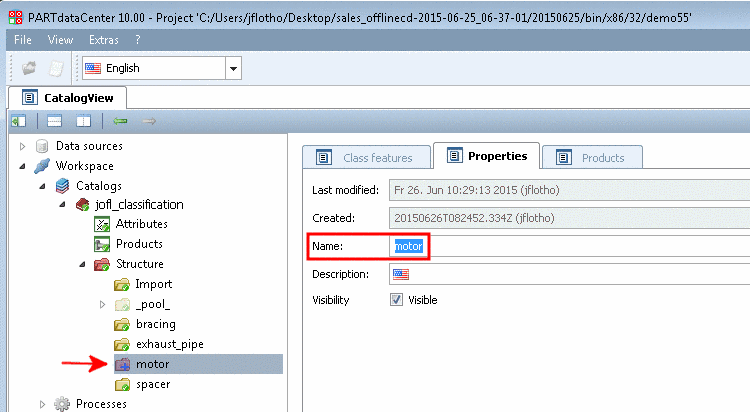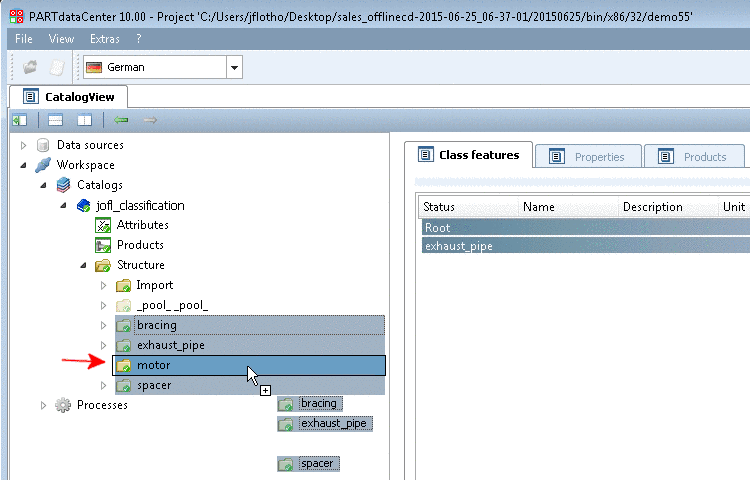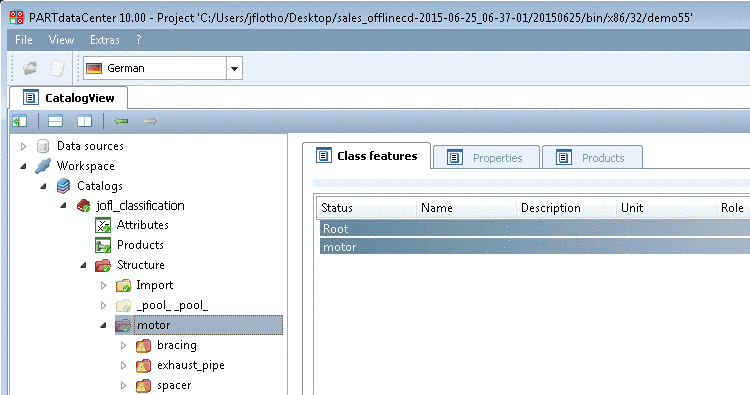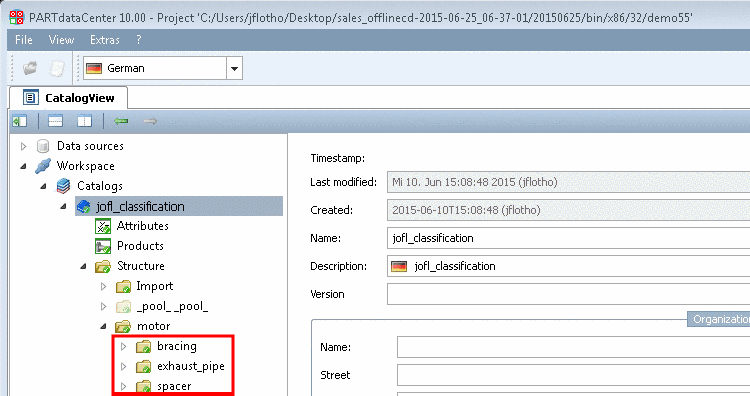Manual
Login
Our 3D CAD supplier models have been moved to 3Dfindit.com, the new visual search engine for 3D CAD, CAE & BIM models.
You can log in there with your existing account of this site.
The content remains free of charge.

Top Links
Manual
In the following example, in an already existing structure, the class "Motor" with some subclasses shall be created.
You can move single classes via drag & drop (into another directory branch, hierarchically higher or deeper).
The classes of your catalog are displayed in the Structure view.
-
Under Structure, click on the context menu command Add class.
-> A red folder icon with the name New class, additionally marked with a blue plus sign
 appears in alphabetical order.
appears in alphabetical order. -
Therefor select the class (the folder), which shall be renamed and select the tabbed page Properties. (Classes have the three tabbed pages Properties, Products and Class features.)
-
If you want to enter translations for several languages then click on the flag and in the opened menu, enter the desired translations.
-
Both classes and attributes can be set as „visible“ or „invisible“. At classes, a slightly transparent icon is displayed. In PARTdataCenter this setting will not have any effects.
Determine whether the class shall be visible in PARTdataManager.
In the same way, now create all needed classes and subclasses. (Anytime you can move subclasses to class level, and vice versa.) See below.)
-
You can remove no more needed classes or classes created by mistake via context menu command Remove class on the respective class.
-> The class (the folder icon) is marked with a minus sign
 .
. -
Optionally, you can commit anytime during editing, whereby changes are uploaded to the server and thus are available to others.
After committing a plus or minus sign changes to a green checkmark
 (compare next figure).
(compare next figure). -
Mark one or multiple classes (multiple selection with Ctrl key) and move them into the desired class.
(After each change the respective icon
 is displayed, which again changes to a green
checkmark
is displayed, which again changes to a green
checkmark  after committing.)
after committing.)The two following figures show the result after moving the classes "exhaust_pipe", "spacer" and "bracing" into the class "motor".
![[Note]](/community/externals/manuals/%24%7Bb2b:MANUALPATH/images/note.png) |
Note |
|---|---|
When adding products to a class, please regard that at first Class features have to be added. Otherwise products of the respective class won't be displayed. On this please see Section 1.3.6.2, “Create Class features ”. | |