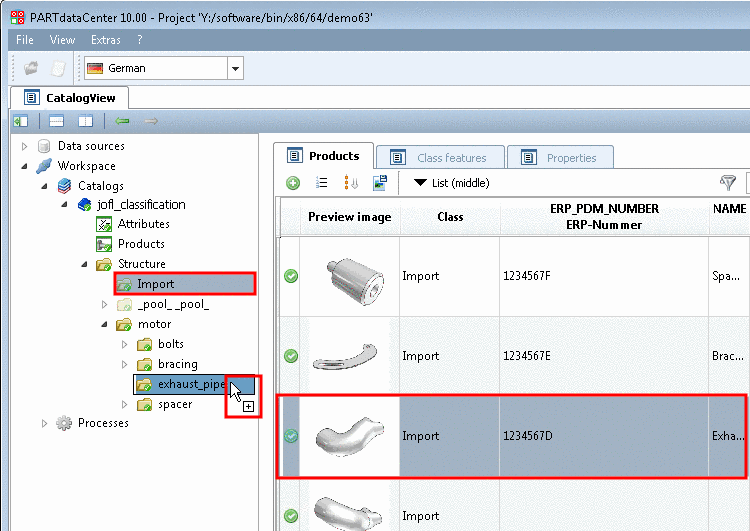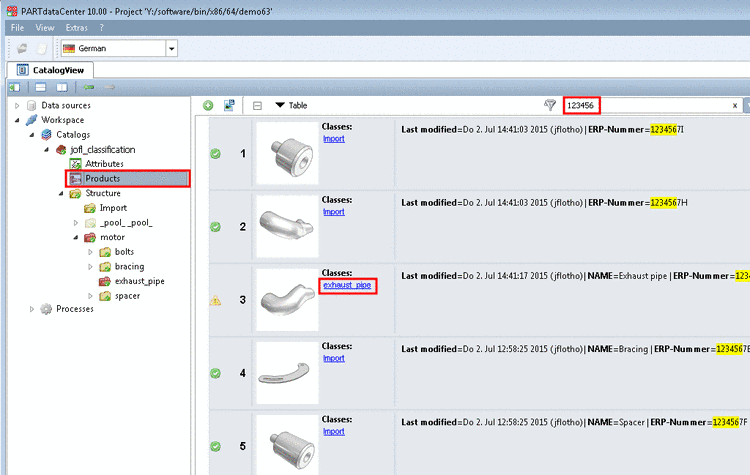Manual
Login
Our 3D CAD supplier models have been moved to 3Dfindit.com, the new visual search engine for 3D CAD, CAE & BIM models.
You can log in there with your existing account of this site.
The content remains free of charge.

Top Links
Manual
You can move products via drag & drop, within any class of the structure tree or from the Products view into a class of the structure tree.
In the following example, products have been imported into the class "Import" before (see Section 1.3.6.3.1, “ Import from CAD ”) and now these shall be moved in the proper classes below the class "motor".
![[Note]](/community/externals/manuals/%24%7Bb2b:MANUALPATH/images/note.png) |
Note |
|---|---|
If products had already been subdivided by a directory structure this has been overtaken during the import. Now you can move classes with products or single products just as well. | |
-
In the structure tree, select the desired class. Here exemplified "Import".
-> Now on the right side, on the tabbed page Products, the products of the respective class are displayed.
-
Move the desired product (multi selection with Ctrl key) with pressed mouse key into the class "exhaust_pipe" via drag & drop.
![[Note]](/community/externals/manuals/%24%7Bb2b:MANUALPATH/images/note.png)
Note If a moved product is not visible in the target class then please check whether there are class features available in the target class. On this see Section 1.3.6.2, “Create Class features ”.
-
You can move products within the Structure view or from the Products view into a certain class of the Structure view.
In the products view it makes sense to use the filter function. At found products, the search term is marked in yellow.
-> The already moved product is marked with the "Change" icon
 . The other products are marked with the green
checkmark
. The other products are marked with the green
checkmark  further on.
further on.-> When clicking on the class link you can jump into the class where the product is assigned to anytime.
-
Select the desired product (multi selection with pressed Ctrl-key).
Now move a second "exhaust_pipe" form the product view into the desired class via drag & drop.