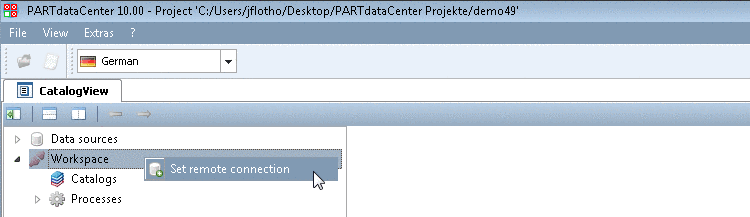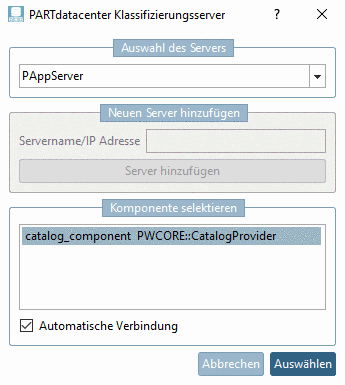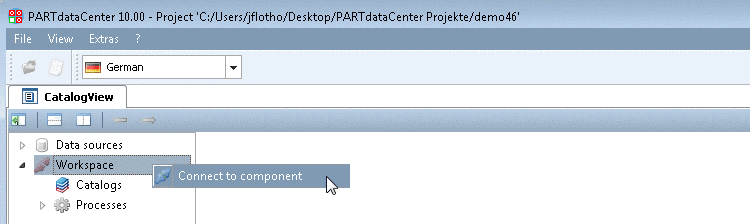Manual
Login
Our 3D CAD supplier models have been moved to 3Dfindit.com, the new visual search engine for 3D CAD, CAE & BIM models.
You can log in there with your existing account of this site.
The content remains free of charge.

Top Links
Manual
-
Open PARTdataCenter and double-click on the icon Structure/classify products.
-
-> The Windows Explorer opens.
Choose a location and a project name. Then click on .
Alternatively you can start PARTdataCenter by clicking on one of the projects under Recent Projects.
-
In the context menu of Workspace, click on Set remote connection (initially at a new project), in order to connect to the PARTdataCenter Classify server.
-> The dialog box PARTdatacenter Classify server is opened.
Normally the connection data is already entered, so that you just have to select the desired component in the dialog area Select component. Confirm with a click on .
![[Note]](/community/externals/manuals/%24%7Bb2b:MANUALPATH/images/note.png)
Note Should there be no component displayed, please have a look on some notes under Section 1.3.12, “Troubleshooting ”.
At an already existing project just click on Connect to component.
-
Now you can open your catalog and see the categories Attributes, Products, Structure on the left side (more details on this can be found under Section 1.3.1.3, “Categories Attributes | Products | Structure ”).
If no catalog exists yet, import it from a CSV file or PARTsolutions or create it from the scratch.
Import catalog -> Import from PARTsolutions
Import catalog -> Import from CSV
-
Now you can close the project via click on Close project or exit PARTdataCenter via click on Exit.
You don't you to save, this is automatically done.
Possibly you should commit your changes, meaning upload to the server. On this see Section 1.3.1.2, “Connect to Server | Import | Commit | Download | Export”.