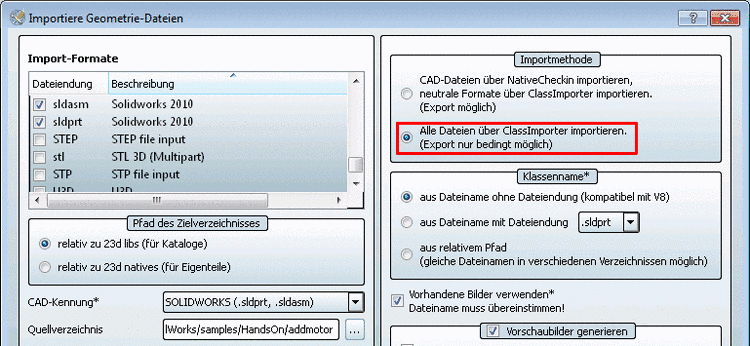Manual
Login
Our 3D CAD supplier models have been moved to 3Dfindit.com, the new visual search engine for 3D CAD, CAE & BIM models.
You can log in there with your existing account of this site.
The content remains free of charge.

Top Links
Manual
With the CADENAS Classimporter you can transfer classifications together with article master data to PARTsolutions.
Via PARTadmin category Index administration -> Geometry import the input files are prepared for the processing with the Classimporter.
The following steps explain the procedure. You can find a detailed documentation concerning Classimporter under Section 3.1, “ Classimporter ”.
-
If you want to keep the converted stl-, or zjv files in the "import_temp" directory, then under
$CADENAS_USER/padmin.cfgin the "STLImportInput" section the "cleanup" key has to be set on the value 0 (possibly you have to create the key). Otherwise the directory is deleted after finished import.The "import_temp" directory is found in the source directory.
The file
image.csvreferences there:"MATNR";"CLASSNAME";"STLFILE";"PREVIEWFILE" "";"4bar1";"C:/Program Files/SolidWorks Corp/SolidWorks/samples/HandsOn/addmotor/
 import_temp/4bar1.zjv";""
import_temp/4bar1.zjv";"" -
With PARTadmin import the geometry files from the defined Source directory.
You can find a detailed description of the Import geometry data dialog box under Import von Geometrie-Dateien.
-
When all settings are made, then start the import with .
The following processes are executed:
-
-> The files needed for the "Classimport" process (attrdata.csv, attrdef.csv, erpdata.csv, image.csv, prjtable.csv, structure.csv, structuredef.csv) are automatically written and saved under
$CADENAS_USER/PARTImporter."ATTRIBUTE_NAME";"ATTRIBUTE_FL_VALUE";"ATTRIBUTE_FL_MAX_VALUE";"ATTRIBUTE_VALUE";... "CLASSNAME";"";"";"4bar1";"4bar1";"4bar1" "CLASSNAME";"";"";"part1";"part1";"part1" "CLASSNAME";"";"";"part2";"part2";"part2" "CLASSNAME";"";"";"part3";"part3";"part3" "CLASSNAME";"";"";"part4";"part4";"part4"
-
-> The file
classimport.cfgis automatically created in a way, that a number of settings required for the Classimport process are already set.-
The path declaration in the [CSV_ClassStructure] section for example is already adjusted correctly to
$CADENAS_USER/PARTImporter.[CSV_ClassStructure] FILE=C:/Users/jflotho/AppData/Roaming/cadenas/partsolutions_v9/
 PARTImporter/structure.csv
etc.
PARTImporter/structure.csv
etc. -
The key "ADAPTFILENAMES" for STL, preview images and Wantfiles has been set to 0. Leave this setting.
[STLIMPORT] ADAPTFILENAMES=0 [PREVIEWIMPORT] ADAPTFILENAMES=0 [WANTFILEIMPORT] ADAPTFILENAMES=0
-
-
The catalog is created or updated (according to the setting).

![[Note]](/community/externals/manuals/%24%7Bb2b:MANUALPATH/images/note.png)