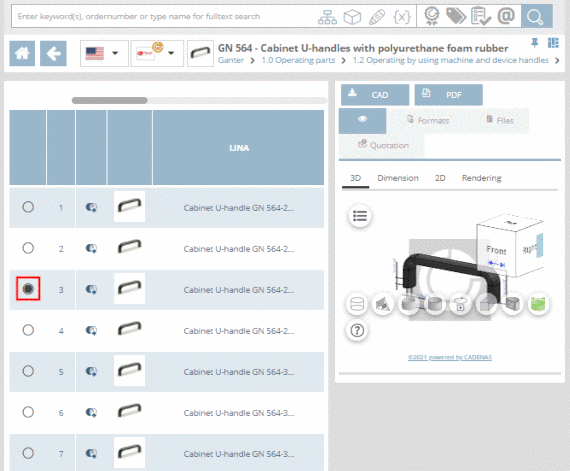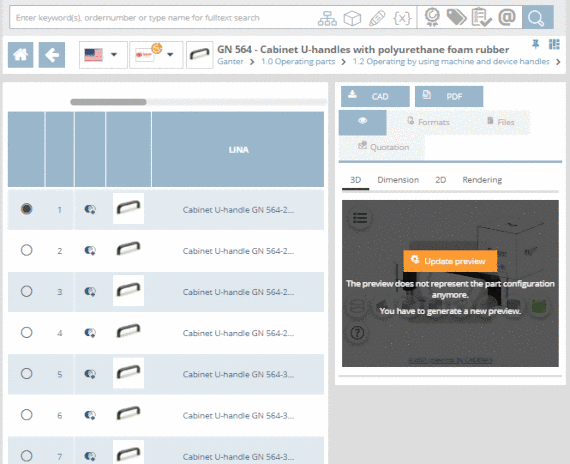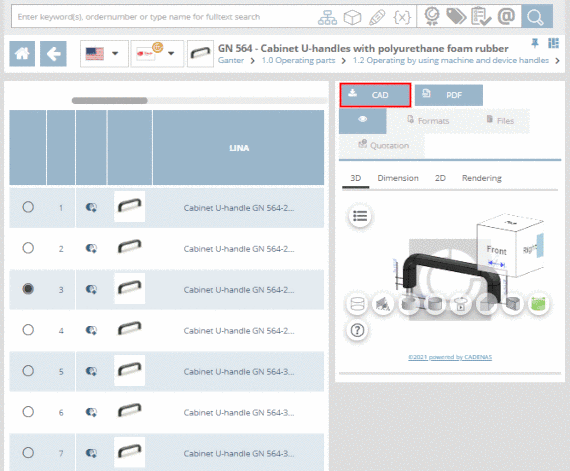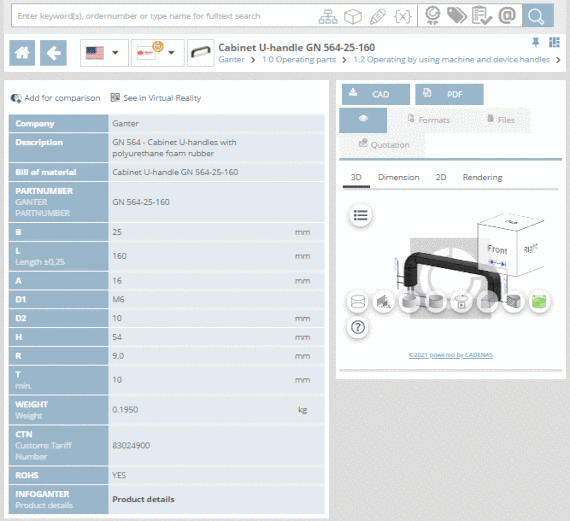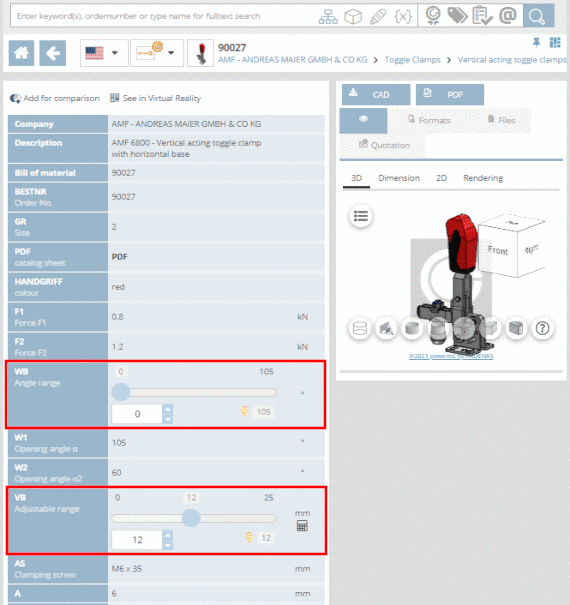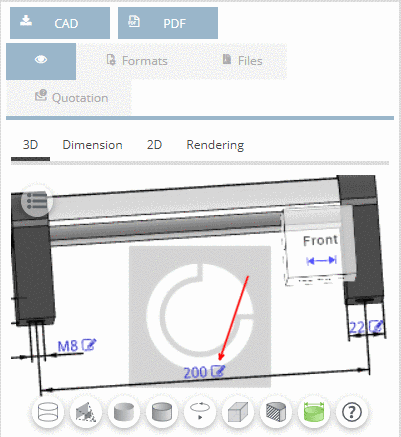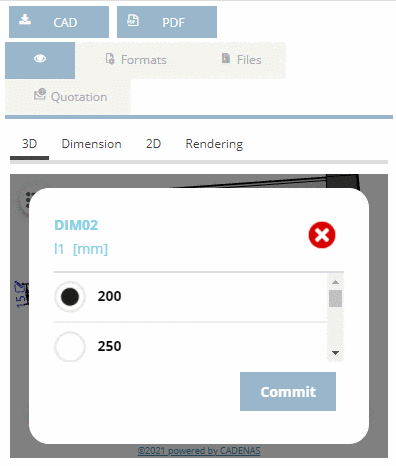Manual
Login
Our 3D CAD supplier models have been moved to 3Dfindit.com, the new visual search engine for 3D CAD, CAE & BIM models.
You can log in there with your existing account of this site.
The content remains free of charge.

Top Links
Manual
Once selecting a
part  or an assembly
or an assembly  , the Table
view is opened (depending on portal possibly even directly the
Variable view).
, the Table
view is opened (depending on portal possibly even directly the
Variable view).
In the Table view you can specify the characteristic of part.
-
At initial call of part the default line determined by catalog manufacturer is selected (activated option button
 ). For the default line there is a preview available by default.
For all other lines it has to be generated first.
). For the default line there is a preview available by default.
For all other lines it has to be generated first.When changing the row, in the preview, you have to click on the button .
-
In order to open the Variable view, click on the line number, the preview image or the part name.
![[Note]](/community/externals/manuals/%24%7Bb2b:MANUALPATH/images/note.png)
Note The Variable view has to be opened if there are value range fields to be specified. See Section 4.5.8, “How can I adjust value range fields?”.
The Variable view lists all data of a certain characteristic.
If provided by catalog supplier the characteristic can be changed in the 3D view in addition.