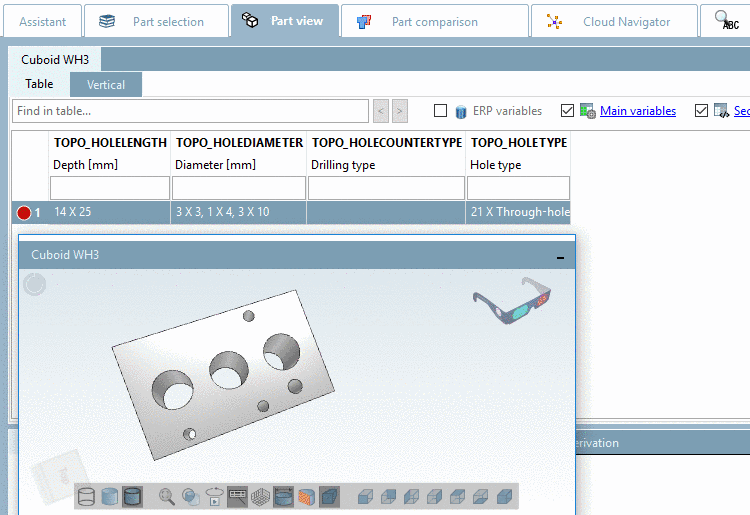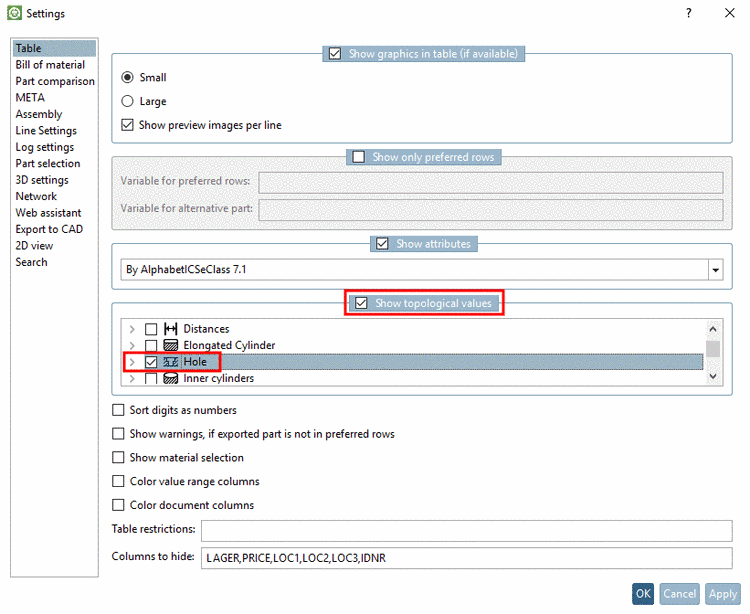Manual
Login
Our 3D CAD supplier models have been moved to 3Dfindit.com, the new visual search engine for 3D CAD, CAE & BIM models.
You can log in there with your existing account of this site.
The content remains free of charge.

Top Links
Manual
Topological variables can be displayed beside the standard table information. With the checkbox Topology variables you can activate / deactivate the display if needed. Especially at own part catalogs characteristic values are not necessarily in the characteristic attribute table. In this case the display makes sense in particular.[73]
Precondition is
that the desired topological columns have been chosen in the settings
dialog. On this, call the settings dialog by clicking on Table settings  and activate the checkbox under Show topological values. There, you can
activate/deactivate the desired topology types.
and activate the checkbox under Show topological values. There, you can
activate/deactivate the desired topology types.
[73] Missing topological values are not generated on the fly, but available values are displayed. In standard catalogs, mostly this is a certain percentage, in own part catalogs normally topological values are available for all table lines.
In the docking window Topology information topological values are generally displayed (see Section 3.1.7.9, “Docking window "Topology information "”).