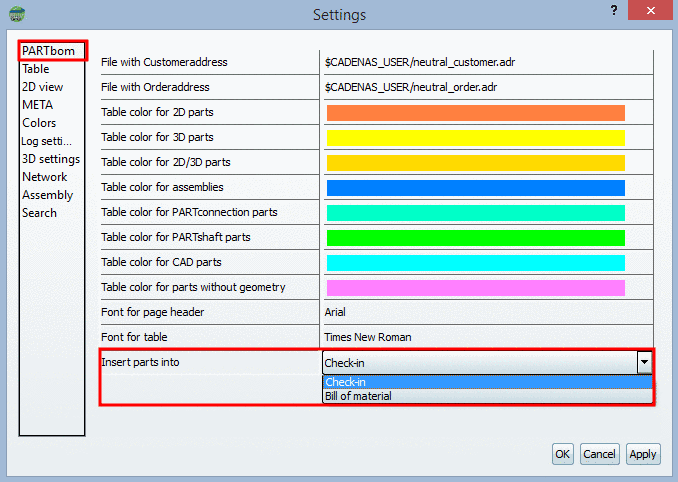Manual
Login
Our 3D CAD supplier models have been moved to 3Dfindit.com, the new visual search engine for 3D CAD, CAE & BIM models.
You can log in there with your existing account of this site.
The content remains free of charge.

Top Links
Manual
The Hierarchical view in PARTbom is characterized by two main folder:
Parts that you apply yourself (via Bill of material -> Add part) or, for example transfer from the PARTdataManager, show up in the Check-in folder.
Check-in functions as a clipboard in which parts are initially saved in the form of sub-folders.
![[Note]](/community/externals/manuals/%24%7Bb2b:MANUALPATH/images/note.png) |
Note |
|---|---|
|
You can set whether parts and assemblies shall be stored directly in the folder Bill of material or at first in the folder "Checkin".
| |
If a part is in the Check-in folder, it is not displayed in the dialog areas Print preview, Display (part preview) and Table view.
Parts/assemblies are shown in the Table view only if they have been moved individually by drag & drop to the Bill of material folder in the Hierarchical view.