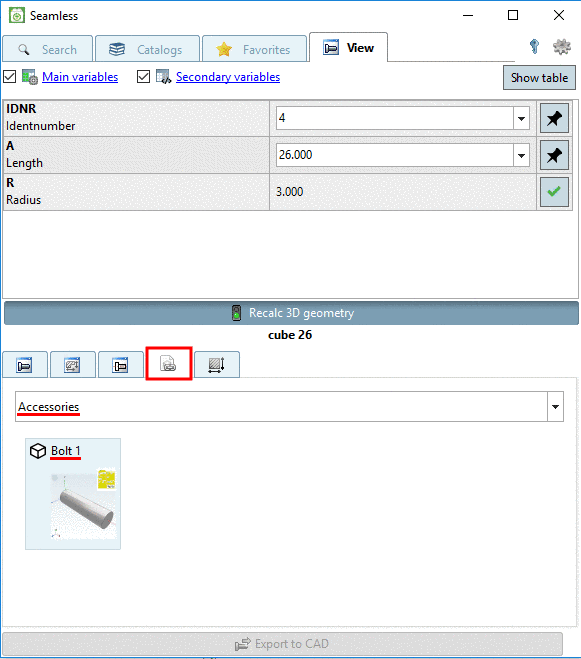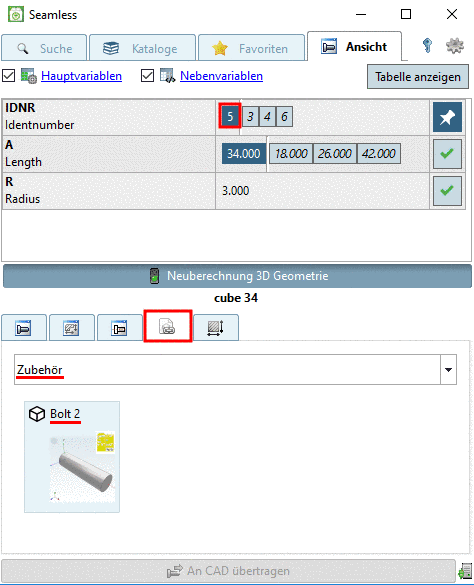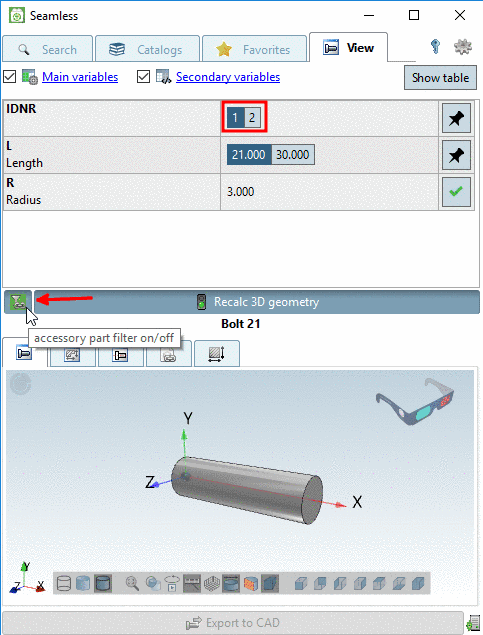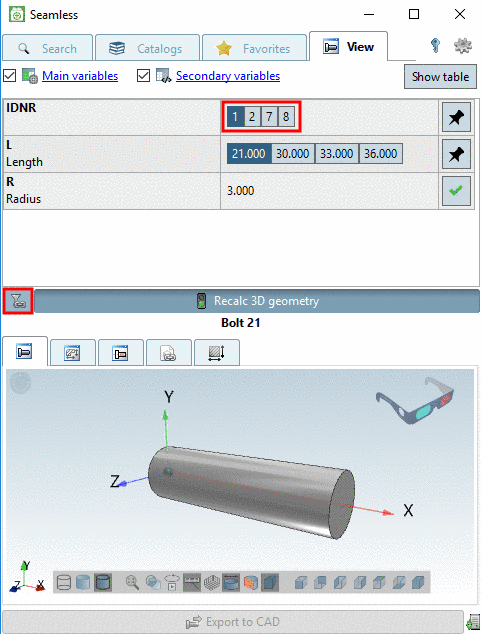Manual
Login
Our 3D CAD supplier models have been moved to 3Dfindit.com, the new visual search engine for 3D CAD, CAE & BIM models.
You can log in there with your existing account of this site.
The content remains free of charge.

Top Links
Manual
On the tabbed page Links, alternative parts or parts/assemblies related in any way to the selected part are automatically listed - if available.
When selecting the option Accessories, in the list field, accessory parts classified as such on customer side, are displayed.
| ||||
[a] Details on respective project creation can be found under Section 5.9.10, “ Tabbed page Links ” in eCATALOGsolutions Manual. | ||||
In following example, depending on selection of a characteristic, different accessory parts are displayed.
The following exemplary figure on the left shows a filtered accessory part. That means, only certain characteristics of the accessory part correspond to the basic part. Here, only parts with IDNR 1 and 2 are displayed. If the filter becomes deactivated by clicking on the icon, all characteristics are displayed (here, parts with IDNR 1, 2, 7 and 8).

![[Note]](/community/externals/manuals/%24%7Bb2b:MANUALPATH/images/note.png)