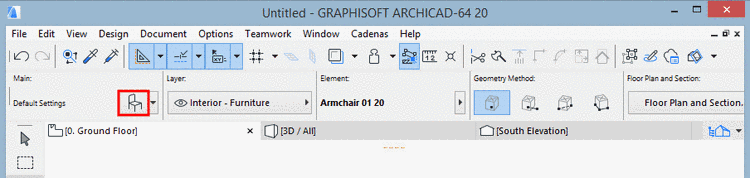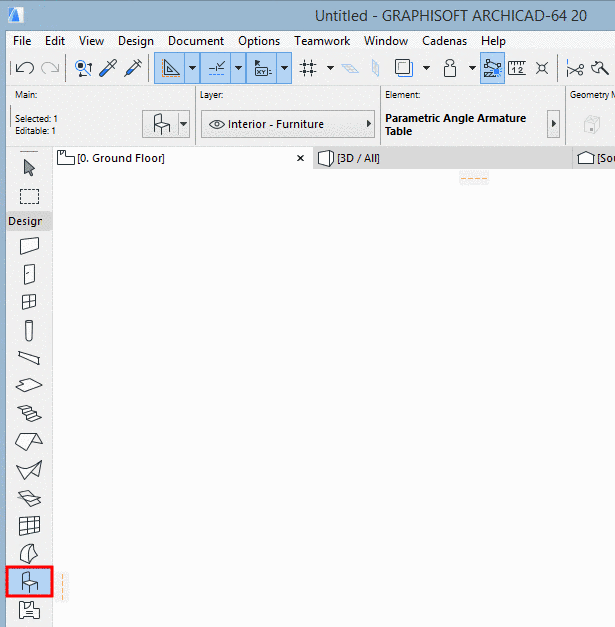Manual
Login
Our 3D CAD supplier models have been moved to 3Dfindit.com, the new visual search engine for 3D CAD, CAE & BIM models.
You can log in there with your existing account of this site.
The content remains free of charge.

Top Links
Manual
In the following the parametric export is described:
-
In the export list field, click on Transfer to CAD (ArchiCAD (Parametric)).
Place the exported part with a click on the desired position.
Select the just placed part in the 2D or 3D window. In the 2D window this can only be performed by framing the object (not by clicking).
-
Click on the object settings in the horizontal bar above the 2D or 3D view.
-
Select Embedded Library and open the list field under CUSTOM SETTINGS.
If you want to choose another instance subsequently:
Select the desired part in the 2D or 3D window. In the 2D window this can only be performed by framing the object (not by clicking).
-
Perform a double-click on the icon Object Tool in the vertical bar on the left of 2D or 3D view.
Select Embedded Library and open the list field under CUSTOM SETTINGS.