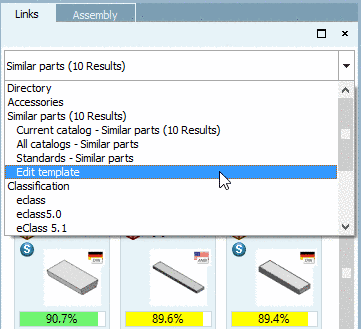Manual
Login
Our 3D CAD supplier models have been moved to 3Dfindit.com, the new visual search engine for 3D CAD, CAE & BIM models.
You can log in there with your existing account of this site.
The content remains free of charge.

Top Links
Manual
The Links window contains references to related parts.
Depending on the selection in the list field, specific categories for the comparison are used.
-
Parts linked in the project are displayed.
Also see Section 3.1.7.1.11.3, “Table filtered by Accessory part ”.
-
Geometrically similar parts are displayed.
Results are displayed on line level and not on project level as with the other options.
Standard name (NB) is displayed as description. In the tooltip you can see the complete text.
-
Parts of the same classification are displayed.
When selecting the main item, all parts classified according to eClass, Standards and UNSPSC are displayed.
Standard parts can be recognized by the respective icon
 .
.In order to show preferably Standard parts, select the subitem Standards.
The default can be set under PARTdataManager -> Extras -> Settings... -> Part selection -> Content of the link window.
When double-clicking a part it is loaded into the 3D view.
When moving the mouse over a part a tooltip with 3D view and technical views is displayed.
When selecting Similar parts a bounding box is displayed, so that you can see the proportion of currently loaded part and found part at a glance. For bigger or smaller found parts it is displayed inside or outside.