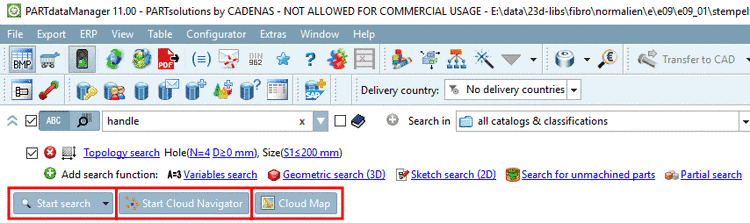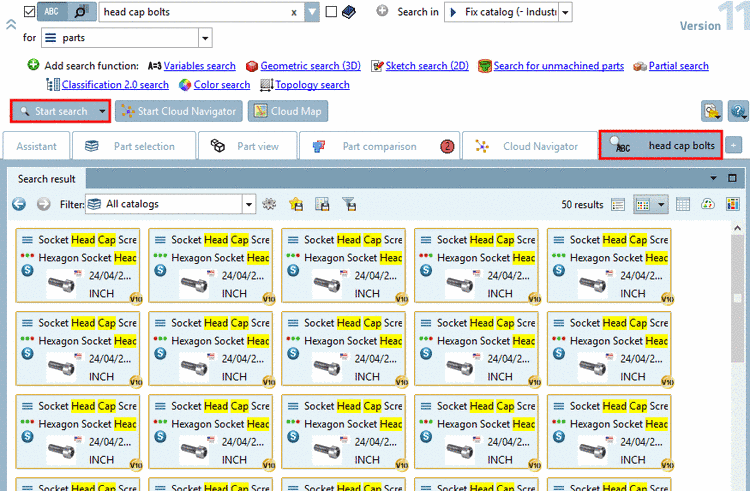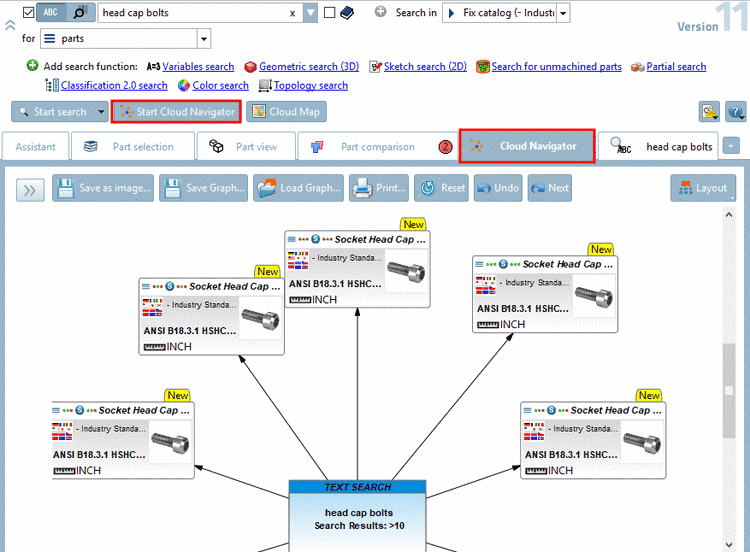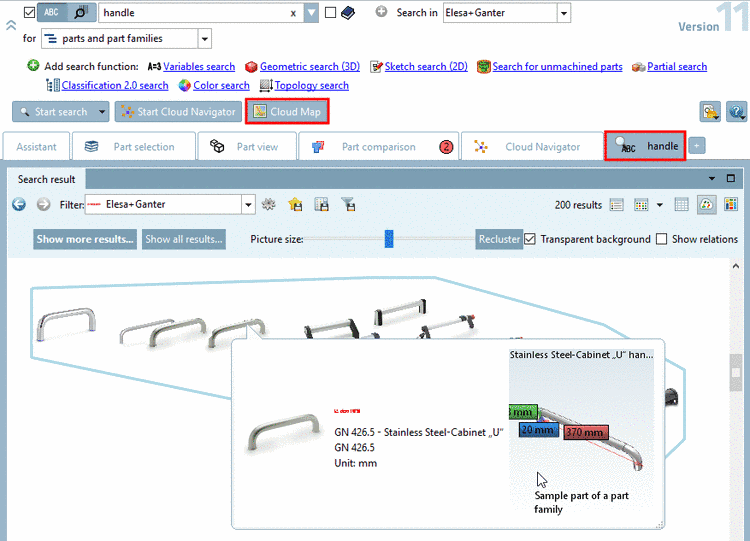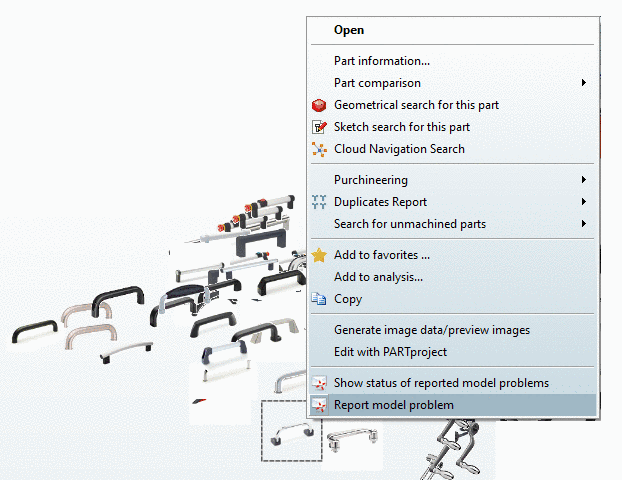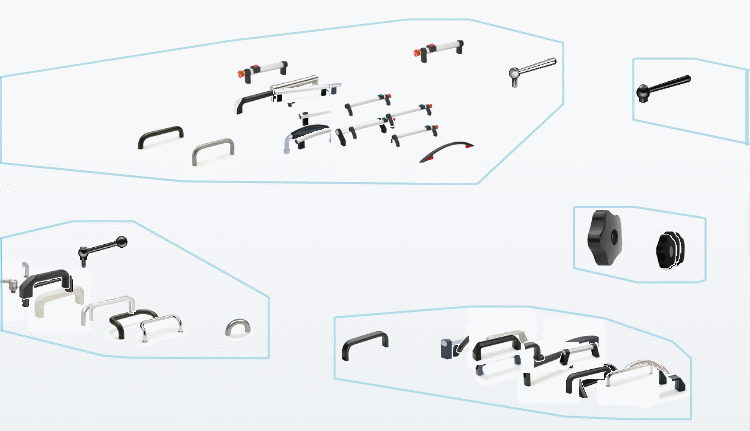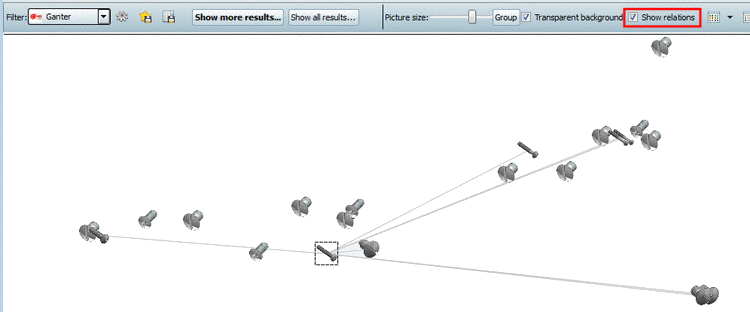Manual
Login
Our 3D CAD supplier models have been moved to 3Dfindit.com, the new visual search engine for 3D CAD, CAE & BIM models.
You can log in there with your existing account of this site.
The content remains free of charge.

Top Links
Manual
The quality of search results is independent of the chosen mode.
-
When clicking on , then the search results are displayed below on the Search results tabbed page.
You can find detailed information under Section 3.1.6.7, “ Search results ”.
-
When clicking on , then the search results are displayed below on the Cloud Navigator tabbed page.
You can find detailed information on this under Section 3.1.6.11, “ Cloud Navigator ”.
The Cloud Navigator is a completely independent mode.
The determination of a search method, the result output and the anew determination of a search method take place inside a graphical depiction (the cloud).
-
If clicking on , the search results are displayed below on the Search results tabbed page, in the mode Cloud Map
 .
.The Cloud Map search or depiction in particular offers the following features:
-
Geometric similar parts are closer together than less similar parts.
In this way you get a quick overview on the search results and possibly can specify the search in a further step.
By clicking on a part (graphic) a tooltip with part information on standard number and standard name is displayed, furthermore a 3D preview.
-
Above the Cloud Map a toolbar with additional functions is displayed:
-
: After click on the button similar parts are grouped and marked with a blue frame.
Transparent background: Turn of transparency, if graphics are overlapped and you want to focus on a marked graphic.
-
Show relations: If you activate the checkbox, the relation lines based on textual accordance are displayed. Geometric and textual information does not have to be according necessarily.