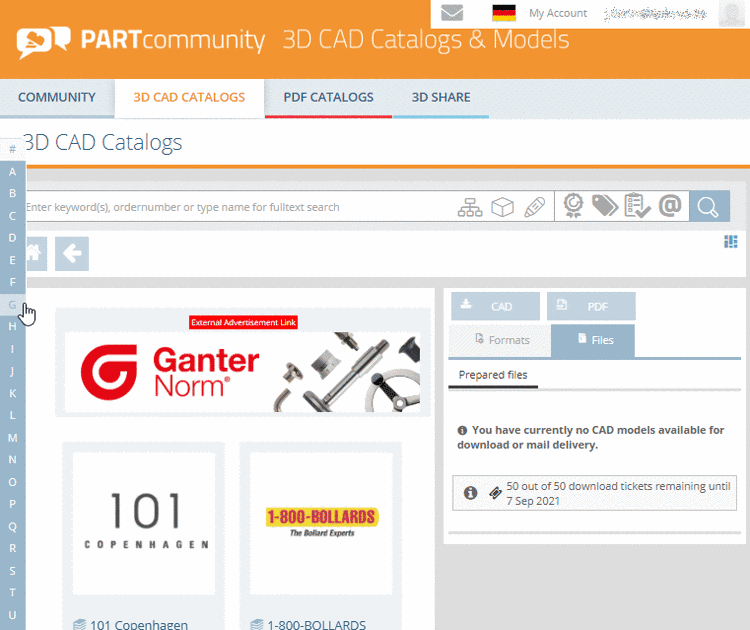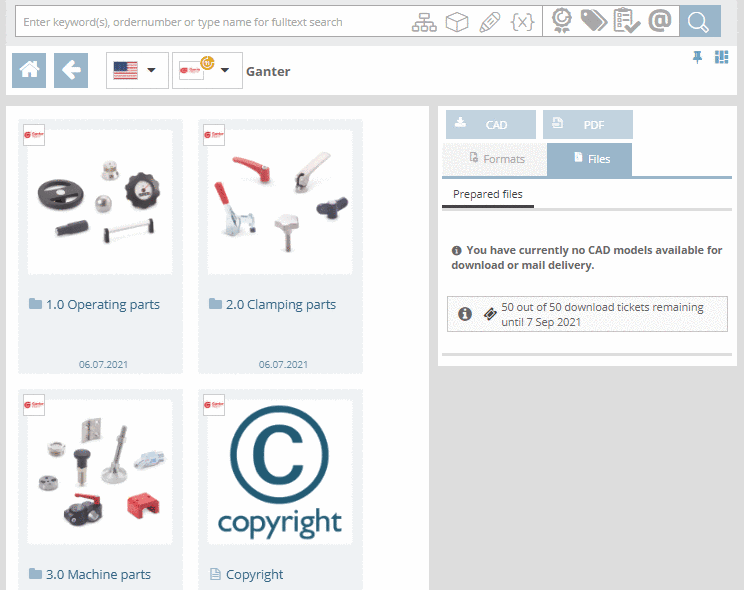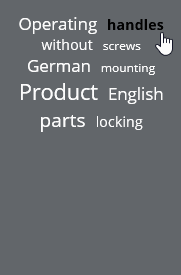Manual
Login
Our 3D CAD supplier models have been moved to 3Dfindit.com, the new visual search engine for 3D CAD, CAE & BIM models.
You can log in there with your existing account of this site.
The content remains free of charge.

Top Links
Manual
-
Select desired catalog or directory.
When selecting the Home directory, on the left, a selection option by first letter is displayed. When clicking on a letter the respective catalog area is shown. There, select the desired catalog. The bar is hidden after a few seconds, however when starting scrolling shown again.
Select product groups as long as a concrete part
 or assembly
or assembly  is specified.[141]
is specified.[141]-
Once selecting the part
 or assembly
or assembly  , the Table view is opened
(depending on portal possibly Variable view [table view
left out]).
, the Table view is opened
(depending on portal possibly Variable view [table view
left out]).
The TagCloud is displayed on all directory levels (depending on portal) and shows the most frequently used terms of selected product or directory. When clicking on a term, a search is directly started and the results are listed. The font size is in relation to the frequency of terms.

![[Note]](/community/externals/manuals/%24%7Bb2b:MANUALPATH/images/note.png)