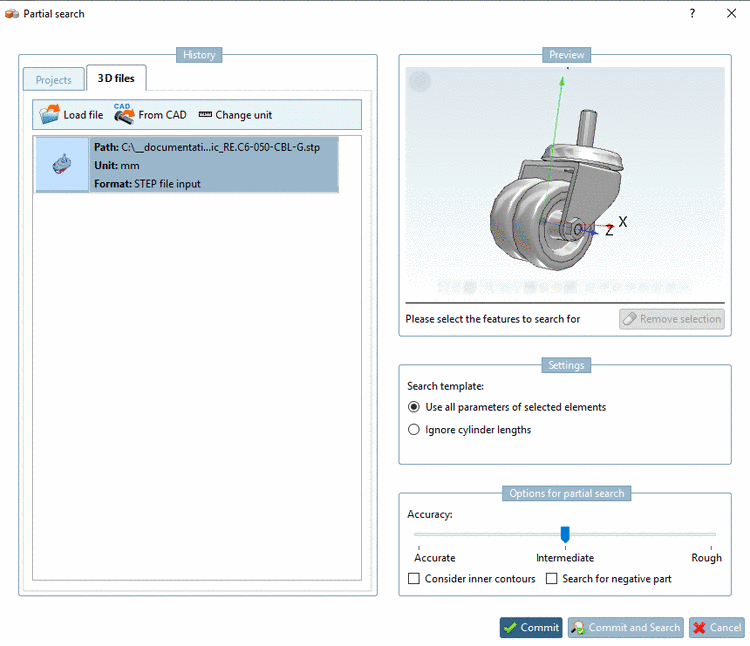Manual
Login
Our 3D CAD supplier models have been moved to 3Dfindit.com, the new visual search engine for 3D CAD, CAE & BIM models.
You can log in there with your existing account of this site.
The content remains free of charge.

Top Links
Manual
You can use any 3D file as search part:
-
In the History section, select the 3D files tab.
-
A number of formats can be opened:[58]
-
![[Note]](/community/externals/manuals/%24%7Bb2b:MANUALPATH/images/note.png)
Note When using the STEP format topology information/features are loaded in best quality (if the license "PSADDONS*ADVANCEDTOPO" is available).
Then Sphere, Torus and Elongated Cylinder are available in addition. All other features are read in with much higher quality.
Also see Section 3.1.6.4.9.7, “Quality of topology information/features”.
When selecting the STEP format the dialog box Import options for format STEP file input is opened.
-
If there is an ambiguity for a file extension, an additional dialog box appears.
Ambiguities are possible for a file extension such as
.prtfor example, which is used by Creo Elements and NX as well, furthermore for several versions of a CAD system.In the list field select the desired system and the desired version.
-
Then the dialog box Selection of unit is opened.
In the list field, select the correct unit: mm, cm, dm , m, INCH, FEET, INCH/10, INCH/100
-> The file is loaded in the dialog box on the left side. On the right side the part is shown in the 3D preview.