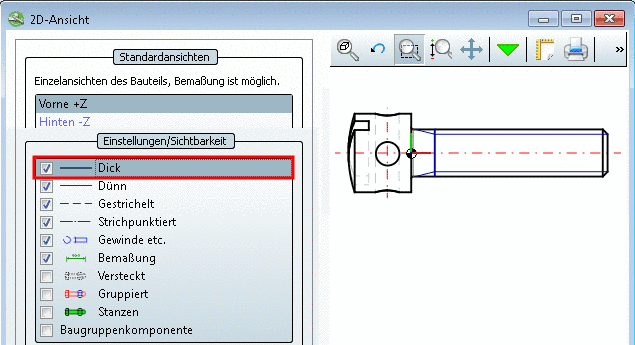Manual
Login
Our 3D CAD supplier models have been moved to 3Dfindit.com, the new visual search engine for 3D CAD, CAE & BIM models.
You can log in there with your existing account of this site.
The content remains free of charge.

Top Links
Manual
![[Note]](/community/externals/manuals/%24%7Bb2b:MANUALPATH/images/note.png) |
Note |
|---|---|
When using the settings in the "Shape" blocks the default values of AutoCAD layers can be overridden. | |
In the
configuration file ifacad.cfg, under Shape
configuration, in the block [CreationOptions, you can find
the following sections.
-
All types of thick solid lines
;All Types Of Thick Solid Lines PSolShapeType_01=0 PSolShapeWidth_01=2 PSolShapeCosmetic_01=0 AcadShapeLayer_01=AM_0 AcadShapeLineType_01=bylayer AcadShapeLineWeight_01=bylayer AcadShapeLineColor_01=bylayer PSolShapeType_02=0 PSolShapeWidth_02=3 PSolShapeCosmetic_02=0 AcadShapeLayer_02=AM_0 AcadShapeLineType_02=bylayer AcadShapeLineWeight_02=bylayer AcadShapeLineColor_02=bylayer
-
;Override for "Lichtkanten" PSolShapeType_00=0 PSolShapeWidth_00=1 PSolShapeCosmetic_00=0 AcadShapeLayer_00=AM_0 AcadShapeLineType_00=bylayer AcadShapeLineWeight_00=bylayer AcadShapeLineColor_00=yellow
-
;All Types Of Thin Solid Lines PSolShapeType_03=4 PSolShapeWidth_03=1 PSolShapeCosmetic_03=0 AcadShapeLayer_03=AM_2 AcadShapeLineType_03=bylayer AcadShapeLineWeight_03=bylayer AcadShapeLineColor_03=bylayer PSolShapeType_04=4 PSolShapeWidth_04=2 PSolShapeCosmetic_04=0 AcadShapeLayer_04=AM_2 AcadShapeLineType_04=bylayer AcadShapeLineWeight_04=bylayer AcadShapeLineColor_04=bylayer PSolShapeType_05=4 PSolShapeWidth_05=3 PSolShapeCosmetic_05=0 AcadShapeLayer_05=AM_2 AcadShapeLineType_05=bylayer AcadShapeLineWeight_05=bylayer AcadShapeLineColor_05=bylayer
-
;All Types Of Hidden Lines PSolShapeType_06=1 PSolShapeWidth_06=1 PSolShapeCosmetic_06=0 AcadShapeLayer_06=AM_3 AcadShapeLineType_06=bylayer AcadShapeLineWeight_06=bylayer AcadShapeLineColor_06=bylayer PSolShapeType_07=1 PSolShapeWidth_07=2 PSolShapeCosmetic_07=0 AcadShapeLayer_07=AM_3 AcadShapeLineType_07=bylayer AcadShapeLineWeight_07=bylayer AcadShapeLineColor_07=bylayer PSolShapeType_08=1 PSolShapeWidth_08=3 PSolShapeCosmetic_08=0 AcadShapeLayer_08=AM_3 AcadShapeLineType_08=bylayer AcadShapeLineWeight_08=bylayer AcadShapeLineColor_08=bylayer
-
All types of thin center lines
;All Types Of Thin Center Lines PSolShapeType_09=2 PSolShapeWidth_09=1 PSolShapeCosmetic_09=0 AcadShapeLayer_09=AM_7 AcadShapeLineType_09=bylayer AcadShapeLineWeight_09=bylayer AcadShapeLineColor_09=bylayer
-
All types of thick center lines
;All Types Of Thick Center Lines PSolShapeType_10=2 PSolShapeWidth_10=2 PSolShapeCosmetic_10=0 AcadShapeLayer_10=AM_10 AcadShapeLineType_10=bylayer AcadShapeLineWeight_10=bylayer AcadShapeLineColor_10=bylayer PSolShapeType_11=2 PSolShapeWidth_11=3 PSolShapeCosmetic_11=0 AcadShapeLayer_11=AM_10 AcadShapeLineType_11=bylayer AcadShapeLineWeight_11=bylayer AcadShapeLineColor_11=bylayer
-
All types of visible attributes
;All Types Of Visible Attributes PSolShapeType_12=8 PSolShapeWidth_12=0 PSolShapeCosmetic_12=0 AcadShapeLayer_12=AM_6 AcadShapeLineType_12=bylayer AcadShapeLineWeight_12=bylayer AcadShapeLineColor_12=bylayer
-
All types of invisible attributes
;All Types Of Invisible Attributes PSolShapeType_13=8 PSolShapeWidth_13=0 PSolShapeCosmetic_13=1 AcadShapeLayer_13=CNS_HIDDEN_ATTRIBUTES AcadShapeLineType_13=bylayer AcadShapeLineWeight_13=bylayer AcadShapeLineColor_13=bylayer
-
;All Types Of Hatches PSolShapeType_14=12 PSolShapeWidth_14=0 PSolShapeCosmetic_14=0 AcadShapeLayer_14=AM_11 AcadShapeLineType_14=bylayer AcadShapeLineWeight_14=bylayer AcadShapeLineColor_14=bylayer
-
All Types of connection points
;All Types Of Connection Points PSolShapeType_15=25 PSolShapeWidth_15=1 PSolShapeCosmetic_15=1 AcadShapeLayer_15=AM_4 AcadShapeLineType_15=bylayer AcadShapeLineWeight_15=bylayer AcadShapeLineColor_15=bylayer
-
;All Types Of Dimensions PSolShapeType_16=26 PSolShapeWidth_16=1 PSolShapeCosmetic_16=1 AcadShapeLayer_16=AM_5 AcadShapeLineType_16=bylayer AcadShapeLineWeight_16=bylayer AcadShapeLineColor_16=bylayer
-
;All Types Of Visible Threads PSolShapeType_17=0 PSolShapeWidth_17=1 PSolShapeCosmetic_17=1 AcadShapeLayer_17=AM_5 AcadShapeLineType_17=bylayer AcadShapeLineWeight_17=bylayer AcadShapeLineColor_17=bylayer PSolShapeType_18=2 PSolShapeWidth_18=1 PSolShapeCosmetic_18=1 AcadShapeLayer_18=AM_5 AcadShapeLineType_18=bylayer AcadShapeLineWeight_18=bylayer AcadShapeLineColor_18=bylayer PSolShapeType_19=4 PSolShapeWidth_19=1 PSolShapeCosmetic_19=1 AcadShapeLayer_19=AM_5 AcadShapeLineType_19=bylayer AcadShapeLineWeight_19=bylayer AcadShapeLineColor_19=bylayer PSolShapeType_20=0 PSolShapeWidth_20=2 PSolShapeCosmetic_20=1 AcadShapeLayer_20=AM_5 AcadShapeLineType_20=bylayer AcadShapeLineWeight_20=bylayer AcadShapeLineColor_20=bylayer PSolShapeType_21=0 PSolShapeWidth_21=3 PSolShapeCosmetic_21=1 AcadShapeLayer_21=AM_5 AcadShapeLineType_21=bylayer AcadShapeLineWeight_21=bylayer AcadShapeLineColor_21=bylayer PSolShapeType_22=2 PSolShapeWidth_22=3 PSolShapeCosmetic_22=1 AcadShapeLayer_22=AM_5 AcadShapeLineType_22=bylayer AcadShapeLineWeight_22=bylayer AcadShapeLineColor_22=bylayer
-
;Special Override For Threads PSolShapeType_23=4 PSolShapeWidth_23=3 PSolShapeCosmetic_23=1 AcadShapeLayer_23=AM_5 AcadShapeLineType_23=bylayer AcadShapeLineWeight_23=5 AcadShapeLineColor_23=red
-
All types of invisible threads
;All Invisible Threads PSolShapeType_24=1 PSolShapeWidth_24=1 PSolShapeCosmetic_24=1 AcadShapeLayer_24=CNS_HIDDEN_COSMETICS AcadShapeLineType_24=bylayer AcadShapeLineWeight_24=bylayer AcadShapeLineColor_24=bylayer PSolShapeType_25=1 PSolShapeWidth_25=3 PSolShapeCosmetic_25=1 AcadShapeLayer_25=CNS_HIDDEN_COSMETICS AcadShapeLineType_25=bylayer AcadShapeLineWeight_25=bylayer AcadShapeLineColor_25=bylayer
All the blocks are build on the following schema:
![[Note]](/community/externals/manuals/%24%7Bb2b:MANUALPATH/images/note.png) |
Note |
|---|---|
|
If you change values in the configuration file please orient at the displayed values in AutoCAD.
| |
In this example Thick Lines shall be created on the layer AM_0 in red.
-
Layer configuration in AutoCAD
In the Layer Manager the Layer "AM_0" is set to white.
-
Layer configuration in the configuration file
In the configuration file, at layer Layer "AM_0", the line color is also set to 7=White by default.
;----- Layer Configuration ----- ;Thick Solid Lines AcadLayerName_00=AM_0 AcadLayerLineType_00=Continuous AcadLayerLineColor_00=7 AcadLayerLineWeight_00=50 AcadLayerVisibility_00=1
Changing color by special Shape configuration
Under "AcadShapeLayer" you can see, on which layer the special Shape configuration refers.
The values for Line type, Line weight and Line color are set to bylayer by default. Thus, the reference is to the layer configuration.
However you can explicitly specify another value of color in the Shape configuration and so override the layer configuration.
;----- Shape Configuration ----- PSolShapeType_02=0 PSolShapeWidth_02=3 PSolShapeCosmetic_02=0 AcadShapeLayer_02=AM_0 AcadShapeLineType_02=bylayer AcadShapeLineWeight_02=bylayer AcadShapeLineColor_02=1
Now after export the Thick Lines are depicted in red color in AutoCAD.