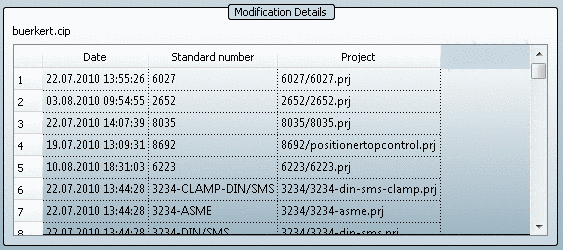Manual
Login
Our 3D CAD supplier models have been moved to 3Dfindit.com, the new visual search engine for 3D CAD, CAE & BIM models.
You can log in there with your existing account of this site.
The content remains free of charge.

Top Links
Manual
On the Catalog update tabbed page you can easily view currently available catalogs and classifications and download/upload desired ones.
Catalogs for which the user does not own a valid license,are displayed in a separate rubric. Thus the user can check whether a download is useful or not.
-
Also the list field Sorting helps providing a good overview:
-
First press the button in order to get the most up-to-date status of the CADENAS catalog server. The status bar shows you the progress of the process.
At the end of the comparison you will see a list with updates that may interest you.[2]The colored catalog symbol informs you the respective status of the catalog.
In addition, the tabular overview informs you of the catalog Name, cip name, Date Update, file Size, Date Local, Folder and Language.
After a line selection in the top window, the Modification Details are displayed in the bottom window (if the option Show modification details? is checked).
![[Note]](/community/externals/manuals/%24%7Bb2b:MANUALPATH/images/note.png)
Note You only receive an exact breakdown of the details if you download the catalog and do not immediately install it. It is important that you deactivate the option Install after download.
Detailed information can be found under Section 1.1.4.3.2, “ Before the catalog installation Check and Compare ”.
In the context menu of each catalog you can find the Release Notes [3] command.
-
See under Section 1.1.4.3.2.1, “ Versions ”.
-
Now you can check the desired catalogs for an update.
The estimated download time for the current selection is displayed on the left side under the respective menu item.
-
If you are happy with your selection, press the button and the update process begins.
The view changes to the Download tab page.
Optionally you can deactivate Install after download. Without subsequent installation the catalog is marked in the list with the blue icon after download has finished.
![[Note]](/community/externals/manuals/%24%7Bb2b:MANUALPATH/images/note.png)
Note When you do not want to install the downloaded catalogs in the same course they remain in the "temp" directory which has been defined under (Welcome tab page -> -> PARTupdate assistant -> Temporary directory).
Thus you have the opportunity to switch to Category Offline and to use the Check and Compare functions.[a]
[a] See also under Section 1.1.4.3.2, “ Before the catalog installation Check and Compare ”.
[2] If not restricted by configuration. See under Section 1.1.7.7.2, “partupdate.cfg ”.
[3] if provided by manufacturer