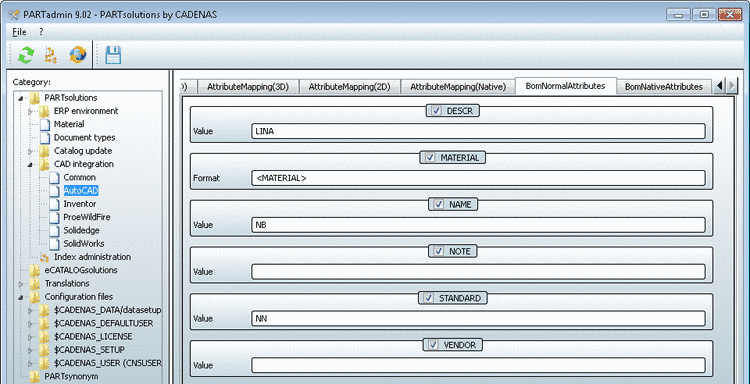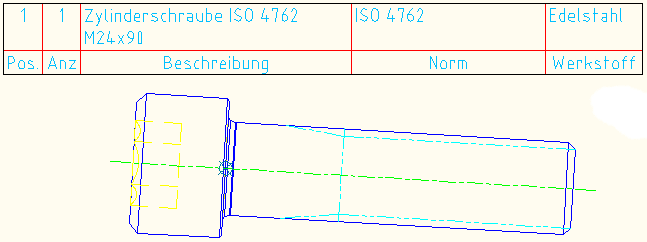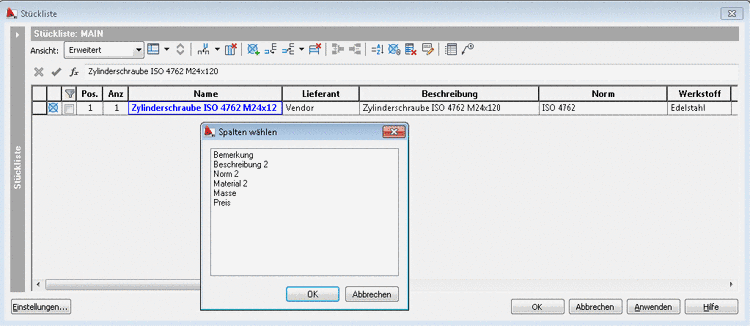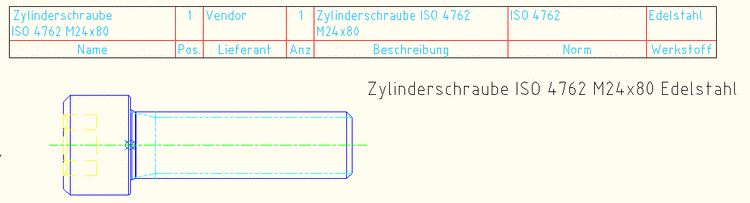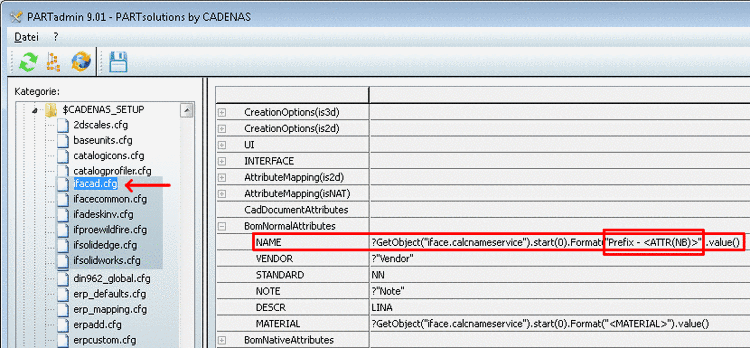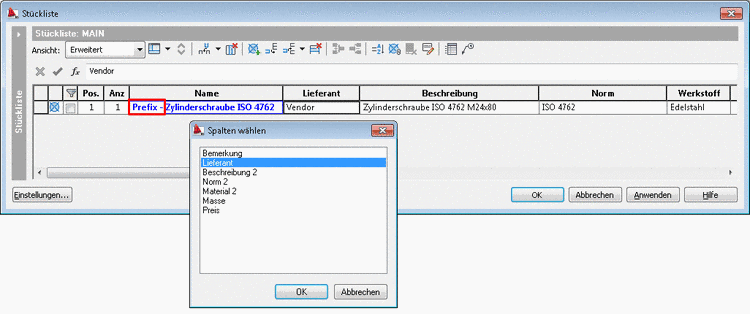Manual
Login
Our 3D CAD supplier models have been moved to 3Dfindit.com, the new visual search engine for 3D CAD, CAE & BIM models.
You can log in there with your existing account of this site.
The content remains free of charge.

Top Links
Manual
On the BomNormalAttributes tabbed page, you determine which PARTsolutions attributes are to be exported to the BOM list.
Optionally you may also change the field entries or insert text or variables into empty ones.
Per Default only the attributes "Description", "Standard" and "Material" are displayed in the BOM list (BOM list table) in AutoCAD.
If you add columns to the BOM list window, you can see which other attributes were exported from PARTsolutions in the window Select columns (compare to fig. Fig. „BomNormalAttributes“). As soon as you have inserted the columns, these are made visible with the PARTsolutions export value.
BOM list table with the desired columns inserted into the drawing:
For more complex attribute adjustment, open the Category Configuration files -> $CADENAS_SETUP -> ifacad.cfg in PARTadmin.
Change the key, for example as shown in the following image. See also Section 2.2.1, “Syntax and concepts ”.
NAME=?GetObject("iface.calcnameservice").start(0).Format("Prefix - <ATTR(NB)>").value()
The value of the attribute "Name" is now no longer "NB", but "Prefix - NB". Compare Fig. „BOM list enhanced with the attributes "Name" and "Supplier"“.
![[Note]](/community/externals/manuals/%24%7Bb2b:MANUALPATH/images/note.png) |
Note |
|---|---|
|
You want to apply more or different attributes than the ones available in the PARTadmin user interface? General information on applying keys can be found under Section 1.1.7.3, “ Configuration files functions ”. | |